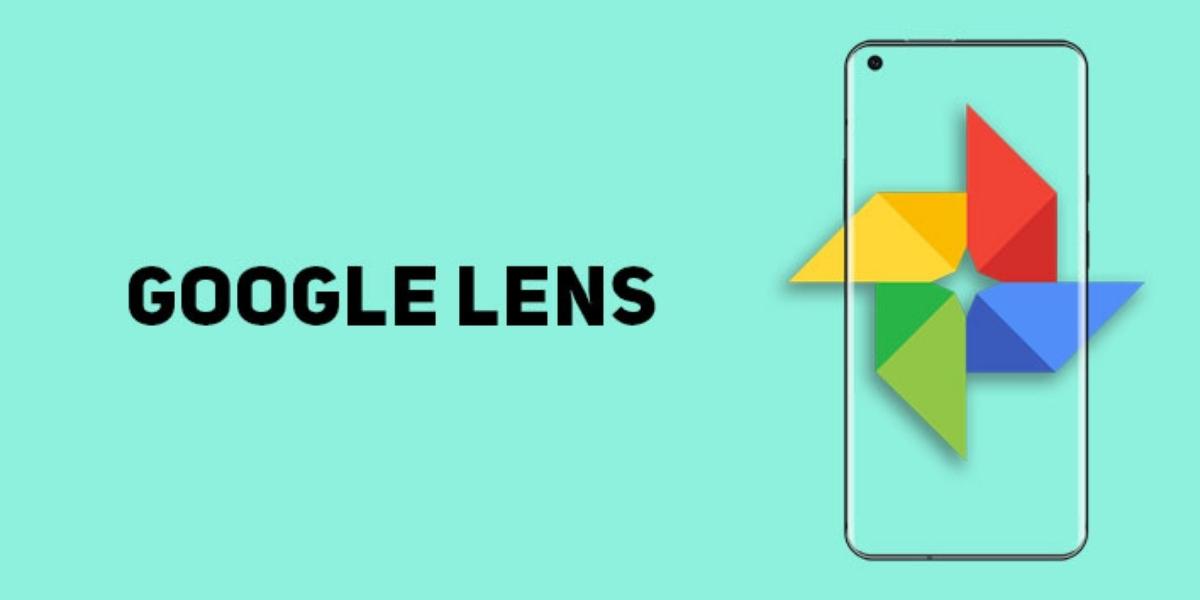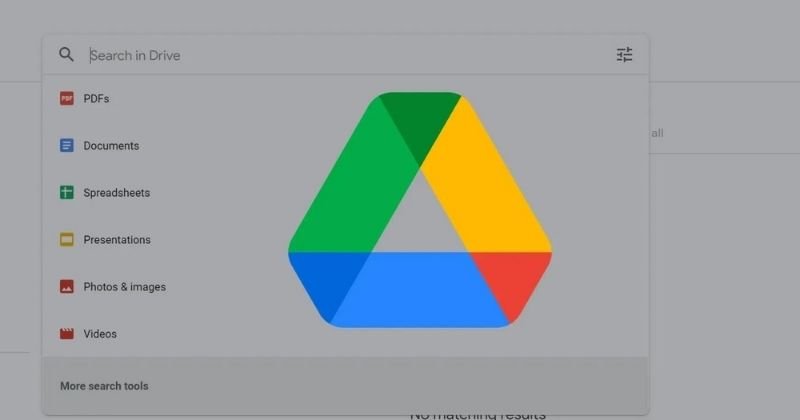Steps to Transfer Ownership of Google Drive Files Without any Hassle
January 04, 2024 By Jozeph P
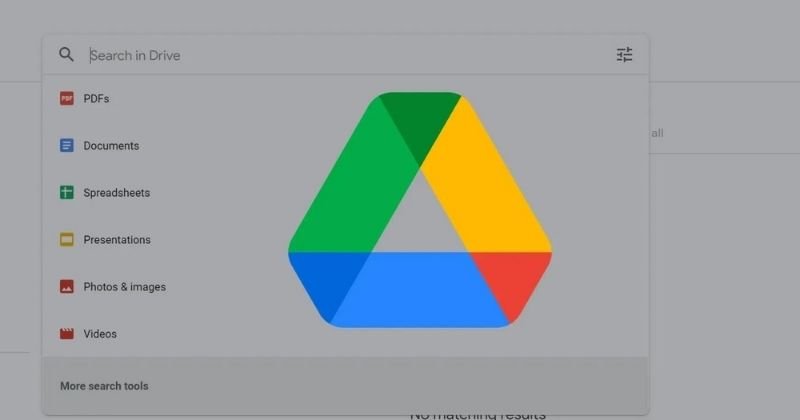
(Image Credit Google)
Collaboration lies at the core of Google's suite of productivity tools. There might be possibilities where the ownership of a Google file needs to be transferred to another user.
In this guide, we'll explore the steps to transfer ownership of a Google file and the important considerations involved. Transferring ownership of a Google file involves charging control and management responsibilities to another user. This includes giving them the authority to edit, share, and oversee the file's overall management.
Also Read: Samsung Offering Free, Unlimited Cloud Storage for Galaxy Users
Initiating the Transfer:
Access Google Drive through your web browser to begin the ownership transfer process. Discover the specific file or folder you wish to transfer ownership of and right-click to show the context menu.
Sharing Settings:
Select the "Share" option from the context menu to access the file or folder's sharing settings. Here, you'll find the option to add people by entering their email addresses. Enter the email address of the considered new owner and select their sharing privileges, such as giving them "Editor" status for full editing capabilities.
Advanced Settings:
For more subtle control over sharing settings, explore the "Advanced" link at the bottom of the sharing settings window. This will allow you to make changes to permissions and access boundaries for different users.
Designating the New Owner:
Within the advanced settings, find the email address of the selected new owner. Click on the dropdown menu next to their email and select "Is owner" to precisely establish them as the new owner of the file.
Confirmation and Notification:
Upon selecting the new owner, click "Send" to apply the changes. An email notification will be sent to the new owner, telling them of the transfer ownership and providing a link to access the file.
Verification of Transfer:
To ensure the successful ownership transfer, check the sharing settings of the file. Now the email address of the new owner should be listed with “owner” status.
Confirmation from the New Owner:
The new owner will receive an email notification holding the link to the shared file. They need to open the link and acquire their acceptance of ownership. Once it is confirmed, the transfer is completed.
Transferring ownership of a Google file is a dynamic process that assures a smooth shift of responsibilities. Whether giving on project leadership or adjusting to organizational changes, understanding the system assigns users to enable efficient collaborations and encourage continued productivity. With this complete guide, users can confidently steer ownership transfers, facilitating a culture of smooth collaboration within the Google ecosystem.
By Jozeph P
Journalism explorer, tech Enthusiast. Love to read and write.