How to Use the New TikTok Voice Changer Like a Pro?
November 28, 2022 By Jozeph P
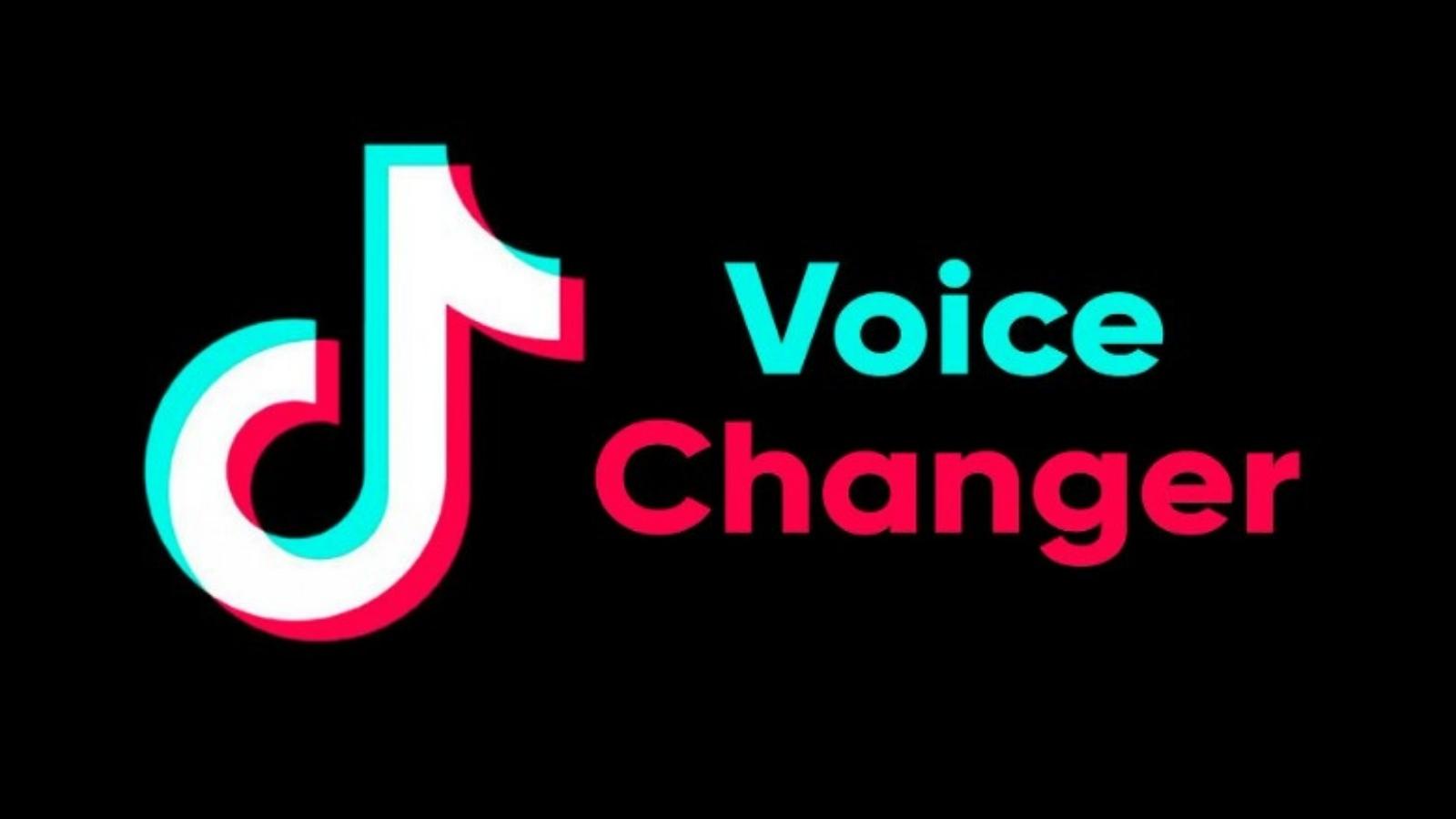
(Image Credit Google)
If you watch enough TikToks, you'll realize that content creators frequently employ filters and effects to enhance their videos. Yes, they do some edits in different editing apps, but the
TikTok app is where most of it takes place. And now, the
new voice changer used to create distinctive characters across numerous iconic TikToks, is one of the best effects you'll come across. In addition, using it is simple.
In the past, TikTok has featured voice effects, but the app now includes a new, specialized voice changer. Additionally, the voice changer in TikTok is hidden among the editing tools, in contrast to video effects. As a result, that eliminates the need for you to remember to utilize it as you record your video, but it can also be confusing. For instance, perhaps you'd want to hear how an effect sounds when combined with your most recent take. However, before you can check out the voice changer and its numerous effects, you'll need to navigate through to edit mode for the time being.
[caption id="attachment_58098" align="aligncenter" width="1600"]
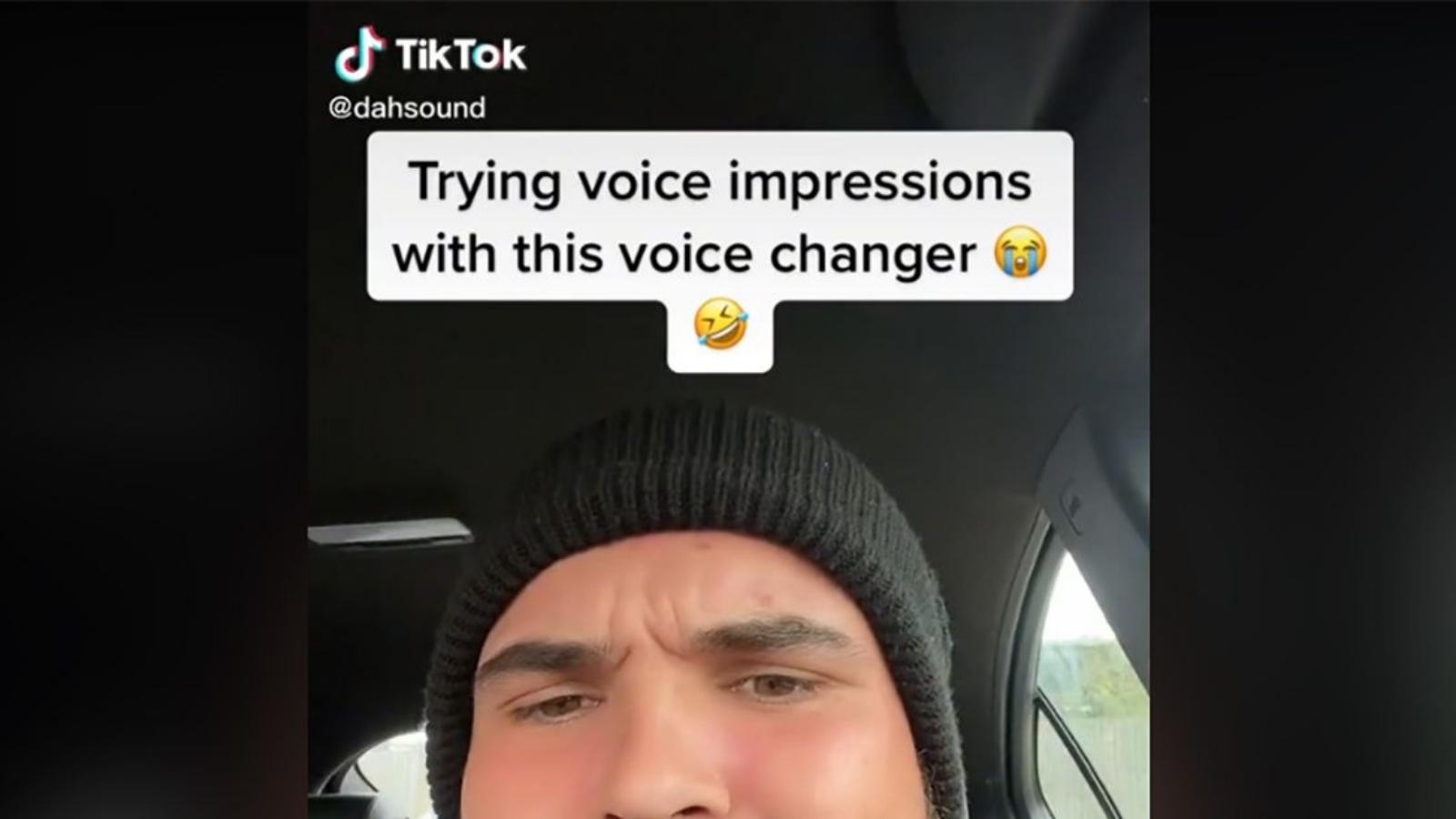
image credit: distractify[/caption]
Here's how to use the new voice changer
- To start, open TikTok > click the (+) at the bottom of the screen.
- Remember, TikTok may vary this button to fit a certain theme depending on the season, but it is the middle button along the bottom of the app.
- Then, you must grant TikTok access to utilize your smartphone's camera and microphone if you haven't previously.
- Record your video right away, voice and all. Then, tap the checkmark when you're done recording to go to editing. And tap the "Voice effects" button on the right side of the screen to bring up a menu of 15 options, each with a vibrant icon correlating to the effect. They are Suona, Cat, Flute, Chipmunk, Baritone, Mic, Megaphone, Robot, Low Battery, Vibrato, Electronic, Echo, Synth, Helium & Giant
- As your video (and audio) loops, cycle between these effects to "audition" various effects for your scenario.
Other TikToks include some effects that you'll notice right away, most notably Synth and Vibrato. On the one hand, most effects don't interfere with your ability to communicate clearly, so you can still understand what you're saying (at least, for the most part). On the other hand, Suona, Cat, and Flute completely muffle your audio for their effects, so you won't be able to make out what you said.
By Jozeph P
Journalism explorer, tech Enthusiast. Love to read and write.
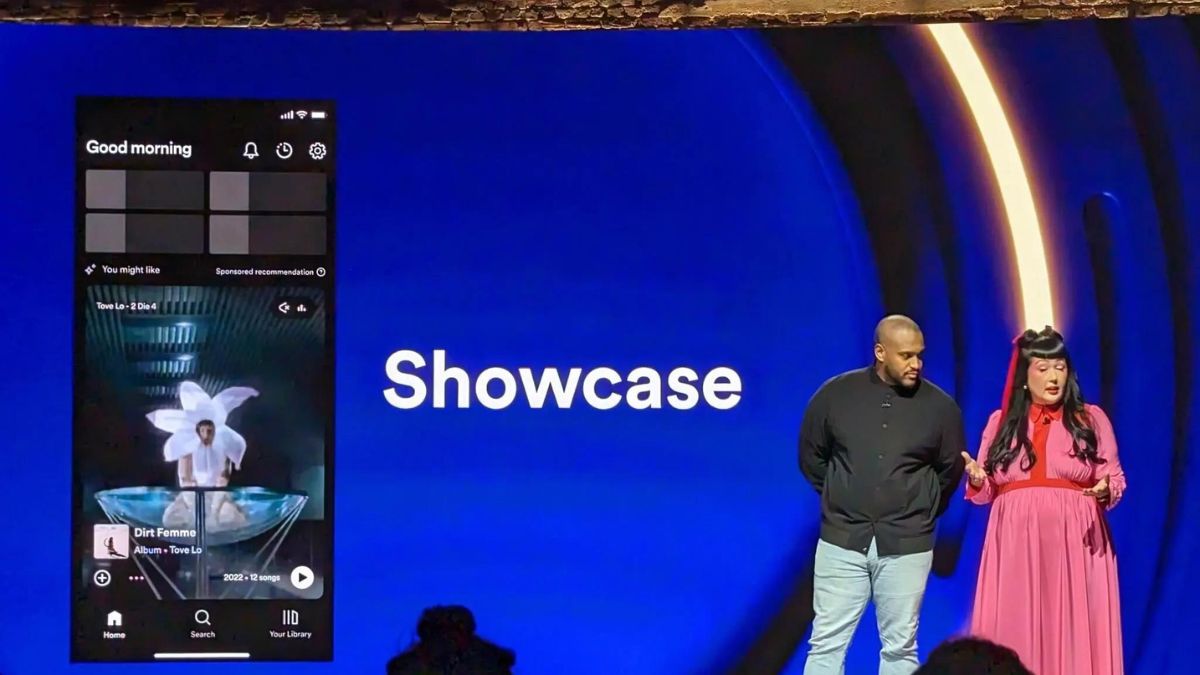
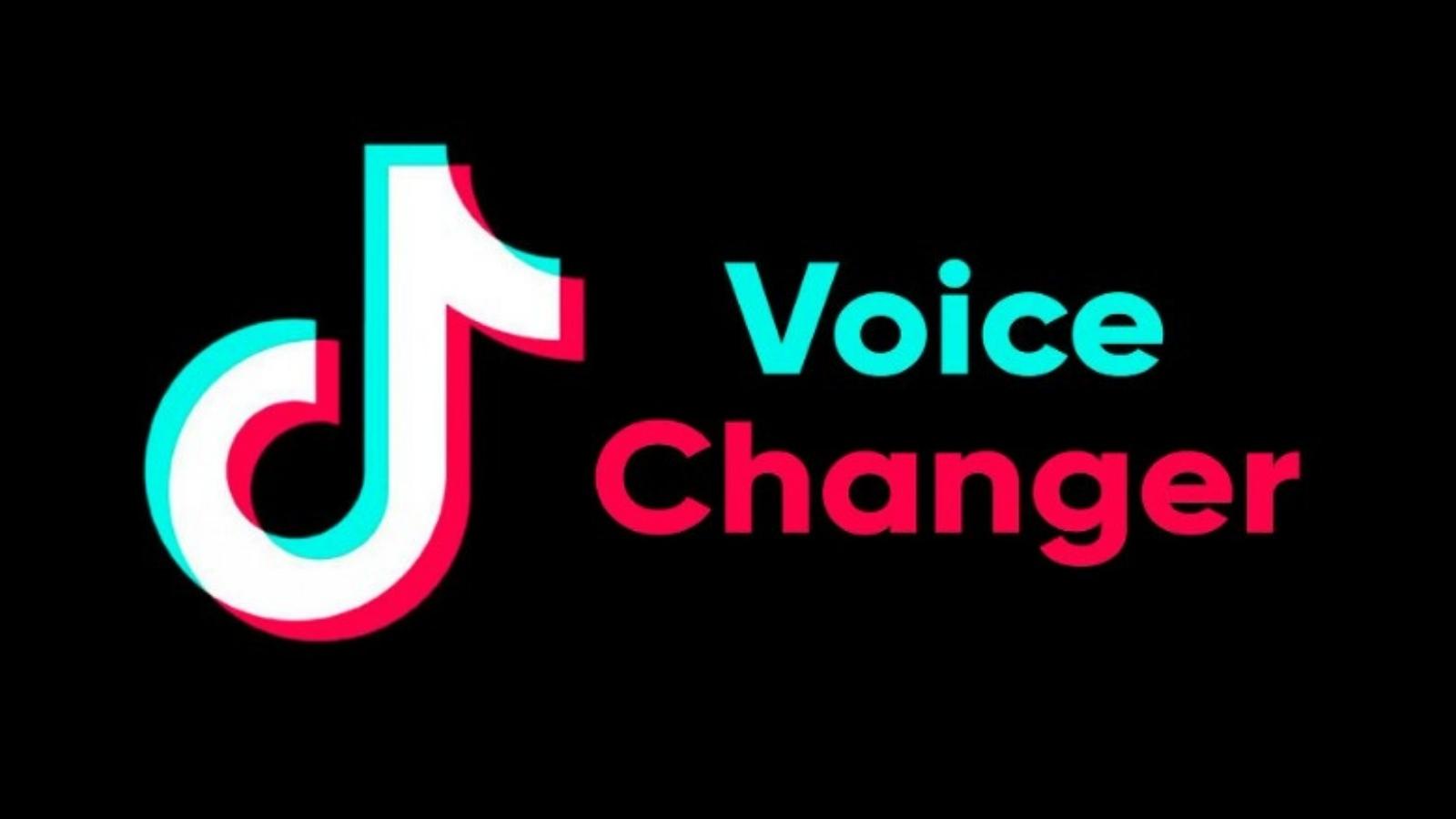
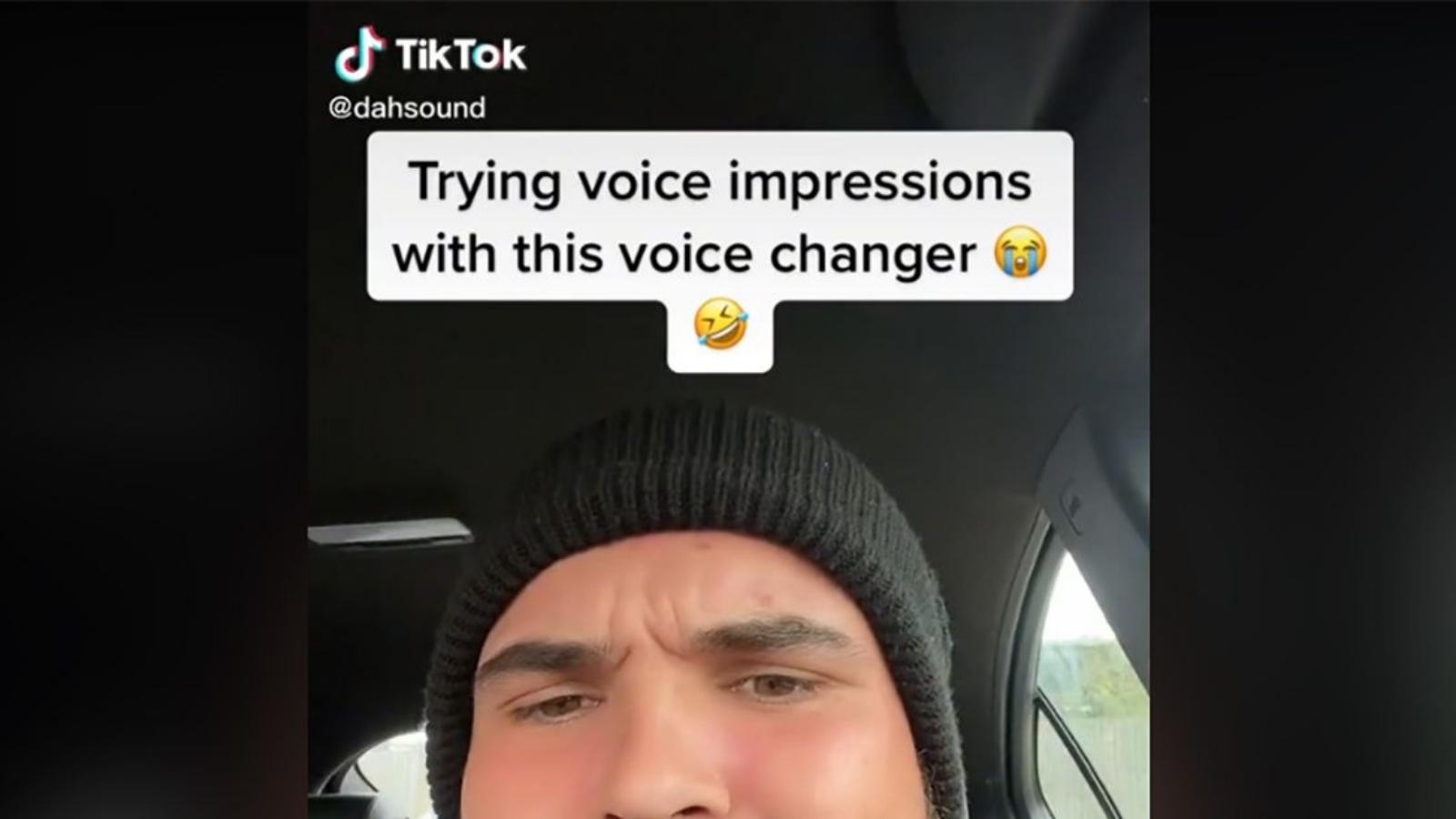 image credit: distractify[/caption]
image credit: distractify[/caption]






