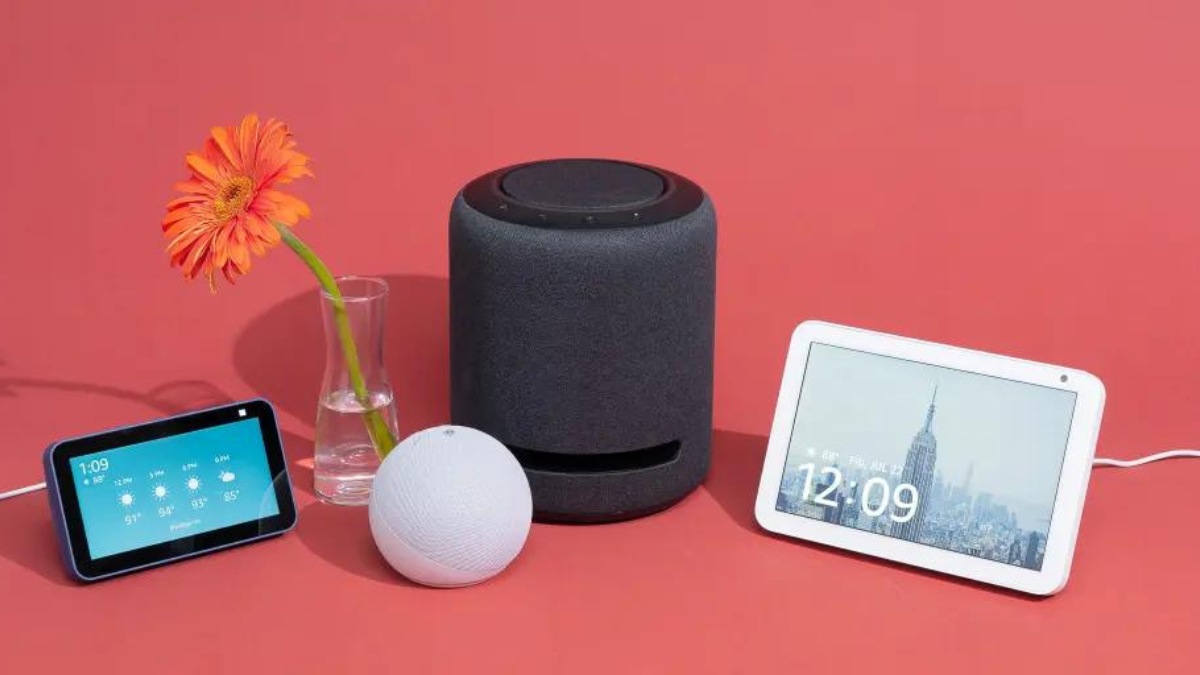How to Use Your Smart Speakers as An Intercom?
October 27, 2023 By Omal J
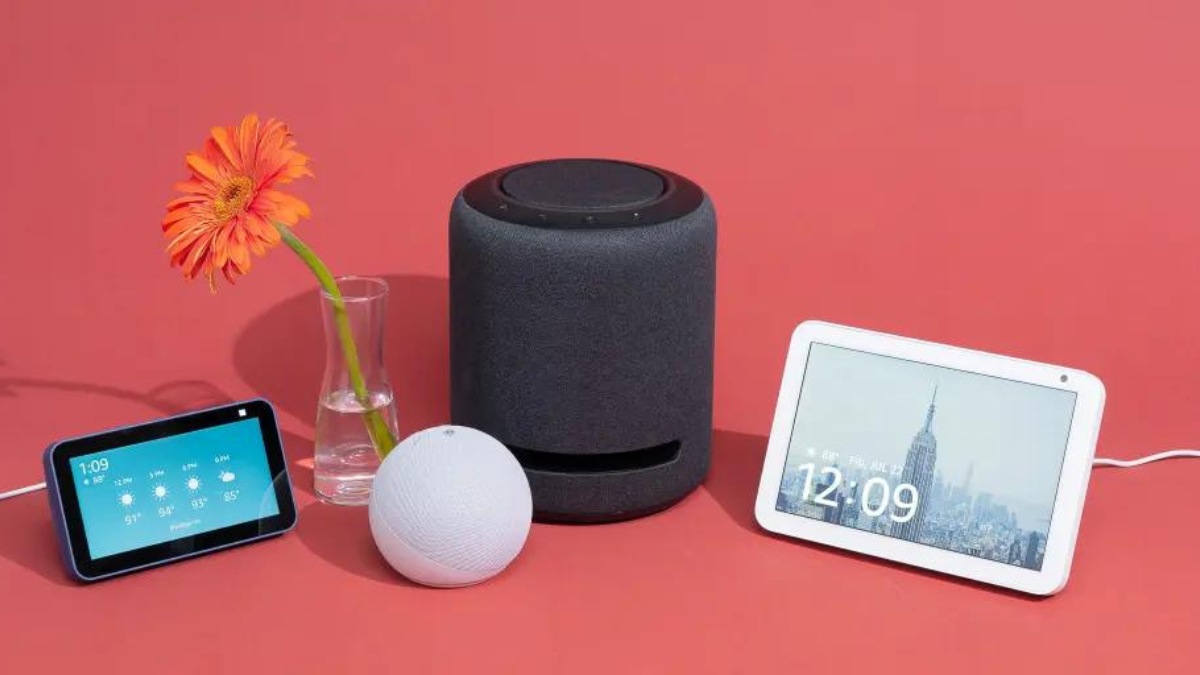
(Image Credit Google)
Your smart speakers can do more than you might think! They can answer questions, play music, and even act as a home intercom system. This feature is available on smart speakers from Google, Amazon, and Apple.
For instance, you can use it to tell everyone that dinner is ready or ask where the dog is. You can also send messages to specific rooms if they have a speaker. The way this works depends on the brand of speakers you have, but it's not hard to set up.
Using Google Nest Speakers
If you have Google Nest speakers, you can use the "broadcast" command to send messages to a specific speaker or all the speakers in your home. This works for all Nest speakers and smart displays as long as they're on the same Wi-Fi network and someone is signed in on each device.
You can also send broadcasts from your phone if you have the Google Assistant app installed. It needs to be on the same Wi-Fi network as the speakers, and all devices should be using the same Google account.
To send a message to all Nest speakers or displays, just say, "Hey Google, broadcast..." followed by your message. You can also use words like "shout," "tell everyone," or "announce" instead of "broadcast." To send a message to one specific speaker or room, say "broadcast to..." followed by the name you've given in the Google Home app.
Using Amazon Echo Speakers
Amazon Echo speakers have a feature called Drop In for connecting to specific devices and Announcements for broadcasting messages to all devices in your home. You'll need to know the names you've given your devices, which you can find in the Amazon Alexa app.
You also have to make sure these features are turned on in the app. You can set up both Drop-Ins and Announcements from there. To connect to a single speaker from another one, say, "Alexa, drop in on..." and then name the device. To make an announcement, say, "Alexa, announce."
Also Read: How to use amazon echo as a Bluetooth speaker?
Using Apple HomePod Speakers
Apple calls this feature Intercom on the HomePod and HomePod Mini. It's usually enabled, but you can choose which speakers and family members can use it in the Home app on your iPhone.
You can send a message through Siri on any Apple device with the digital assistant. Just say, "Hey Siri, intercom..." followed by your message. You can also say, "Hey Siri, tell everyone..." Instead of sending a message to all speakers, you can name a specific one.
Also Read: How to Upgrade Your HomePod or HomePod Mini
People can also reply to an Intercom message by saying, "Hey Siri, reply..." followed by their own message. This creates a two-way conversation.
By Omal J
I worked for both print and electronic media as a feature journalist. Writing, traveling, and DIY sum up her life.