This's How You Reset The Sonos One Smart Speaker
February 10, 2023 By Prelo Con

(Image Credit Google)
You should conduct a hard reset on your Sonos One before parting ways if you're getting ready to sell it. It will also delete all of your personal data and connections, guaranteeing that the device's new owner won't have access to any of your sensitive information. The device will be returned to its original factory settings. A closer look at how to reset the Sonos One smart speaker is provided here.
First, think about a soft reboot
A hard reset will erase all of your current settings and restore your Sonos One to its factory default behavior. That's fantastic if you're selling the gadget or having major performance issues, but it's a somewhat long-term fix. By unplugging your Sonos One for 10 seconds, then plugging it back in, you can attempt to perform a soft reset as an alternative. Consider performing a full reset or getting in touch
with Sonos support if you're still experiencing problems after doing this.
the Sonos One's reset procedure
Your data will be permanently erased if you reset your Sonos One, as was already indicated. This covers account registration details, information saved to My Sonos, and any other data that may be kept on the smart speaker. When getting ready to sell the device, it's a fantastic choice, but it's also frequently required as part of the first setup procedure if your Sonos app can't find the Sonos One.

Photo Credit: Sound And Vision
Although
Sonos doesn't advise doing a hard reset on your Sonos One to fix problems, if your warranty has run out and you're aware of the dangers, there's nothing fundamentally wrong with doing so.
This is how it goes:
- First, unplug your Sonos One system.
- Find the Join (also referred to as Connect) button on the Sonos One's back. Hold down this button.
- Re-plug your Sonos One into a power source while holding down the Join button.
- Continue holding down the Join button until you see your Sonos One emitting a sequence of flashing white and orange lights.
- After waiting for the Sonos One lights to flash green, release the Join button.
- Your Sonos One has successfully been reset after the green lights start blinking.
By Prelo Con
Following my passion by reviewing latest tech. Just love it.
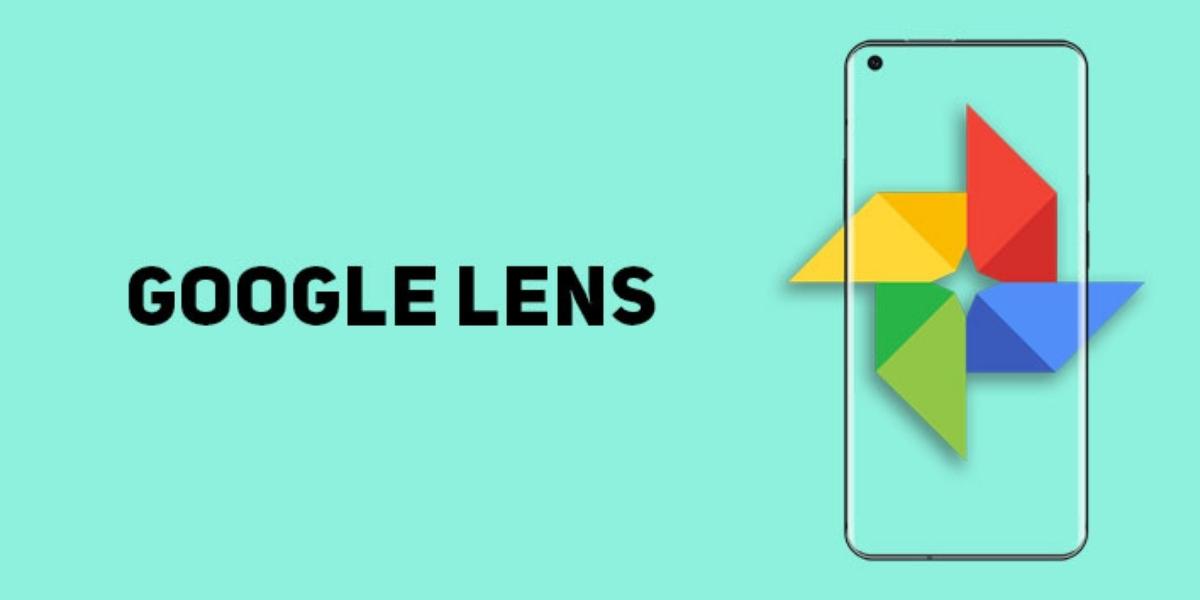

 Photo Credit: Sound And Vision
Although Sonos doesn't advise doing a hard reset on your Sonos One to fix problems, if your warranty has run out and you're aware of the dangers, there's nothing fundamentally wrong with doing so.
Photo Credit: Sound And Vision
Although Sonos doesn't advise doing a hard reset on your Sonos One to fix problems, if your warranty has run out and you're aware of the dangers, there's nothing fundamentally wrong with doing so.






