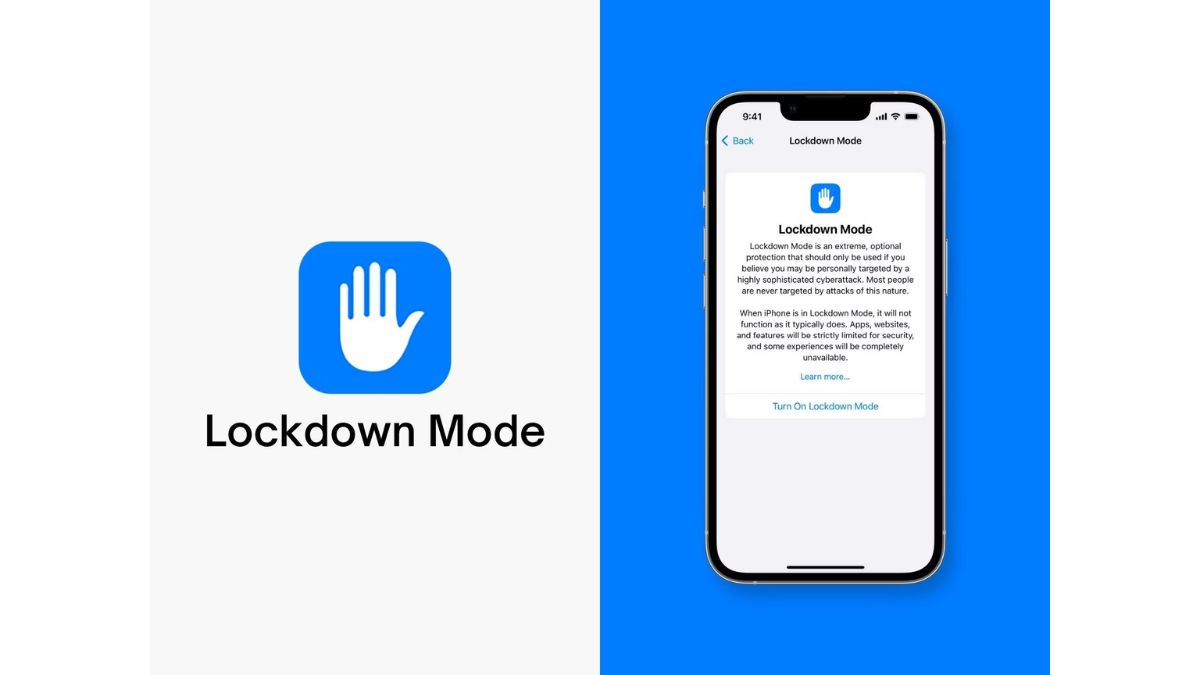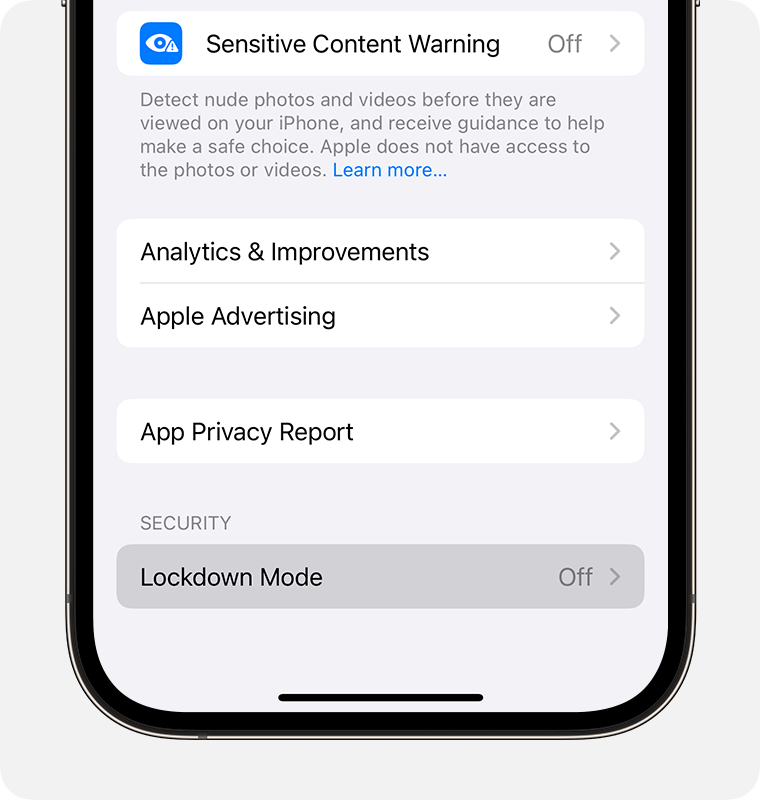Lockdown Mode: Benefits & How to Enable on iPhone and Mac
November 08, 2023 By Omal J
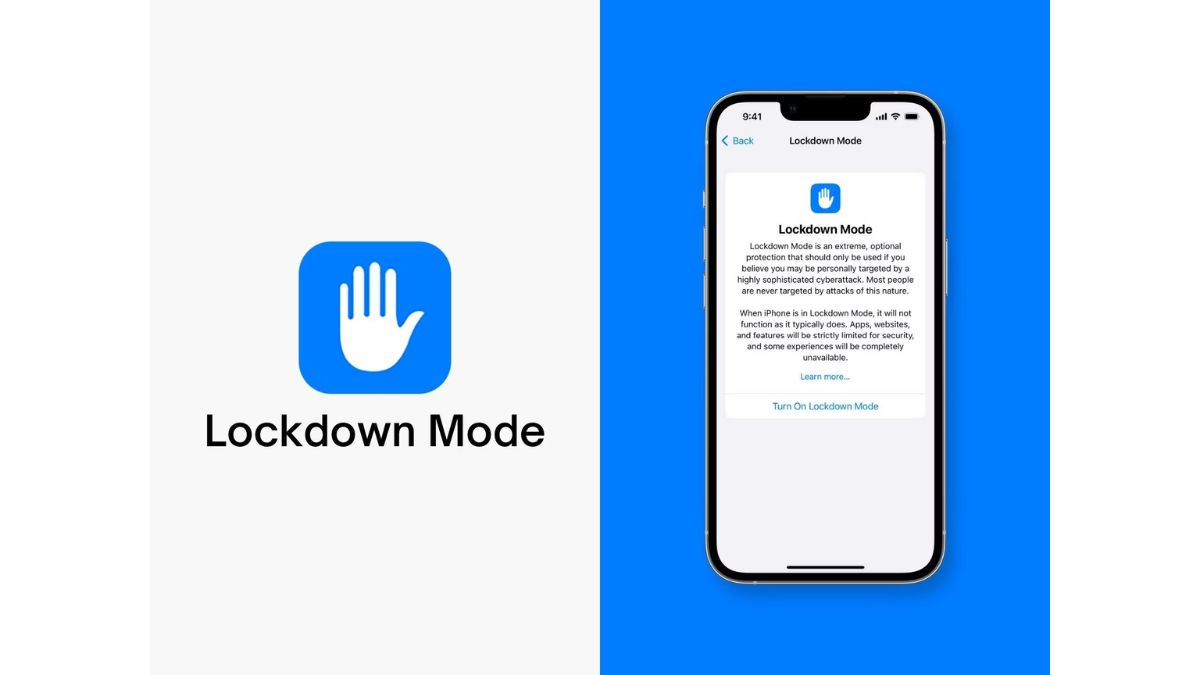
(Image Credit Google)
In the realm of digital security, Apple has rolled out a robust upgrade known as Lockdown Mode. This added layer of protection is entirely optional and promises to elevate your device's safety. But what's the deal with Lockdown Mode? Are there any potential downsides to its use? Let's unravel this digital enigma and understand its features and implications.
What Is The Lockdown Mode in Apple?
Lockdown Mode is a feature from Apple which provides an optional and extreme protection to the users. It is designed for the very few individuals who might be personally targeted by hackers for some of the most sophisticated digital threats.
Apple made waves in early July 2022 by introducing "Lockdown Mode." This security feature is marketed as an "extreme, optional protection" tailored for individuals facing a heightened risk of malicious spyware attacks.
Also Read: How to Create Live Wallpapers for iPhone & Android?
Benefits of Using Lockdown Mode
Lockdown Mode doesn't just stand as a digital fortress; it actively fortifies your device against sophisticated cyber assaults by imposing limitations on certain functions and even severing specific types of connections. Here's a closer look at its functions:
Protected Messaging
Upon activating Lockdown Mode on your iPhone, iPad, or MacBook, you can secure yourself for a streamlined Messages app experience. The only messages you'll receive are plain texts and images. Link previews, PDFs, and other file types are automatically embargoed.
Banning Certain Websites You Don't Trust
Although the specifics about the technologies it bars remain somewhat vague, the primary objective is to safeguard you against potentially harmful elements. This includes blocking document previews that may carry malicious code and websites that could load malicious fonts. However, it's worth noting that this safeguard may disrupt the functionality of some web pages. The silver lining is that Apple grants users the ability to whitelist specific websites they trust.
Blocking Unknown Calls
Apple uses FaceTime to illustrate this point. According to their information, a complete stranger won't be able to call you unless you've initiated contact with their number first. However, the extent of this protection remains uncertain. Will it also encompass phone calls and Airdrop? To ascertain the full scope, we'll need to wait for the beta version's release.
Disabling Wired Connections
Direct access to your phone through wired connections is indeed possible. To thwart this vulnerability, Apple's Lockdown Mode goes a step further by prohibiting all wired connections. This means that your device's Lightning and USB-C ports serve no purpose other than charging.
Restricting Mobile Device Management
The Lockdown Mode goes a step further by forbidding the use of mobile device management (MDM) profiles. These profiles serve as a tool for businesses to manage and oversee their company's devices.
Also Read- October Scary Fast Event: New Revelations By Apple
Is Lockdown Mode Right for You?
You might be wondering whether activating Lockdown Mode is a prudent move. It causes minimal disruption to your phone's regular functions. While there may be occasional instances with certain website features on your mobile (such as streaming an NFL game), these instances are few and far between.
How to turn on Lockdown Mode?
You have to follow the below steps to enable lockdown mode in your iPhones & mac devices.
For iPhone Users
- Open the Settings app.
- Tap Privacy & Security.
- Scroll down, tap Lockdown Mode, then tap Turn On Lockdown Mode.
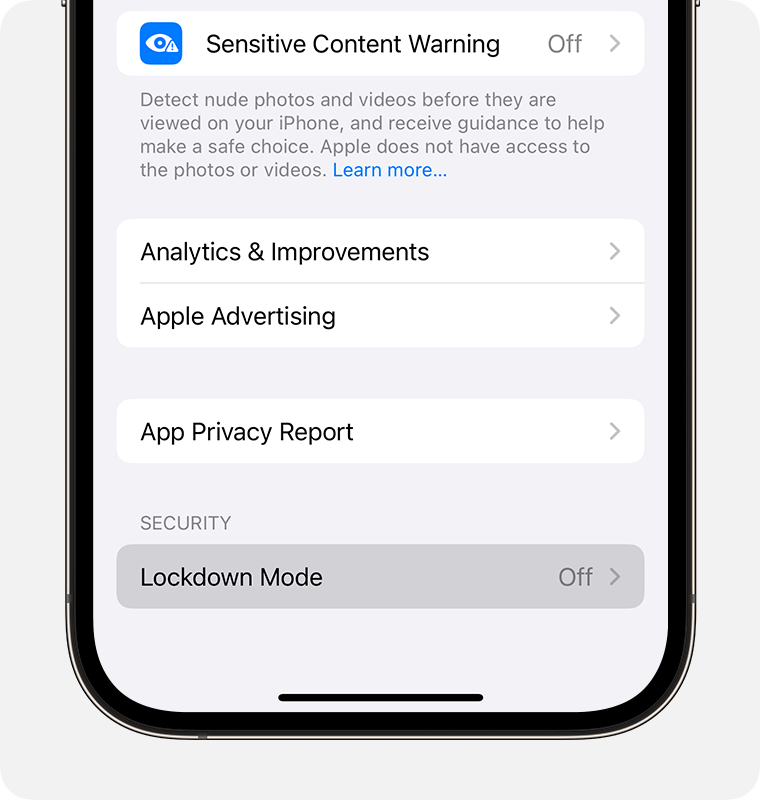
- Tap Turn On Lockdown Mode.
- Tap Turn On & Restart, then enter your device passcode.
For Mac Devices
- Choose the Apple menu > System Settings.
- From the sidebar, click Privacy & Security.
- Scroll down, click Lockdown Mode, then click Turn On.
- Click Turn on Lockdown Mode. You might need to enter the user password.
- Click Turn On & Restart.
Conclusion
Apple's Lockdown Mode is a commendable step towards increasing the security of your digital devices. It promises numerous benefits, including enhanced security, privacy assurance, and protection against both cyber and physical threats. Ultimately, the decision to activate Lockdown Mode should align with your specific security needs and tolerance for minor inconveniences in exchange for heightened protection.
By Omal J
I worked for both print and electronic media as a feature journalist. Writing, traveling, and DIY sum up her life.