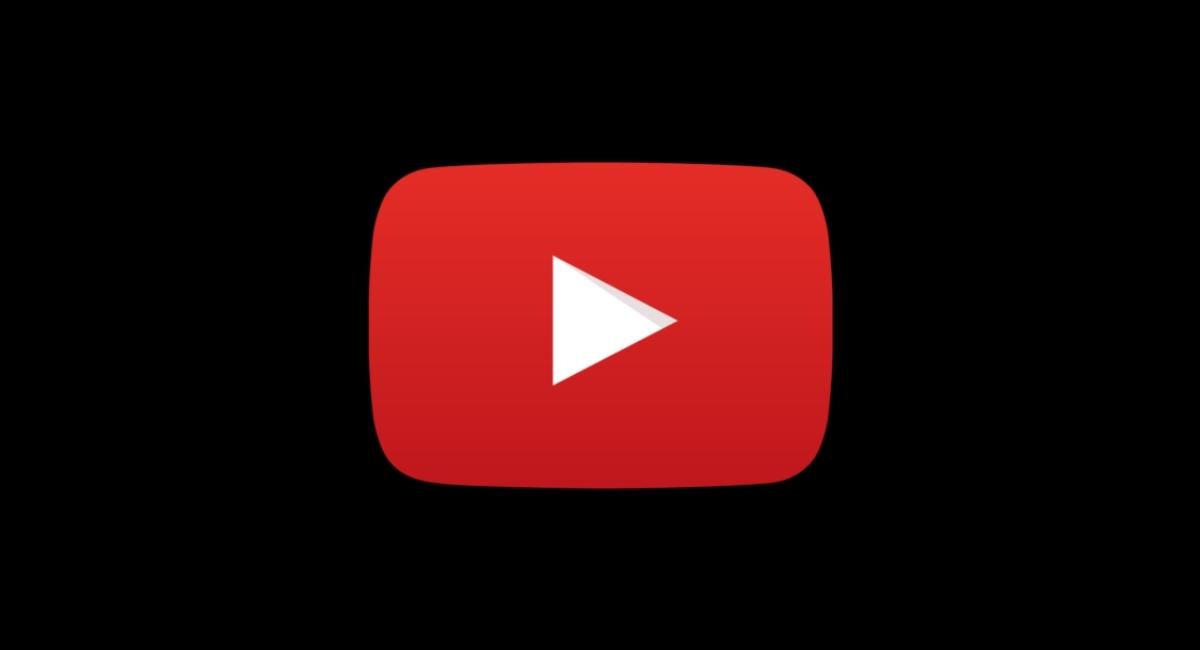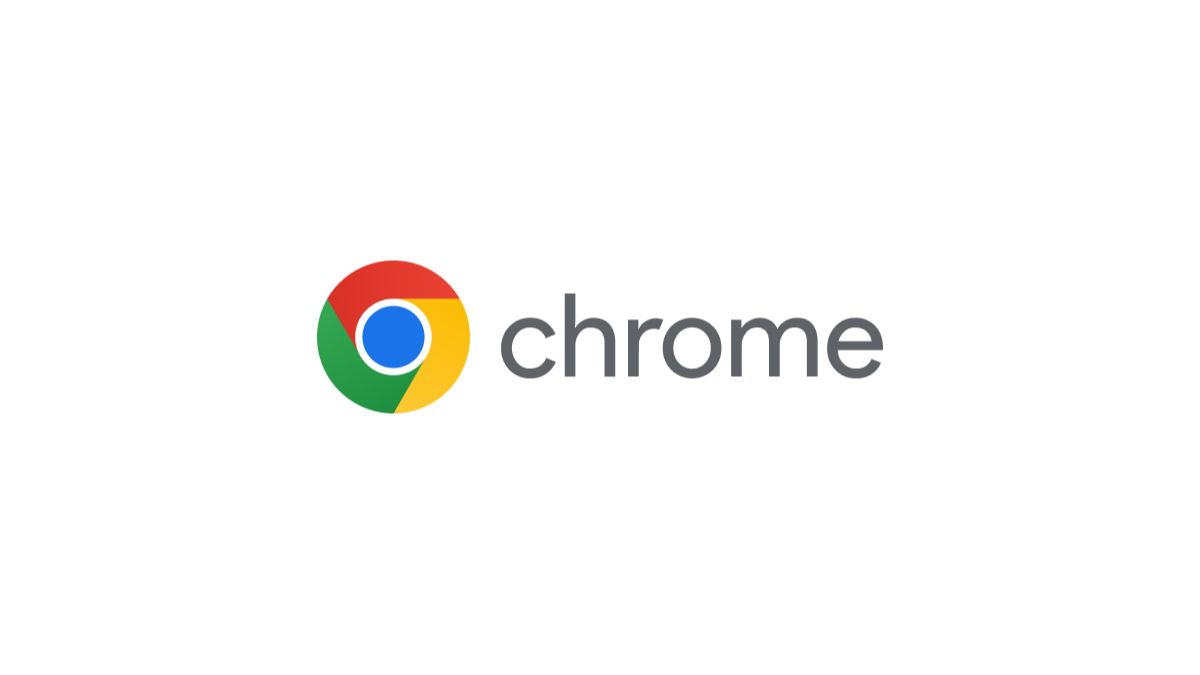Google Chrome Browser Toolbar: A Guide to Customizing It
November 14, 2023 By Prelo Con
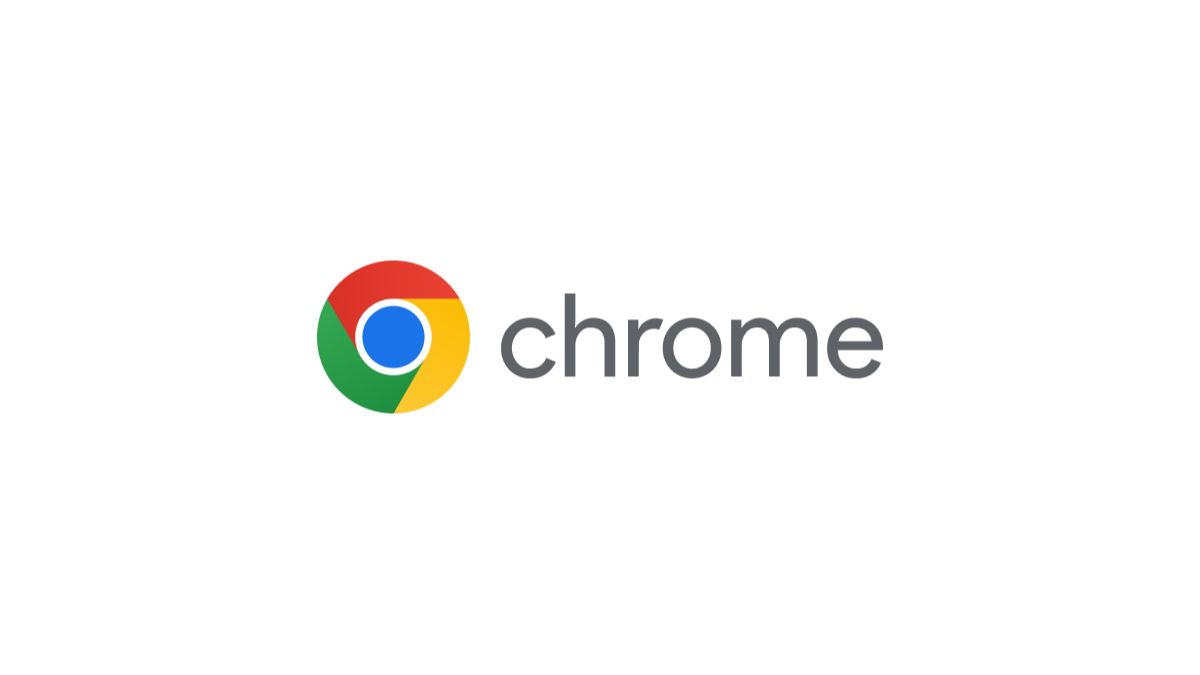
(Image Credit Google)
Google Chrome update has released its latest version- chrome 108. Knowing the features of the latest updates and insights can help you optimize your workflow is essential for staying productive. Chrome, with its advanced features, showcases its dominance in the competitive market. Features like viewing and editing saved credit card information, and the ability to use multiple profiles simultaneously have been the added advantage.
One of the most important areas that can greatly enhance your efficiency is the customization of your Google browser toolbar. The toolbar is like your digital workbench, and tailoring it to your needs can streamline your online experience and boost productivity and convenience.
Let us check out how you can customize your Chrome browser toolbar for better productivity.
What Is Google Chrome Toolbar
Among the various components that make up the visual interface of Google Chrome, the toolbar area is crucial for enhancing functionality of a user. If you're familiar with software like Microsoft Word, Microsoft Excel, and Microsoft PowerPoint, you'll recognize the presence of a toolbar in these applications, featuring functions like File, Edit, View, Insert, and more.
The toolbar in Chrome, however, differs slightly. Chrome has two distinct toolbars, each serving a specific function. The first is the "extensions toolbar," and the second is the "bookmarks bar."
Unlike some other browsers, Google doesn't have a single toolbar overseeing all critical browser processes. Instead, Chrome's functionality is distributed across multiple aspects.
Also Read- Google Requires Android Apps to Improve AI Content Moderation
How To Customise The Google Toolbar
The default setup of the Google Chrome toolbar is designed to the user-friendly for a broad audience, but everyone's work habits and priorities are unique. According to your requirements, you can personalize and customize your toolbar for your needs. You can have quick access to the tools and websites you use most frequently, minimizing the time spent navigating through menus and tabs.
Also Read- Google Requires Android Apps to Improve AI Content Moderation
1. Customizing Your Bookmarks Toolbar in Chrome
If you can’t find your bookmarks toolbar on Chrome, just press Ctrl+Shift+O to find all your saved bookmarks. To get rid of the bookmarks you don’t want, you can also delete them. Right-click on it, and you will get the delete option. And if you want to bookmark a page instantly, then click on the star icon in the URL bar.
2. Getting More Icons on the Chrome Extension Toolbar
Sometimes, you need a couple of web extensions when using Chrome. Instead of going through a lot of steps, pin the useful plugins to the toolbar. On the toolbar, click on the Extensions icon. From the list of extensions, click on the Pin icon to put the plugin on the extension toolbar.
3. Mixing the Extension Toolbar with the Bookmark Toolbar
Instead of switching between two toolbars in Chrome, you can put them together on one toolbar. Yes, it's possible. Get the Bookmark icon extension from the Chrom Web Store. Click on Add to Google and confirm to add the plugin to the browser.
Conclusion
Customizing your Chrome browser toolbar can help you to enhance your digital productivity. By organizing your useful websites and tools, you can increase your overall efficiency. With a customized Chrome toolbar, you'll be well on your way to mastering productivity in the digital era.
By Prelo Con
Following my passion by reviewing latest tech. Just love it.