How to Back Up Your Data on Apple Watch
September 11, 2023 By Jozeph P

(Image Credit Google)
(Image credit- AppleInsider)
For, backing up the data on your Apple Watch, it is recommended that you must link it with your iPhone first.
By doing this, your iPhone will automatically send data to your watch once you've linked your devices. Likewise, the data on your Apple Watch will be saved and stored when you back up your iPhone.
Whether you have an Apple Watch Series 9, Series 8, or an older model, we'll show you how to back it up in this article.
How to Back Up Your Data on Apple Watch
As long as your iPhone is within range, your Apple Watch data will periodically sync to your phone. An automated backup is also made when an Apple Watch is unpaired.
[caption id="" align="aligncenter" width="2552"]
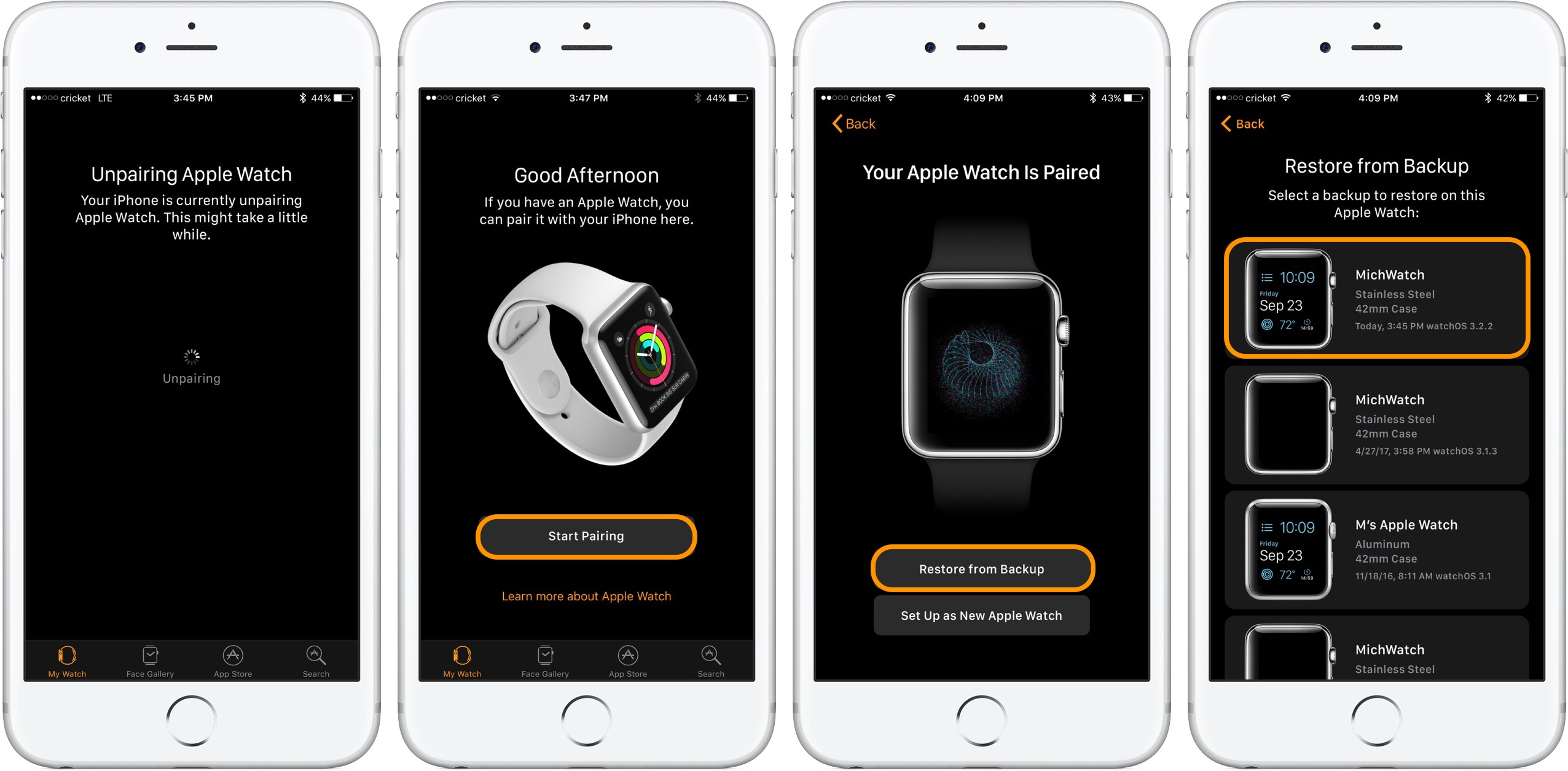
Image credit- 9to5Mac[/caption]
Also, you'll be able to restore the most recent backup when you pair that watch again or connect a new watch.
- First of all, link your device to a Wi-Fi network.
- Go to Settings > [Your Name] > iCloud on your iPhone.
- Tap iCloud Backup, then, if it's not already enabled, turn on Back Up This iPhone.
- If it hasn't been backed up recently, select Back Up Now; otherwise, back it up now for the most recent data record.
- Your Apple Watch will automatically back up to your iPhone when you unpair it. This implies that you can quickly restore your device from a prior backup if you get a new Apple Watch.
It's crucial to keep in mind that your Apple Watch functions together with your iPhone. You shouldn't have any problems restoring your data to your Apple Watch as long as your iPhone is fully backed up and updated.
Also. you can use the procedures outlined above to link your Apple Watch to the new device after you've successfully restored your iPhone from an earlier backup.
Also read:
How to Clean an Apple Watch Band
What is included in your Apple Watch Back Up?
The majority of the content on your Apple Watch is automatically backed up as part of the routine backup procedure.
App data for pre-installed apps like Calendar, Stocks, and Weather are included in the backup, according to the Apple Support website. It also includes information about health and fitness, general system settings, the Home Screen app arrangement, dock settings, and clock face settings.
[caption id="" align="aligncenter" width="2048"]

Image credit- iMore[/caption]
Furthermore. music playlists, albums, mixes, and your synced photo album are among the additional items that are included in an iPhone/Apple Watch backup.
What is not included in your Apple Watch Back Up?
It's important to know that while much of the data on an Apple Watch is included in a backup, not all of it is. Debit or credit card information that has been previously saved on the Watch is excluded for security purposes, as is Bluetooth pairing information. Additionally, backups won't contain your Apple Watch passcode.
When restoring your Apple Watch from a backup, none of this data is necessary or irreplaceable. Your Bluetooth devices will need to be paired again, a new passcode added, and any necessary bank cards added.
Unless you use iCloud and Messages in iCloud, the Watch's messages are likewise excluded. Your SMS texts, multimedia communications, and iMessages will be saved in iCloud if you choose to do this.
By Jozeph P
Journalism explorer, tech Enthusiast. Love to read and write.


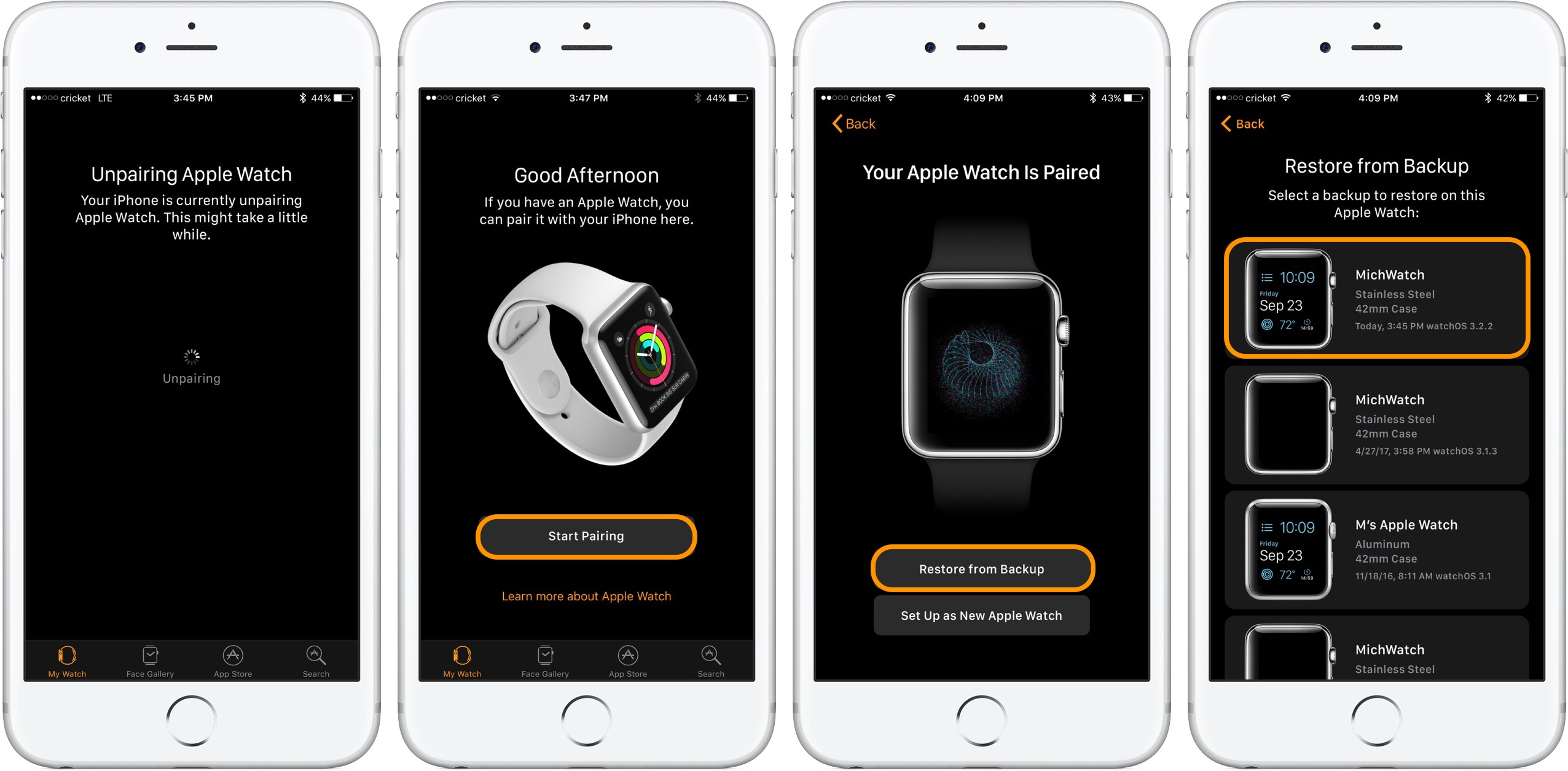 Image credit- 9to5Mac[/caption]
Also, you'll be able to restore the most recent backup when you pair that watch again or connect a new watch.
Image credit- 9to5Mac[/caption]
Also, you'll be able to restore the most recent backup when you pair that watch again or connect a new watch.
 Image credit- iMore[/caption]
Furthermore. music playlists, albums, mixes, and your synced photo album are among the additional items that are included in an iPhone/Apple Watch backup.
Image credit- iMore[/caption]
Furthermore. music playlists, albums, mixes, and your synced photo album are among the additional items that are included in an iPhone/Apple Watch backup.






