How to Edit Email Signature in Outlook on Windows, Mac & Browser?
August 09, 2023 By Prelo Con
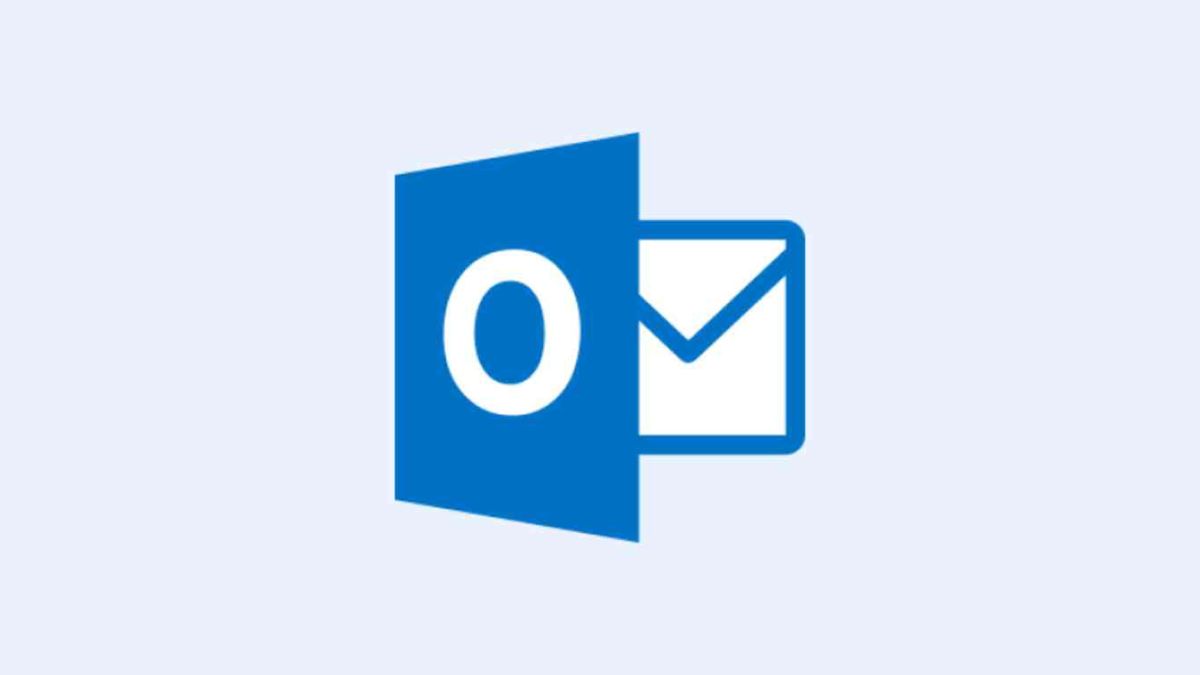
(Image Credit Google)
(Image credit- Zapier)
Your emails will always be closed properly if you use signatures in Microsoft Outlook. Yet occasionally you might wish to edit your email signature. Perhaps your name has changed, or you want to close with a holiday-related statement.
Changing a
email signature in Outlook is simple whether you use Windows, Mac, or the Internet. Read on to find out how.
How to change a signature in Windows Outlook?
You can modify your signature in a few minutes in Outlook for Windows by using the following steps:
- Open Outlook and click the Home tab's New Email option.
- Select the Message tab in the compose box that appears.
- Select Signatures by clicking the arrow next to it.
- In the next pop-up box, select the signature you want to change from the list on the top left.
- Make your changes in the editor box that shows the current signature.
- To keep your modifications, choose Save.
- On the top right, you can choose to change the signature for new messages, replies, and forwards.
- Click OK to close the window when you're done.
[caption id="attachment_190086" align="aligncenter" width="1200"]

Image credit- HubSpot[/caption]
How to modify a signature in Mac Outlook?
Whether you're using Outlook's new or older versions, changing your signature in Outlook on a Mac is the same either way.
- Open Outlook and go to Preferences in the menu bar.
- Choose the Signatures option.
- Select the signature you wish to edit on the left side, then click Edit at the bottom.
- Your current signature will show up in a small window. Make your changes, then click Save in the top left corner. After that, the pop-up window can be closed.
- Below the Signature preview on the right side of the Signature box, you can see your adjustments.
- You can also modify your signature at the bottom for new messages, replies, and forwards if necessary. If you have multiple accounts, select one before selecting the signature for each message type.
- To close the Outlook Preferences after finishing, click the X in the upper left corner.
[caption id="attachment_190088" align="aligncenter" width="1200"]

Image credit- iTech Hacks[/caption]
How to change a signature in Outlook on the web?
Editing a signature in
Outlook on the web is just as simple as it is on Windows and Mac if that's how you choose to keep productive.
- Open Outlook.com in your web browser and log in.
- Click the Gear icon in the top right.
- Next, choose Mail from the menu on the far left, followed by Compose and Reply from the menu on the right.
- If you have more than one signature, select the one you want to change from the drop-down box.
- Make your changes in the editor box that shows the current signature.
- You can choose to modify your default signatures for new messages, replies, and forwards at the bottom.
- Click Save when you're done.
- To close the Settings window, click the X in the upper right corner.
If you know how to modify a signature in Outlook, you can do so quickly, simply, and whenever necessary.
By Prelo Con
Following my passion by reviewing latest tech. Just love it.

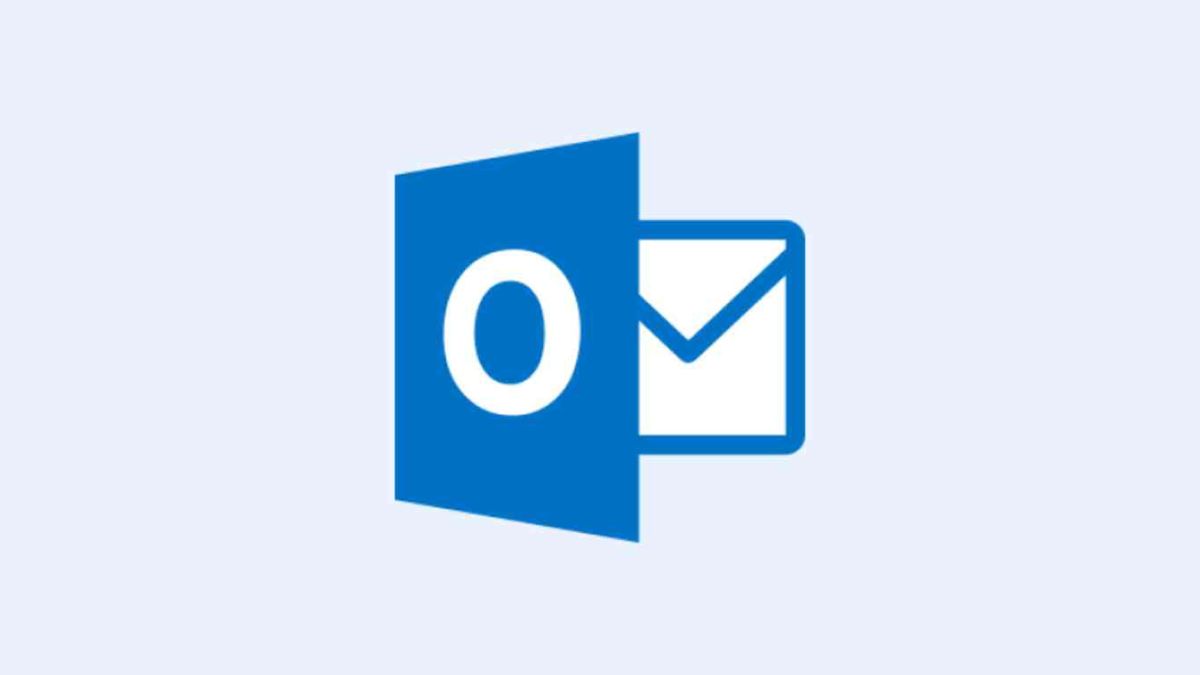
 Image credit- HubSpot[/caption]
Image credit- HubSpot[/caption]
 Image credit- iTech Hacks[/caption]
Image credit- iTech Hacks[/caption]






