5 Ways To Fix If Apple Keeps CarPlay Disconnecting
November 27, 2023 By Monica Green
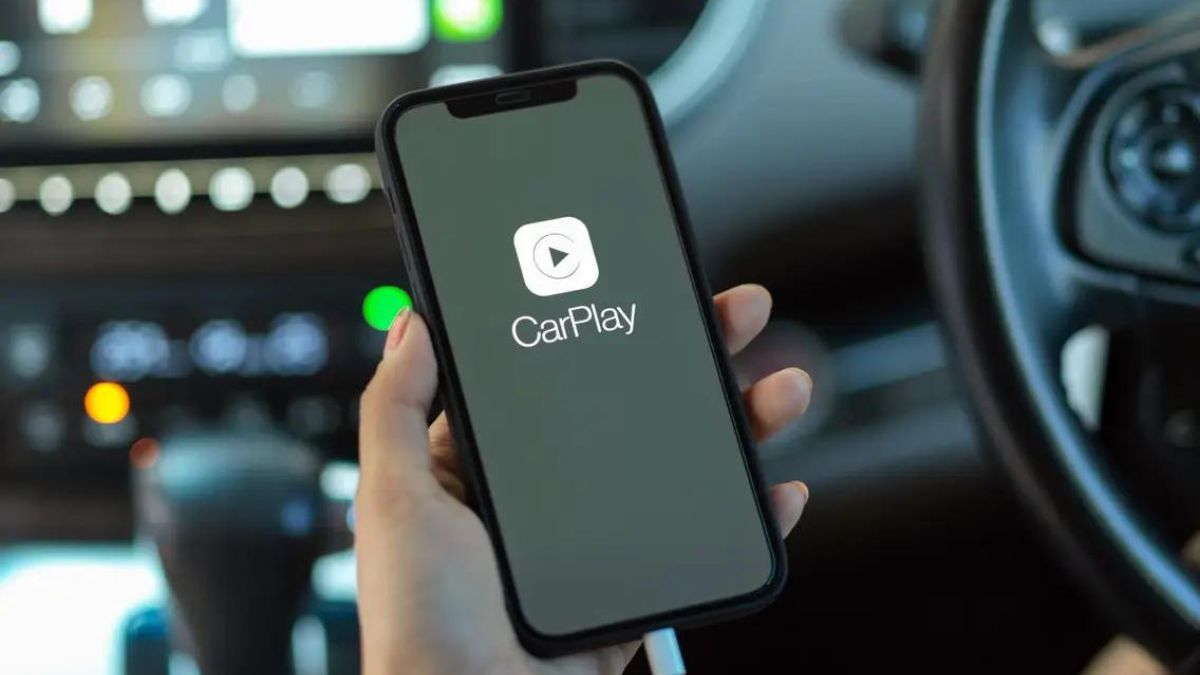
(Image Credit Google)
(Image credit- Business Insider)
If CarPlay is not working properly, there may be two reasons behind it, either your phone is not connected properly to the car or someone changed the CarPlay settings.
When Apple CarPlay keeps disconnecting, cable and Bluetooth troubles are typically the cause, but there are alternative solutions to explore.
Apple CarPlay disconnects frequently because of various issues. The following are the some of the reasons if your Apple CarPlay keeps disconnecting frequently.
- VPN conflicts
- Out-of-date software
- Problems with the Lightning to USB cable
- Other connectivity issues
- Wireless Bluetooth interference
If CarPlay keeps connecting while you're driving and then disconnecting, try each of the solutions listed below. If one of the solutions seems to work, you can stop and wait a while to see if the issue has been resolved. If not, go back to the list and try the other solutions.
1. Try to reconnect CarPlay again
For CarPlay, your iPhone can remember several connections. In some instances, difficulties with CarPlay disconnecting can be resolved by forgetting each car on the list and adding it again.
Here's how to disconnect and reconnect from your iPhone to your car:
- Select your car, go to Settings > General > CarPlay, and then press Forget This Car.
- If CarPlay still disconnects, try reconnecting wirelessly or using a Lightning cord.
[caption id="" align="aligncenter" width="1500"]
:max_bytes(150000):strip_icc()/carplaydisconnects-0ffe38965c5f448885474a60e9c1b31a.jpg)
Image credit- Lifewire[/caption]
2. Bluetooth and Wi-Fi should be turned on
You can have connectivity problems with your iPhone if Wi-Fi and Bluetooth aren't turned on.
- Open the Control Center,
- Tap the Wi-Fi and Bluetooth icons to turn them on if they aren't already.
Also read: Ford Will Continue to Offer Apple CarPlay As GM
3. Turn on CarPlay for your car
You might encounter connectivity problems if you use CarPlay on your iPhone in a wireless mode in more than one vehicle. When that occurs, you can resolve the issue by turning on the CarPlay toggle for the appropriate car or by turning it off and back on again.
To turn on CarPlay in your vehicle:
- Select the car you want to connect to by opening Settings on your iPhone
- Go to General > CarPlay, and tap on it.
- After that, hit the CarPlay toggle to enable it.
- Also, if it is already on, tap it once to turn it off and then once more to turn it on.
[caption id="" align="aligncenter" width="1200"]

Image credit- Cellular News[/caption]
4. Upgrade iOS
Your phone's out-of-date software may occasionally make CarPlay unresponsive. It's critical to upgrade as soon as Apple announces a remedy for any flaws that new iOS updates may occasionally present that could lead to issues like these.
This is how to update iOS:
- Go to Settings, General, Software Update,
- Download and Install, and then click on Install Now.
5. Restart your iPhone to connect
.Restarting the iPhone and then reconnecting CarPlay might fix some connectivity issues. Also, it takes multiple restarts before the connection stops falling out.
- Press and hold the sleep/wake button, the side, and the volume down keys
- Use the power off slider to turn the iPhone off and restart it.
- You might try turning the phone back on after it has been off to see if CarPlay disconnects.

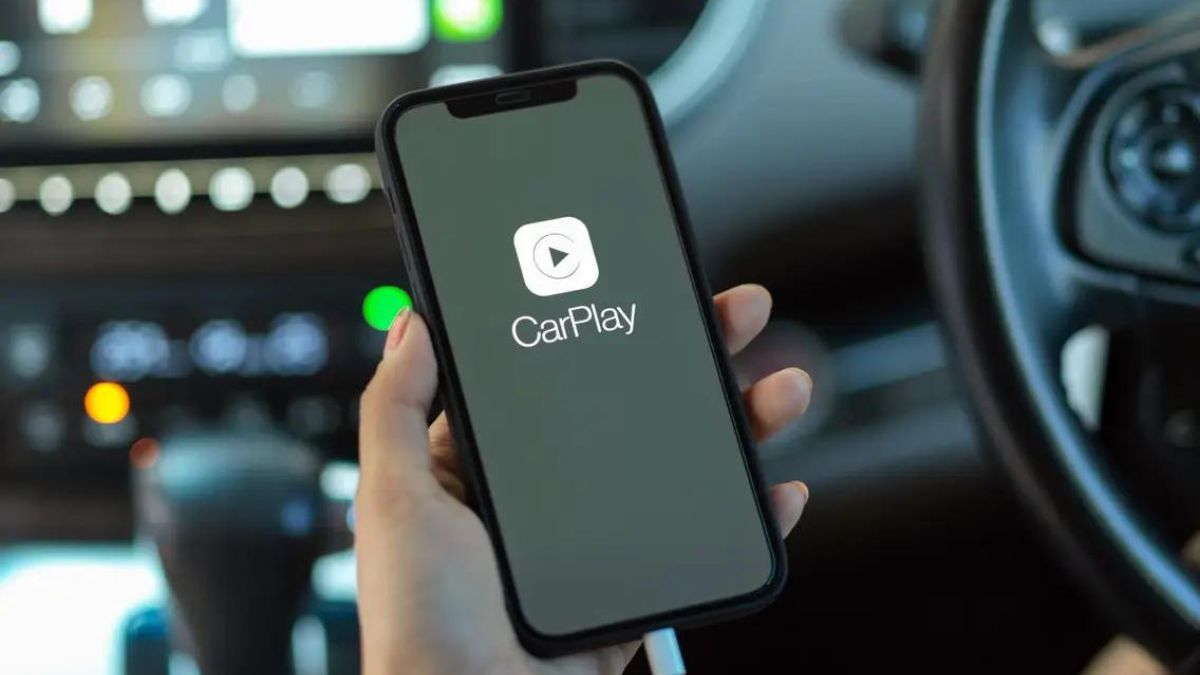
:max_bytes(150000):strip_icc()/carplaydisconnects-0ffe38965c5f448885474a60e9c1b31a.jpg) Image credit- Lifewire[/caption]
Image credit- Lifewire[/caption]
 Image credit- Cellular News[/caption]
Image credit- Cellular News[/caption]






