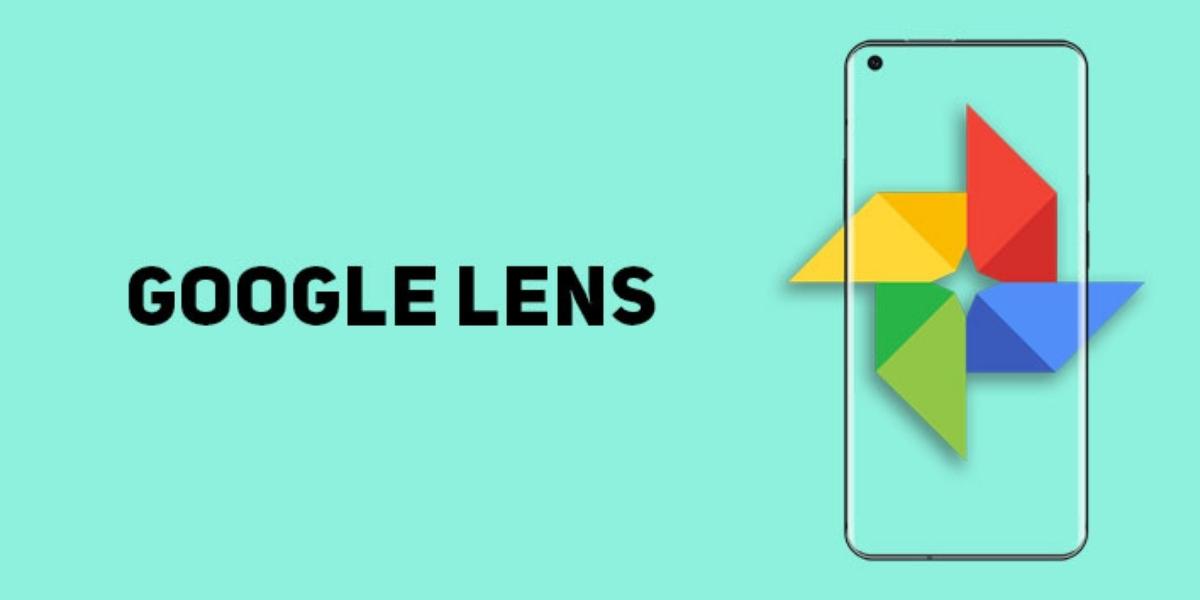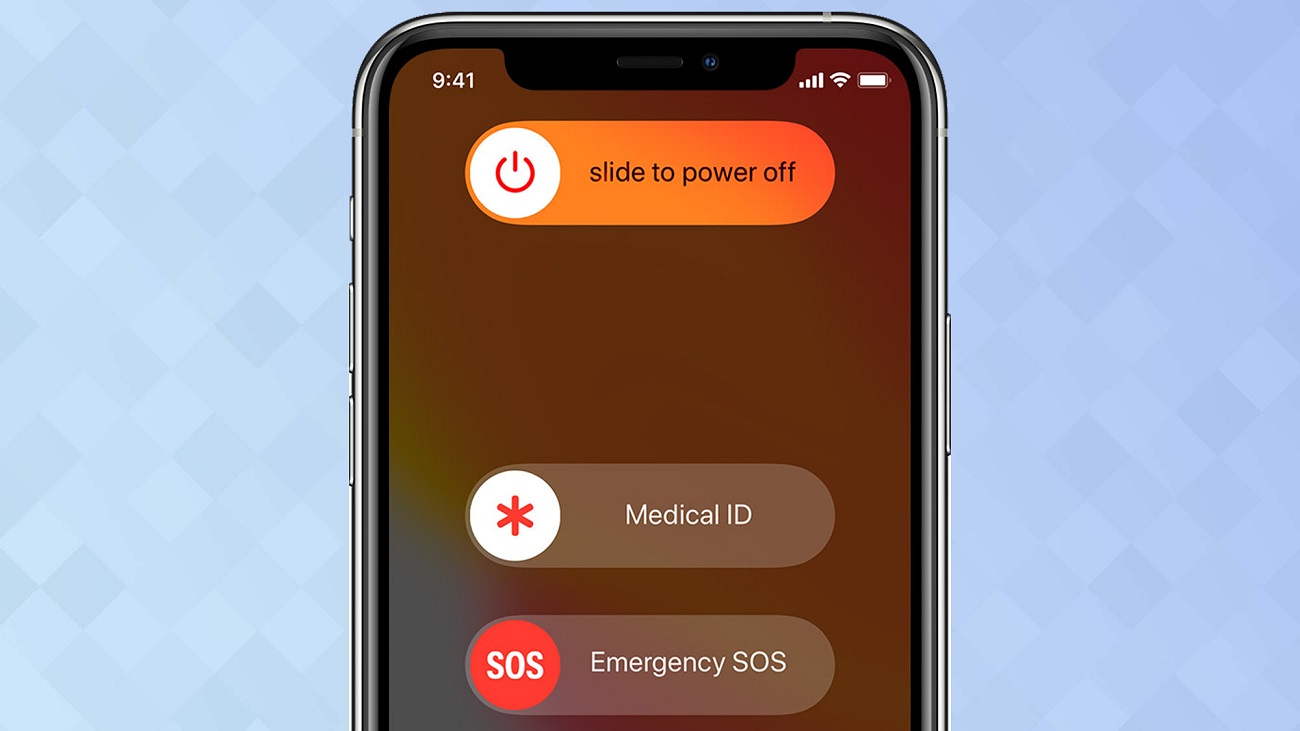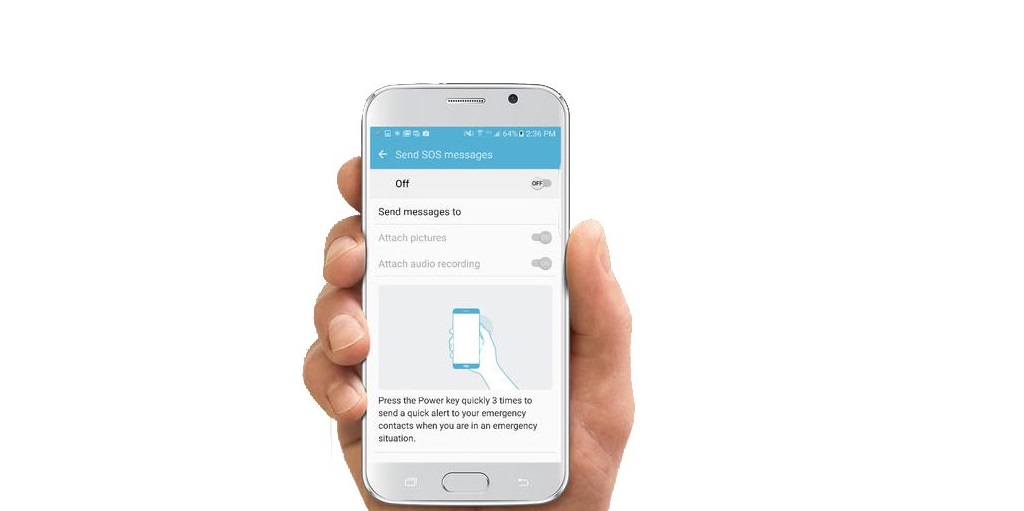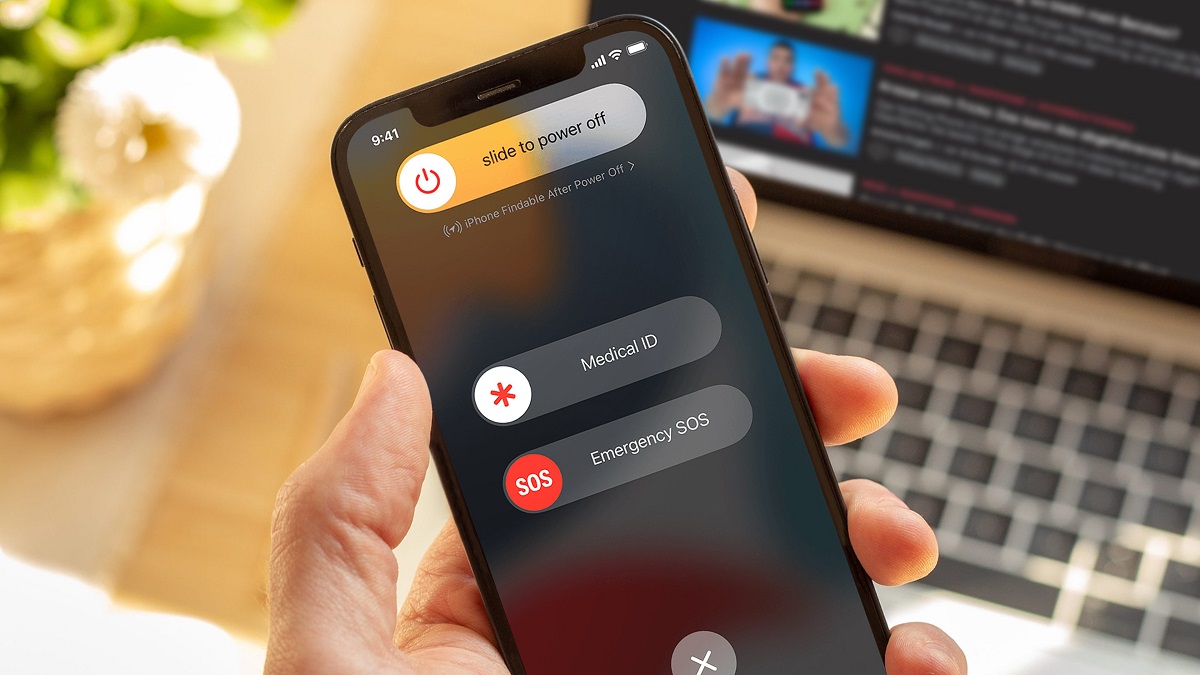How To Take The Benefits of SOS Feature On Your Smartphone?
August 30, 2022 By Raulf Hernes
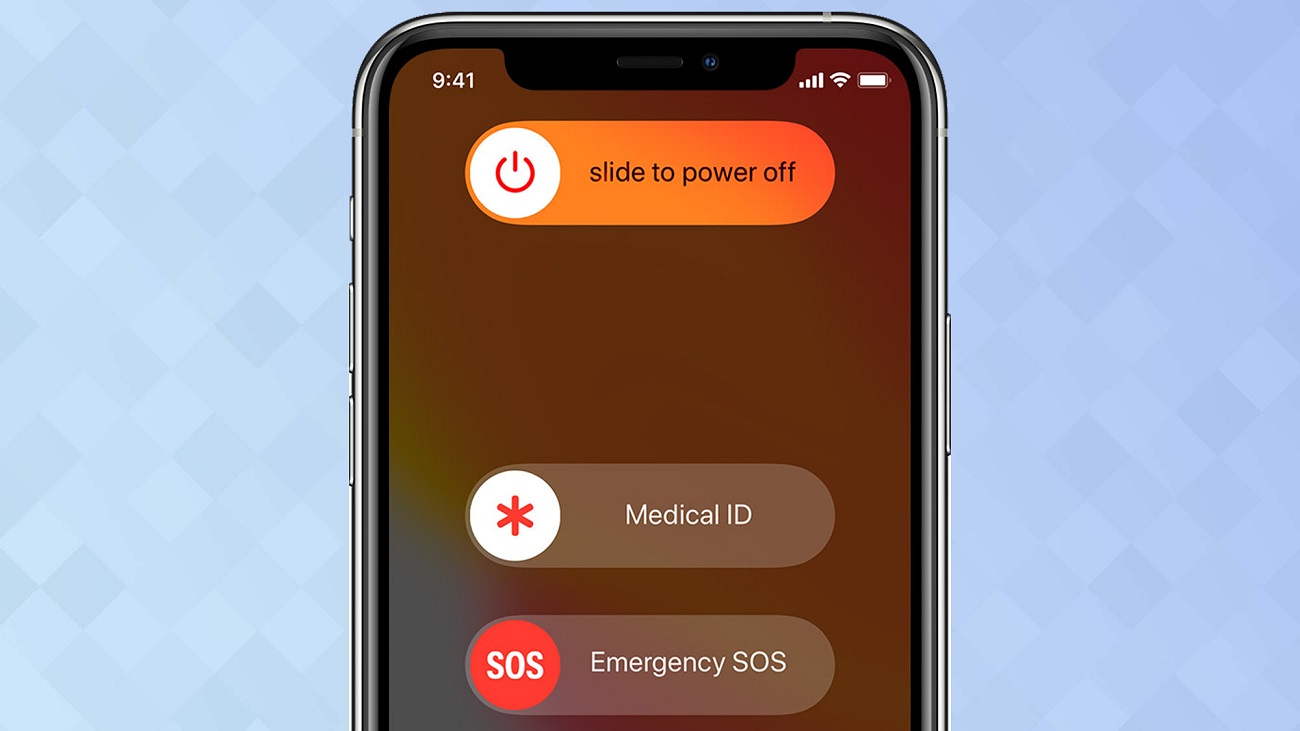
(Image Credit Google)
God forbid, but life is never the same, you may be distressed and calling for help is the only way out. You never know when you will need to use the SOS feature on your smartphone so it makes sense to know how to use it. It is always better to be prepared and safe than to be sorry.
No matter what handset you are using, an
SOS feature is built in the phone and comes handy when you need it but you will need to know how to use it. The emergency can be various kinds, including health, theft, natural calamity etc.
The main purpose of the SOS feature is to let the concerned people and health officials notify about your condition and your location. Every device has a SOS feature which is explained below.
Guide to access SOS features in Smartphones?
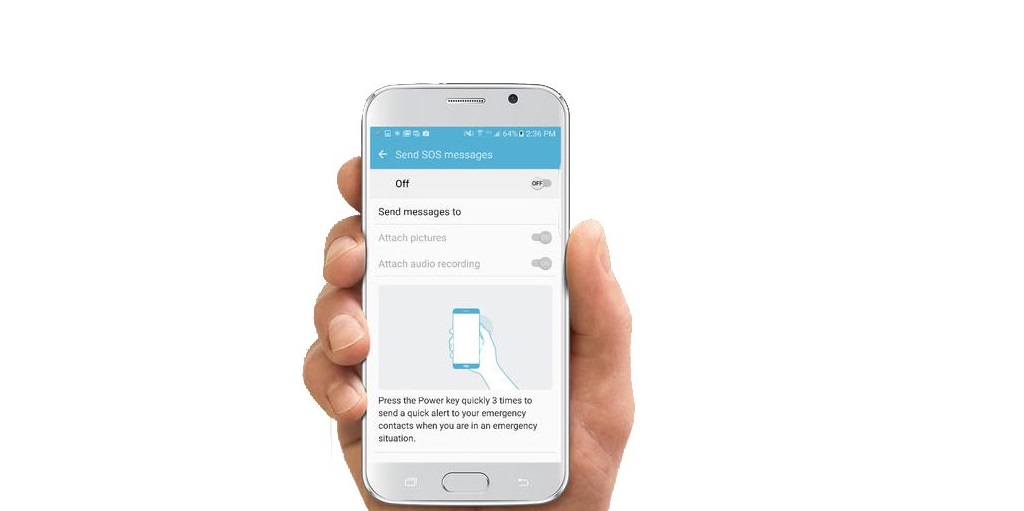
Samsung Galaxy
For accessing SOS feature in a Samsung Galaxy device, go to settings, select Safety and Emergency and click Send SOS message where you can set how many times the side buttons need to be clicked to activate the feature.
You can select the contacts on your list who can be contacted in an emergency that is synced to your phone. Once this step is done, the contacts on your emergency list will get the message which says you need assistance and can even track your location for 24 hours.
Additionally, on the SOS screen, along with the emergency message, you can add audio clips with a duration of 5 seconds and pictures. There is an option of auto calling someone once the message is sent. For doing this, select Auto Call Someone and add the contact to the list.
There are more options in the Safety and Emergency screen like the emergency mode helps your device stay on for longer, edit the emergency contact lists, etc.
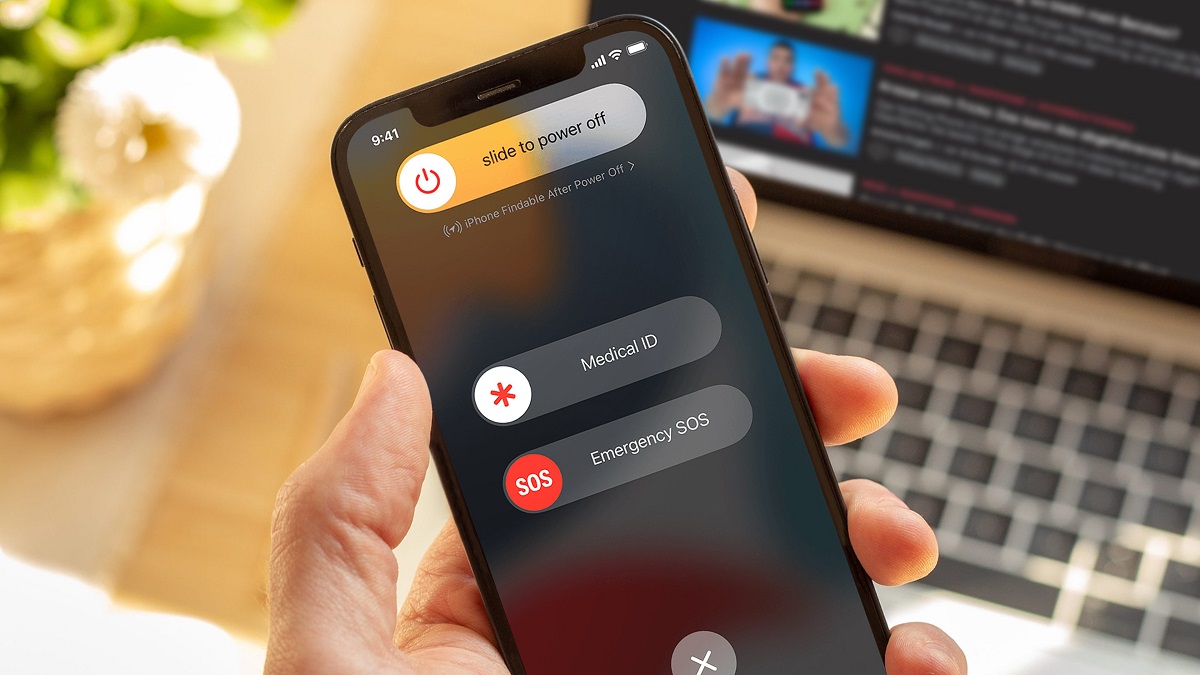
iPhone
As the iPhone is known for its extra safety features, the SOS feature allows you to intimate the relevant people no matter where you are. But for this to work, you will need to set up the contacts. Below is the way to go about it.
Open the Health app and click your profile pic and choose Medical ID. Then tap Edit and add the contacts to the Emergency Contact List from your address book. You can add one or more names on the emergency list.
The contacts on the emergency list get the notification when you use the emergency SOS feature and your location will be shared with them. Click done once you have finished setting the process.
Another option to set up the SOS feature is to go to settings and click Emergency SOS which enables calls to the emergency numbers with a hold button by clicking Call With Hold. And the other option is Call With 5 Presses which dials the emergency numbers when you rapidly press the side buttons five times at a single go. There will be a countdown in both the calls.
If you wish to use the SOS emergency service, the side button should be held and pressed along with the volume button and then slide the Emergency SOS which calls the services in your location. If the Call With Hold feature is already enabled, you can hold the side button and the volume button.
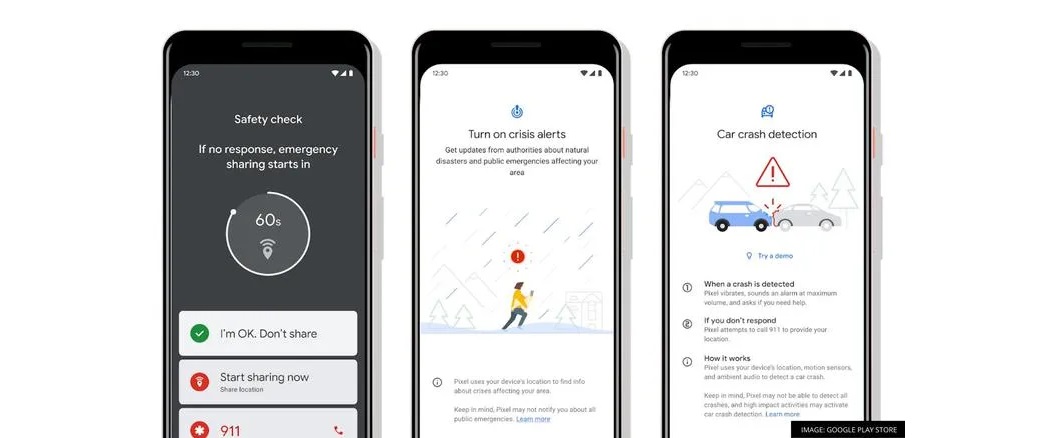
Google Pixel Phone
The safety app is preinstalled on Google Pixel phones and the Emergency SOS feature is available here. Tap the Emergency SOS on the screen and click on the Emergency SOS switch for this function to be enabled.
In the same screen, at the bottom are the configurations to make it work. Tap the power button five times and an alarm plays loudly, call the emergency services, share your location, and a video can be recorded. You can select any of these options.
On the opening screen is the Emergency Contacts option in the safety app. If you want to select a new contact, click App contact and then select it from the contacts list. And to remove the contacts from the emergency list, press the small x present in the side of the list.
There is an option to turn on Car Crash Detection which is located in the Safety app screen. If the pixel device feels you are a part of the crash, it will ask you if you are ok and if you do not reply then it prompts the emergency services and shares your location.
If the above steps are unclear, you can go through the demo which is precise and helps you set up the steps easily. With the technology so very advanced, all we need to do is use the right tools and stay safe and connected.