
The much-awaited Galaxy M15 5G from Samsung has fi...

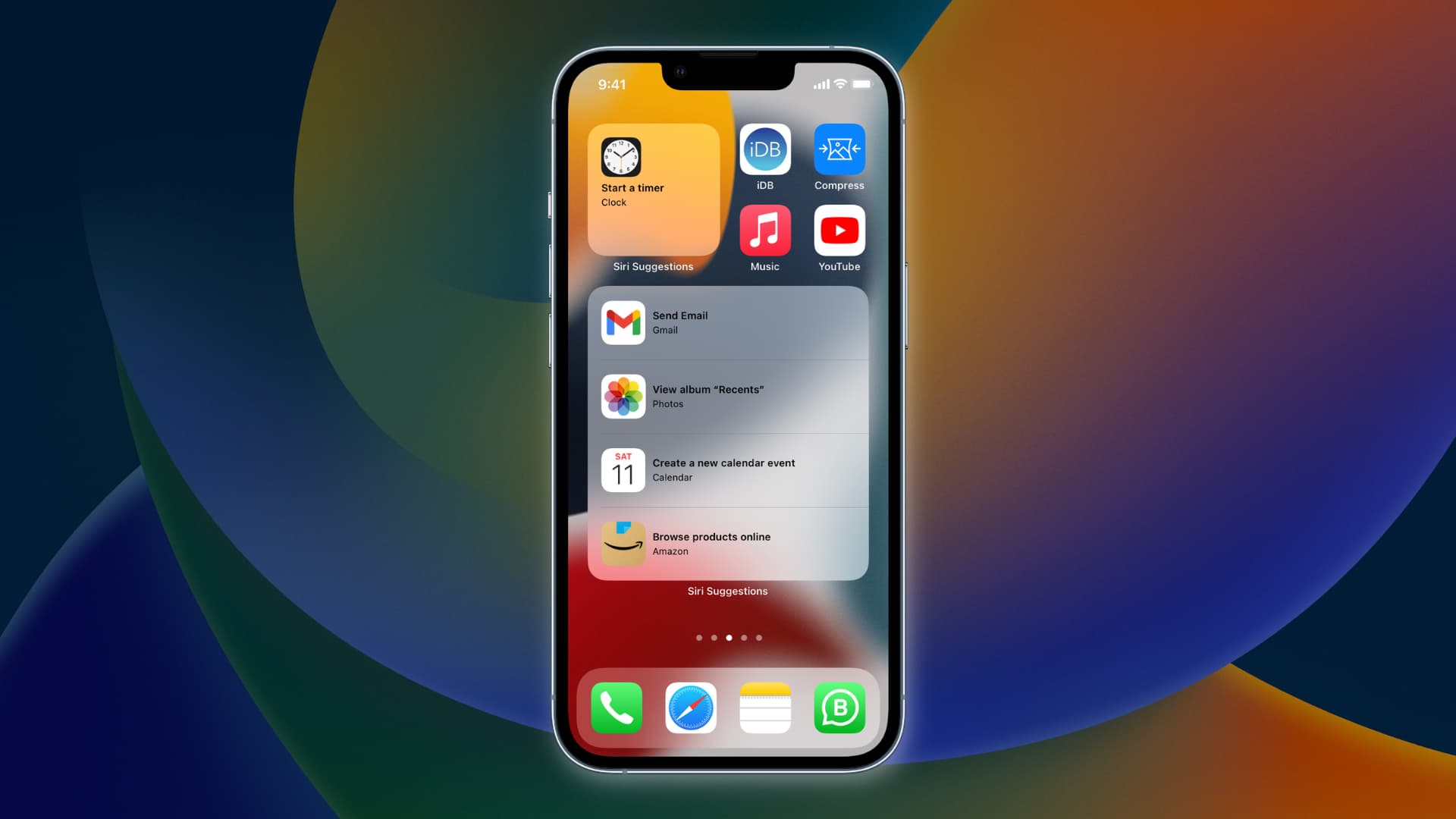 Image credit- iDownloadBlog[/caption]
3. Turn off Siri Suggestions- The Siri & Search settings have a number of options that have to do with Siri's functionality. In the "Suggestions" section, turn off the switches next to "Suggestions on Lock Screen" and "Suggestions in Search."
4. Manage App Suggestions- Scroll down to the "Siri Suggestions" section in the Siri & Search settings to further modify Siri's app-related suggestions. The switches next to the specific apps for which you do not wish to get suggestions can be turned off here.
5. Disable Siri Suggestions for certain Apps- Scroll through the list of apps in the "Siri Suggestions" section if you want to completely disable Siri Suggestions for a certain app. Locate the app, then flip the switch to the off position.
6. Modify Other Siri Preferences (Optional)- While in the Siri & Search settings, you have the choice to explore additional Siri preferences. Depending on your preferences, you can change options like "Listen for "Hey Siri," "Press Side Button for Siri," or "Allow Siri When Locked."
[caption id="" align="aligncenter" width="650"]
Image credit- iDownloadBlog[/caption]
3. Turn off Siri Suggestions- The Siri & Search settings have a number of options that have to do with Siri's functionality. In the "Suggestions" section, turn off the switches next to "Suggestions on Lock Screen" and "Suggestions in Search."
4. Manage App Suggestions- Scroll down to the "Siri Suggestions" section in the Siri & Search settings to further modify Siri's app-related suggestions. The switches next to the specific apps for which you do not wish to get suggestions can be turned off here.
5. Disable Siri Suggestions for certain Apps- Scroll through the list of apps in the "Siri Suggestions" section if you want to completely disable Siri Suggestions for a certain app. Locate the app, then flip the switch to the off position.
6. Modify Other Siri Preferences (Optional)- While in the Siri & Search settings, you have the choice to explore additional Siri preferences. Depending on your preferences, you can change options like "Listen for "Hey Siri," "Press Side Button for Siri," or "Allow Siri When Locked."
[caption id="" align="aligncenter" width="650"] Image credit- How-To-Geek[/caption]
You can disable Siri Suggestions on your iPhone by carrying out the steps above. Depending on your customization preferences, once disabled, Siri will no longer offer suggestions on your lock screen, in search results, or within particular apps.
It's important to keep in mind that turning off Siri Suggestions may affect the tailored recommendations and shortcuts that Siri provides based on how you use your device. However, these settings enable you to customize Siri's behavior to your preferences if you value privacy or simply don't want to get suggestions.
Remember that you may return to the Siri & Search settings and turn the switches back on if you ever decide to change your mind and want to enable Siri Suggestions once more. This provides you the freedom to alter Siri's recommendations in accordance with your changing needs.
Also read: How to Change the Voice of Your Apple Devices’ AI Assistant
Image credit- How-To-Geek[/caption]
You can disable Siri Suggestions on your iPhone by carrying out the steps above. Depending on your customization preferences, once disabled, Siri will no longer offer suggestions on your lock screen, in search results, or within particular apps.
It's important to keep in mind that turning off Siri Suggestions may affect the tailored recommendations and shortcuts that Siri provides based on how you use your device. However, these settings enable you to customize Siri's behavior to your preferences if you value privacy or simply don't want to get suggestions.
Remember that you may return to the Siri & Search settings and turn the switches back on if you ever decide to change your mind and want to enable Siri Suggestions once more. This provides you the freedom to alter Siri's recommendations in accordance with your changing needs.
Also read: How to Change the Voice of Your Apple Devices’ AI Assistant
Leave a Reply






