How to use a Mac to print in black and white
June 15, 2023 By Monica Green

(Image Credit Google)
(Image credit- Apple)
By 2023,
printing monochrome documents on a Mac ought to be simple. You'll discover how to achieve that in this manual. Here are some troubleshooting techniques in case your printer isn't functioning properly.
Step-by-step Instructions for printing in black and white
As long as you follow these instructions, printing in black and white should not be challenging if you are using macOS Ventura 13.
- Press Command-P while a document is open on your Mac and select File > Print.
- A preview of your printed document appears when the Print dialogue box opens.
- Check the Black & White box or uncheck the Print in the Color section.
Press Print.
[caption id="" align="aligncenter" width="680"]
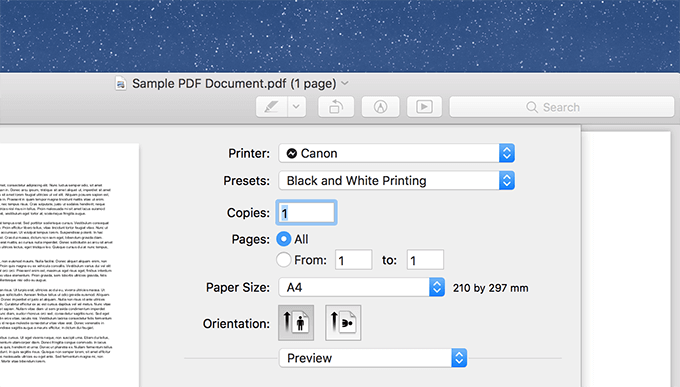
Image credit- Switching to Mac[/caption]
You can choose a few additional options from the print screen, such as:
- Presets: Decide the preset the printer should use when printing your document.
- Copy: Indicate how many copies you require. Select "Collate Sheets" under Paper Handling to print the entire document before the second copy prints.
- Enter the pages you wish to print in the print range field. You can choose a range of pages to print or print every page.
- For instance, if a document has 10 pages, you can print pages 6 through 9. Using the Selection button, you can print a subset of the range's pages.
- To choose a page for printing, click its label in the Preview sidebar. Your pick of pages need not be in a straight line.
- Double-Sided: If your printer supports it, select On from the Double-Sided pop-up menu to print on both sides of the paper (also known as duplexing or two-sided printing).
- The document can also be made to print ready for binding by selecting On (Short Edge) at the top of the page.
- Paper size should be chosen for your document. Pick A4 when the printer is set to print 210x297mm paper, for instance.
- Orientation: To switch between portrait and landscape orientation, click the buttons. The preview pages in the sidebar reflect the update in your document.
- Enter a scaling percentage to scale the printed image to fit the paper. The sidebar's preview pages reflect the update.
Also read:
How to Add an e-Signature in Apple Pages? (Easy & Short Ways)
[caption id="" align="aligncenter" width="1560"]
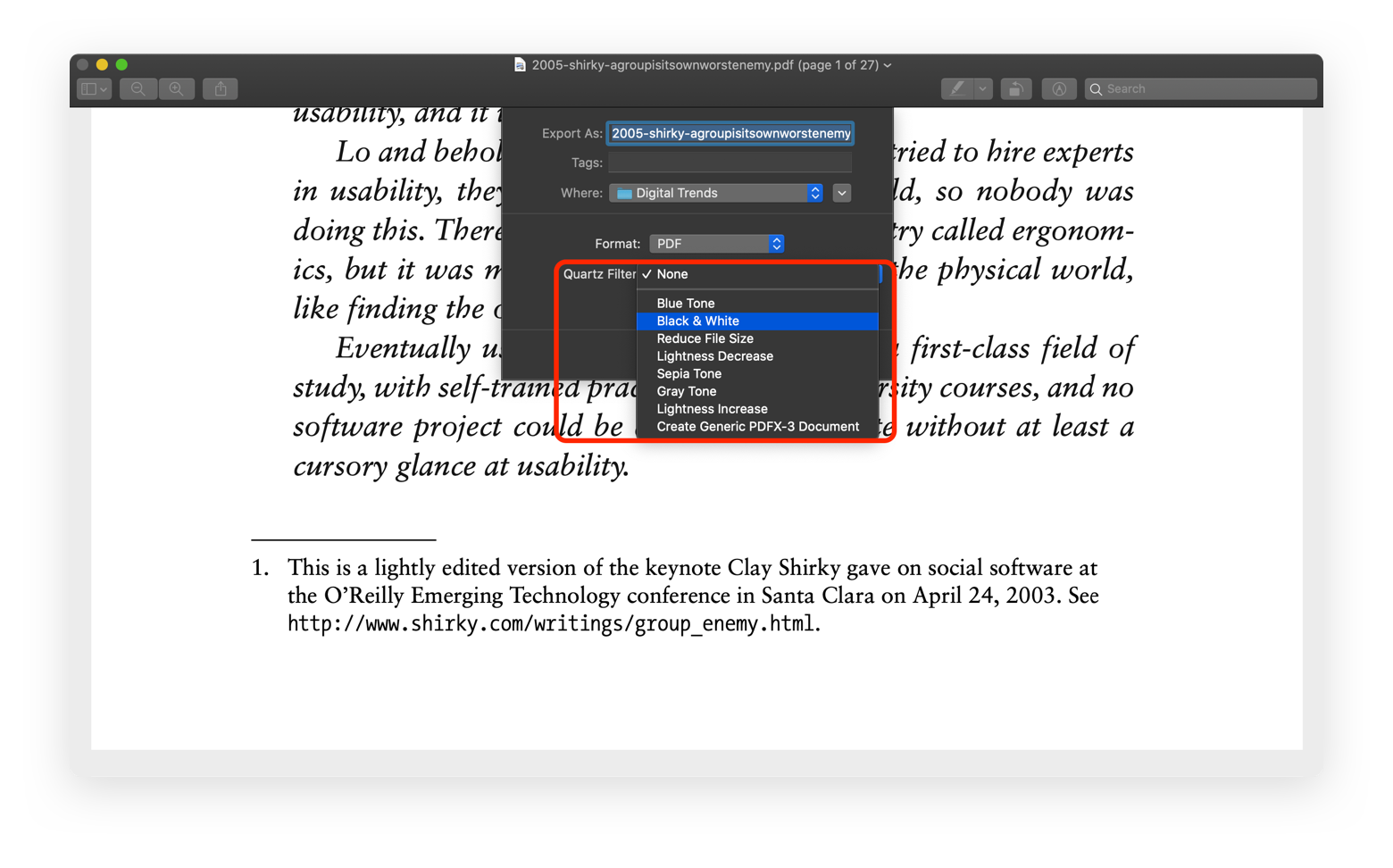
Image credit- Setapp[/caption]
How to configure a Mac black-and-white printing setting
For regular printing on a Mac, you can preserve commonly used print settings, here's how:
- When a document is open, select File from the menu bar, then Print.
Pick black-and-white printing.
- Click the Presets drop-down option after selecting the other settings you want to use in black and white.
- Press the Save Current Settings as Preset button.
- For your preset, give it a name.
- You can decide whether to save the setting for All Printers or Just This Printer.
- Press OK.
- Now that you have a Mac, you can print using your black-and-white default.


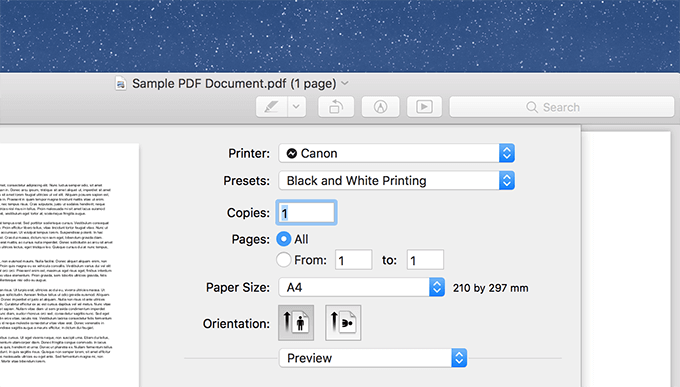 Image credit- Switching to Mac[/caption]
Image credit- Switching to Mac[/caption]






