How to Use Split Screen on an Android & iPhone Smartphone?
November 18, 2022 By Raulf Hernes
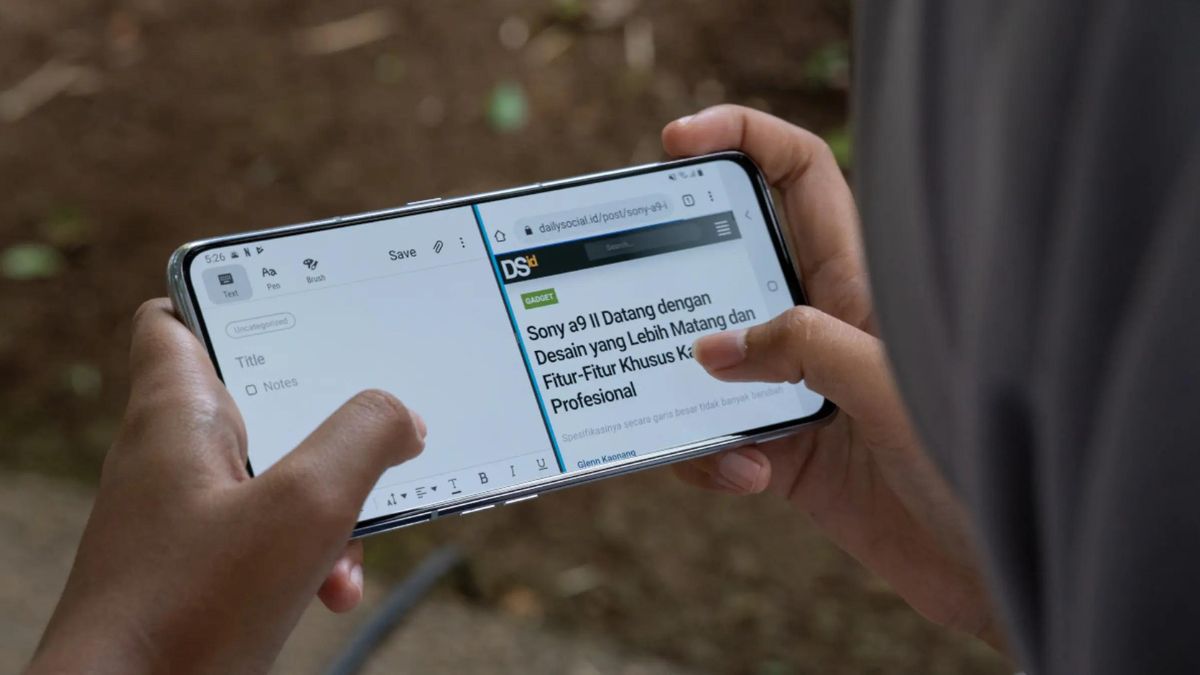
(Image Credit Google)
On your Android phone, you can use the split-screen capability if you require a significant productivity boost.
It allows you to work more quickly because it is quick and simple. Models running Android 7 or later have access to this capability.
Although not all apps support the split screen option, Android makes it easy to identify those that do. You may quickly watch a video while messaging someone by utilizing the capability.
Whatever phone you use, here's how to use split-screen on Android.
Split Screen on Android Phone
You can use any of two techniques to enable split-screen on your phone.
[caption id="attachment_63966" align="aligncenter" width="1200"]
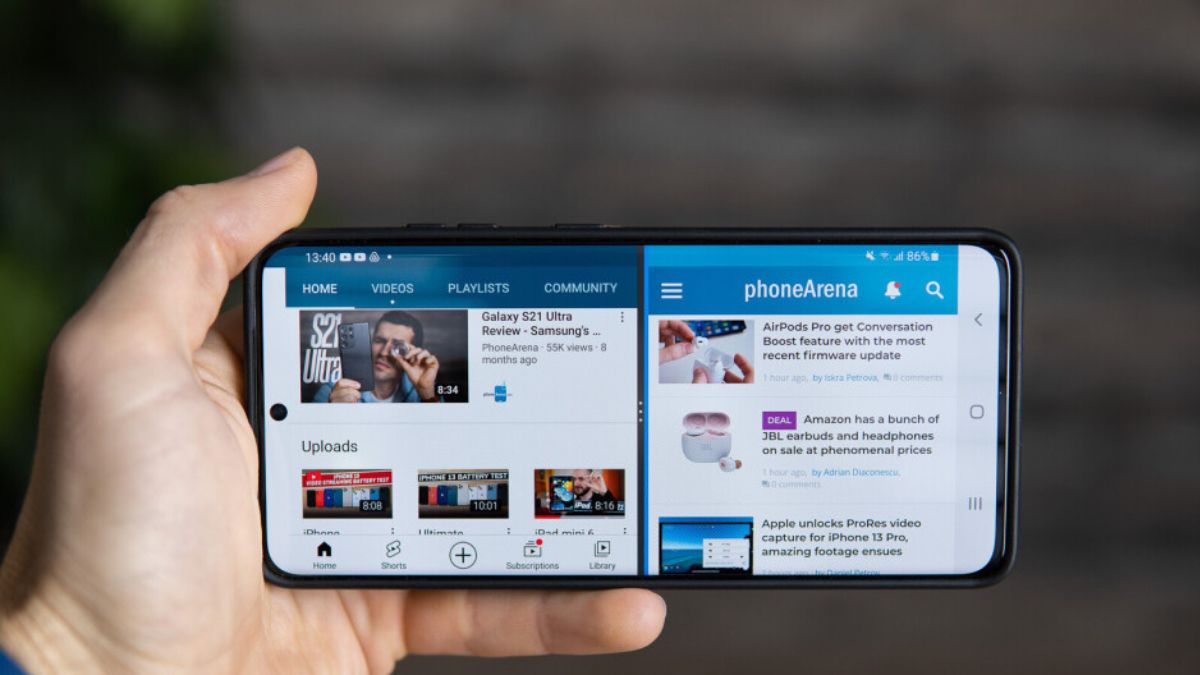
Image: Phonearena[/caption]
Technique 1
- Make sure both of the apps you want to utilize in split-screen are enabled and open before using gesture-based navigation. The app switcher can be brought up by slowly swiping up from the bottom of the display.
- Make sure to long click the icon for the first app you want to utilize in split-screen on pure Android or Samsung. Simply long press the body of the first app you want to utilize in split-screen mode on your OnePlus device.
- Simply tap on split screen and select the second app you want to run in split mode.
Also Read: How to Show/Hide Notifications on the Lock Screen on Android?
Technique 2
- Simply make sure that both of the desired apps are open if you want to navigate using buttons on Android. On the screen, click the app switcher button.
- Long-press the icon for the first app you want to have a split-screen for on an Android or Samsung phone. Simply long tap the first app you want to have a split screen on for OnePlus.
- Simply tap on split screen and select the second app you want to run in split-screen mode.
Each app should be open and occupy half of the display space on your phone. Simply rotate your phone horizontally to realign the apps; split-screen is compatible with both approaches.
Split Screen on iPhone
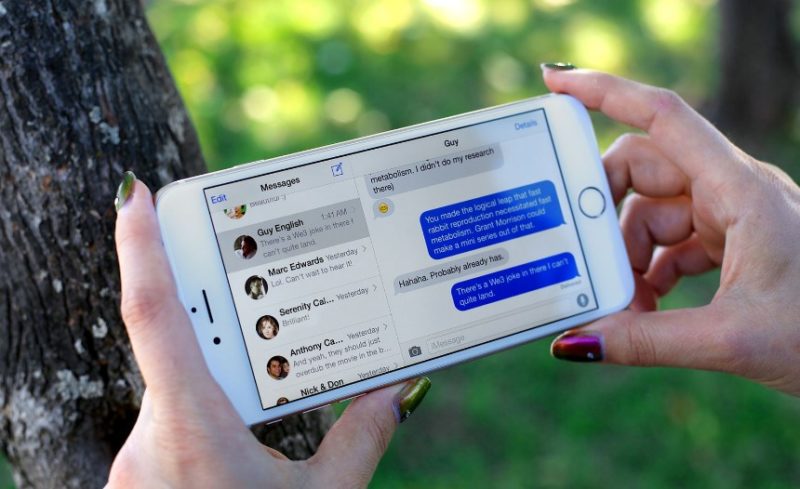 You may enable a split-screen mode on your iPhone if you desire one, but you should be aware that not all phone models support it. It depends on the type of your device as the option built within the iOS menu is different from the standard iPhone split screen mode
All iPhones with the suffix Max, Pro, or Plus beginning with the 6 models are included in the category, although the function is only compatible with more recent iPhone models; it is not available on less expensive phone models.
You may enable a split-screen mode on your iPhone if you desire one, but you should be aware that not all phone models support it. It depends on the type of your device as the option built within the iOS menu is different from the standard iPhone split screen mode
All iPhones with the suffix Max, Pro, or Plus beginning with the 6 models are included in the category, although the function is only compatible with more recent iPhone models; it is not available on less expensive phone models.
- Simply navigate to Settings > Display & brightness > Display > Zoom.
- Then Select Set > press on use zoom to split the screen on your iPhone.
Your phone will be able to switch to Split Screen mode after you finish configuring it.
Also Read: How to Replace Pixel Buds Pro Ear Tip? (Step-By-Step Guide)

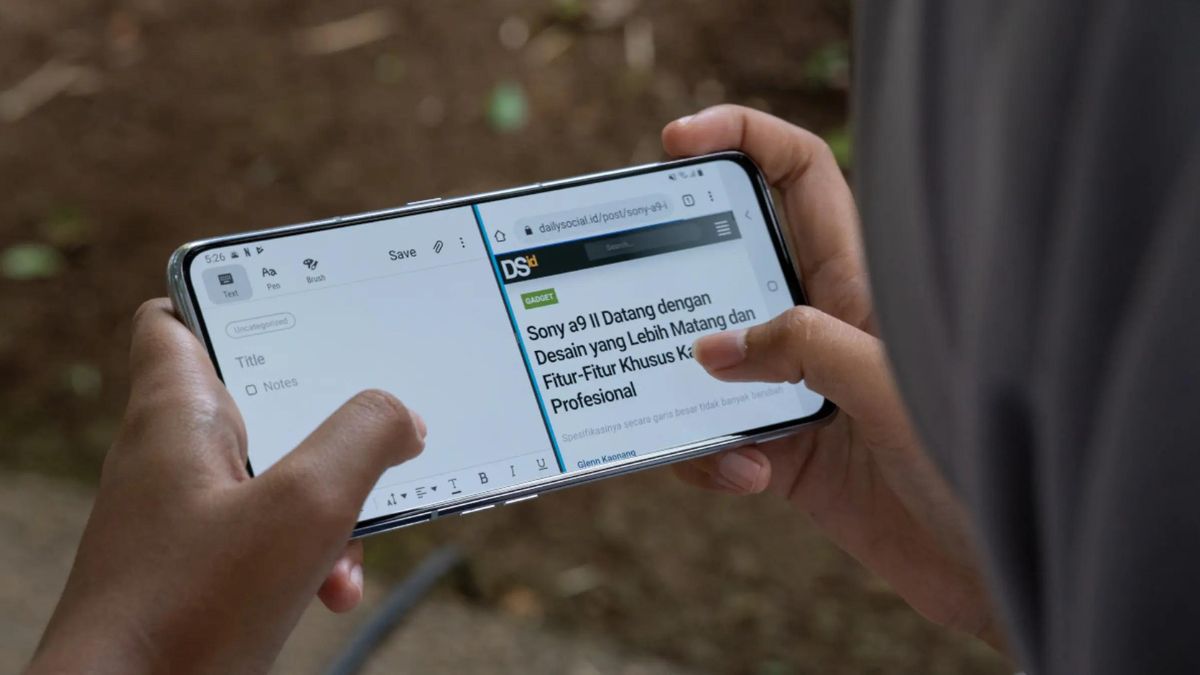
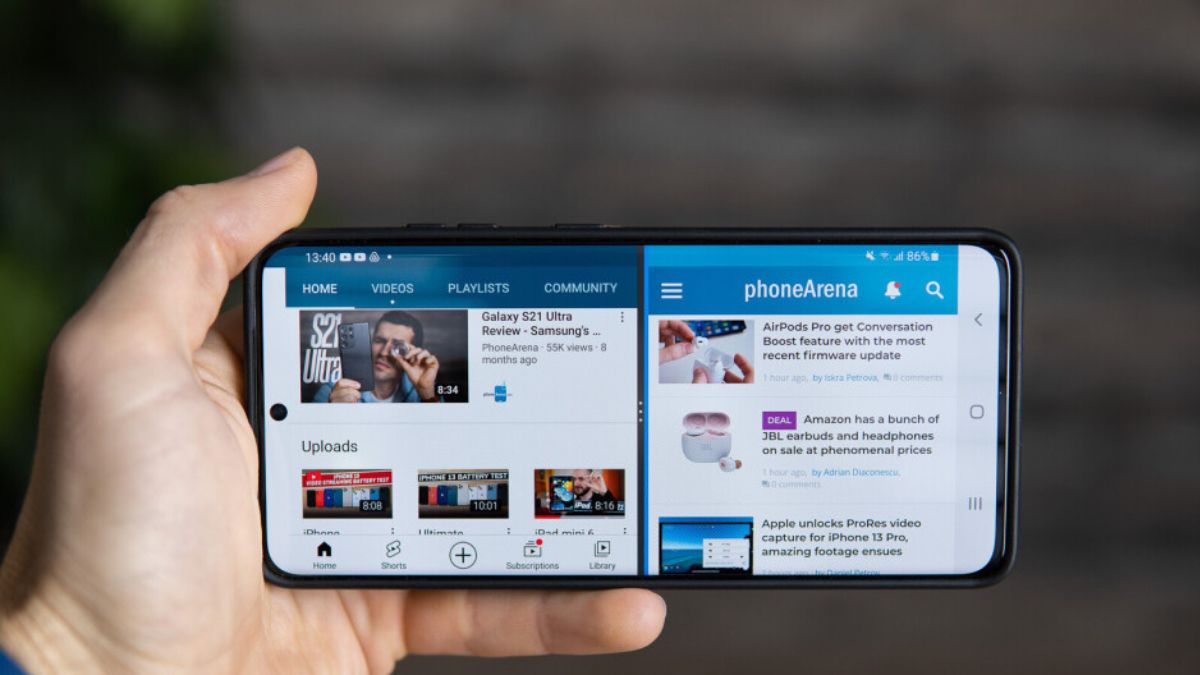 Image: Phonearena[/caption]
Image: Phonearena[/caption]
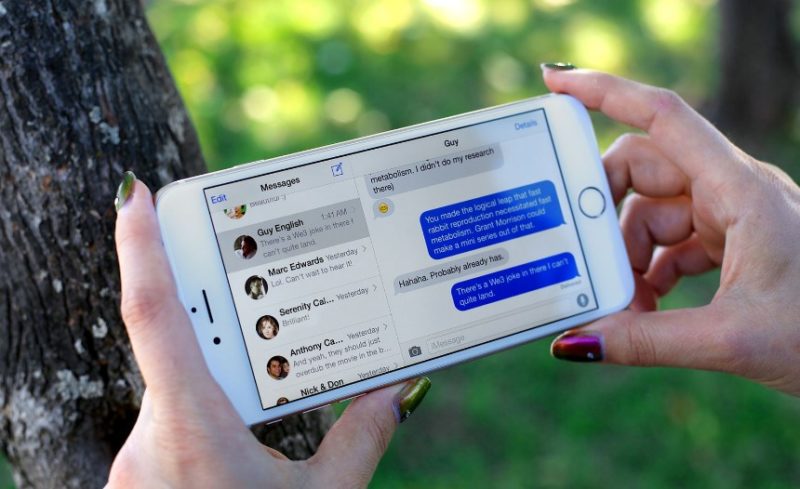 You may enable a split-screen mode on your iPhone if you desire one, but you should be aware that not all phone models support it. It depends on the type of your device as the option built within the iOS menu is different from the standard iPhone split screen mode
All iPhones with the suffix Max, Pro, or Plus beginning with the 6 models are included in the category, although the function is only compatible with more recent iPhone models; it is not available on less expensive phone models.
You may enable a split-screen mode on your iPhone if you desire one, but you should be aware that not all phone models support it. It depends on the type of your device as the option built within the iOS menu is different from the standard iPhone split screen mode
All iPhones with the suffix Max, Pro, or Plus beginning with the 6 models are included in the category, although the function is only compatible with more recent iPhone models; it is not available on less expensive phone models.






