How To Use Unknown Tracker Alerts On Android
August 21, 2023 By Prelo Con
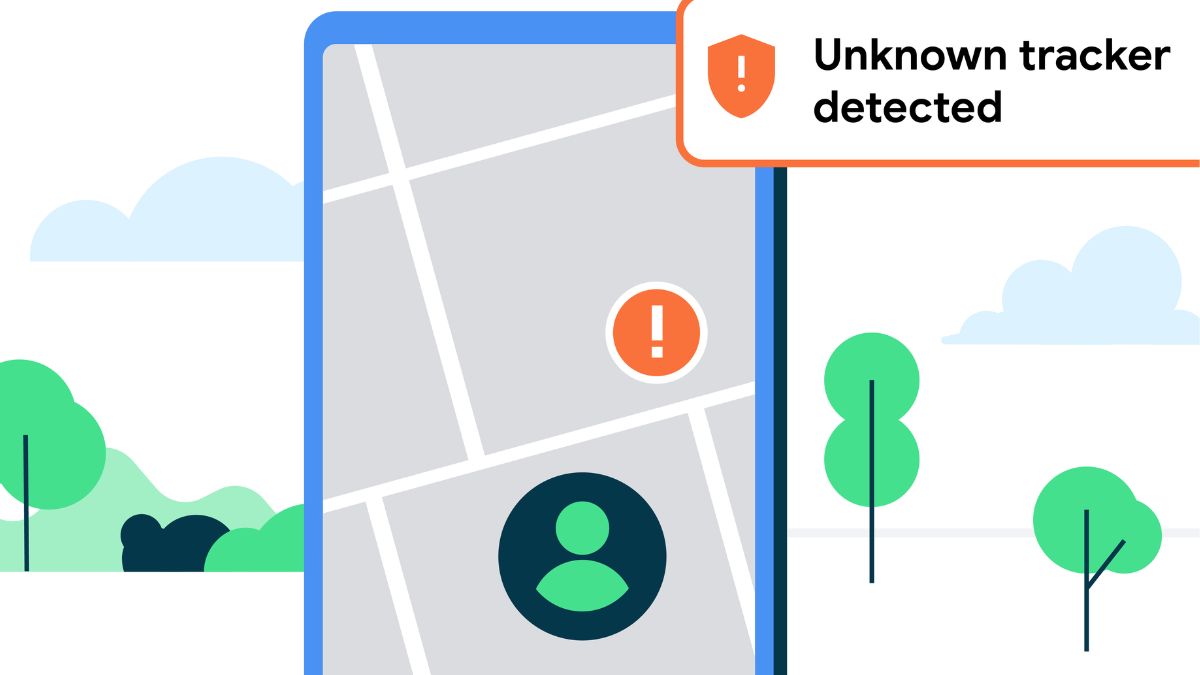
(Image Credit Google)
image credit - google.com
Google first talked about Unknown Tracker alerts a few months ago. Now, the tool is finally available with an update to Google Play Services. The tool is now widely available and can be used on Android 6.0 or higher phones. Now that the feature is out, you can turn it on to find unknown trackers and keep yourself safe. Here's how to turn on Unknown Tracker alerts on your Android.
What are unknown tracker alerts?
By default, tracker messages for unknown trackers are turned on. You can turn on or off alerts about unknown trackers whenever you want. If you have an Android phone, you can get an unknown tracker alert if someone else's tracker is found to be traveling with you. The alert will pop up on your phone to let you know that a tracker is with you and that its owner can see where it is.
[caption id="attachment_191302" align="aligncenter" width="1280"]

image credit - zdnet.com[/caption]
There could be nothing wrong with why you got an unknown tracker report. For instance, you might be traveling with someone who is carrying a tracker. If the tracker is not linked to that person, you may get an unknown tracker alert. This shouldn't happen if your traveling partner owns the tracker since the alerts only go off when the tracker is out of range of its owner. If you take someone else's tracker, you could also get the alert.
How to Enable Unknown Tracker Alert
For Android 12 and later versions
- Open Settings on your device.
- Tap on Safety & Emergency, then Unknown Tracker alerts.
- Allow warnings can be turned on or off.
For Android 11 and before versions
- Open Settings on your device.
- Tap on Google, then Personal Safety, and then Unknown Tracker reports.
- Allow warnings can be turned on or off.
Any information about other unknown trackers is also removed if you turn off alerts for unknown trackers. This information can't be brought back.
How to find an unwanted tracker alert
Also read -
Xiaomi Smart Band 8: Fitness Tracker Scheduled for Worldwide Release in Autumn
If you do get a warning about an unknown tracker, you can see a map of where it is and even tell it to make a sound to help you find it.
- Tap the warning when you get an alert about a tracker you don't know.
- The last place that the tracker was found will be shown on a map.
- If you tap Play Sound, the tracker will make a sound. The person who owns the tracker won't know when a sound is played.
- Find the tracker by following the sound. If you can't hear the sound, tap Play Sound again and look inside any items you have with you.
- Tap Next Steps and do what it says on the screen if you find the tracker.
- If you bring the tracker close to the back of your phone, you can see details about it on the screen.
Save the information as a picture for future use. If you can't find the tracker, take a picture of the message that says "unknown tracker" and the map.
How to scan for unwanted trackers
If you think you might be being tracked by a tracker you don't want but haven't gotten an unknown tracker alert, you can directly scan for nearby trackers whose owners aren't nearby.
- Activate Settings.
- Select Safety & Emergency > Unknown tracker alerts.
- Click "Scan Now."
- The scanning will start on your phone. It might take up to 10 seconds.
How to turn off unknown tracker alerts
If you or someone you're traveling with has taken a tracker, you may get tracker alerts from unknown devices. If this is the case, you can turn off the alerts.
- Activate Settings.
- Tap Safety and Security > Unknown tracker warning.
- Turn off Allow warnings.
By Prelo Con
Following my passion by reviewing latest tech. Just love it.

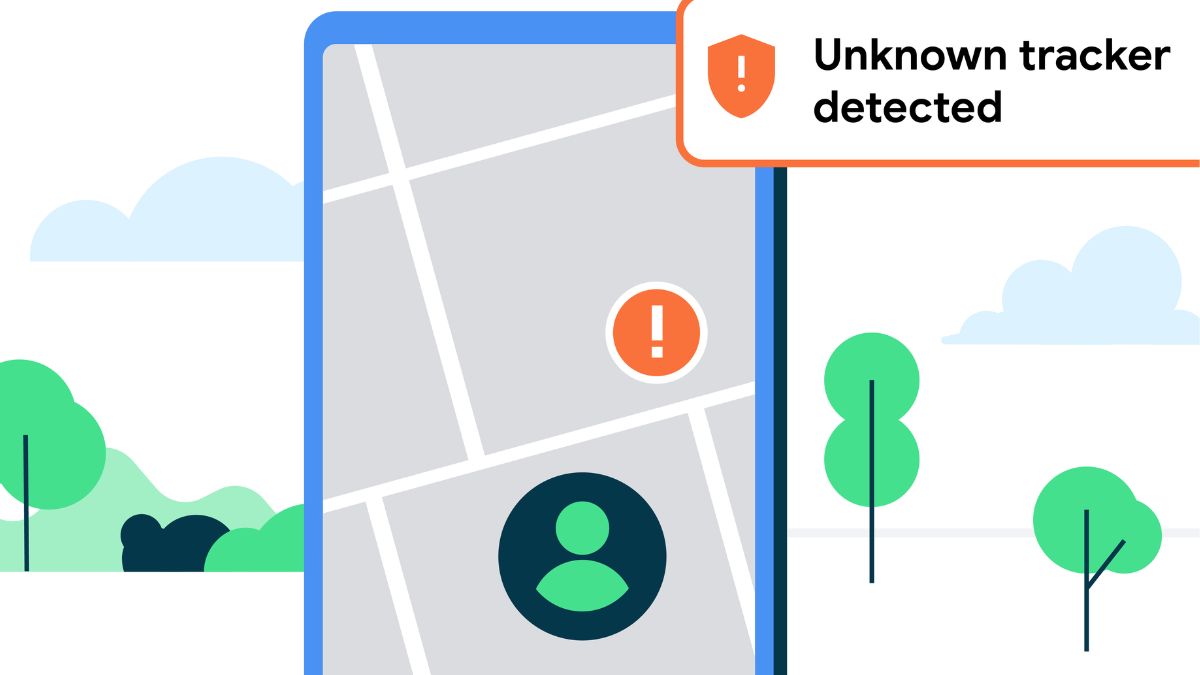
 image credit - zdnet.com[/caption]
There could be nothing wrong with why you got an unknown tracker report. For instance, you might be traveling with someone who is carrying a tracker. If the tracker is not linked to that person, you may get an unknown tracker alert. This shouldn't happen if your traveling partner owns the tracker since the alerts only go off when the tracker is out of range of its owner. If you take someone else's tracker, you could also get the alert.
image credit - zdnet.com[/caption]
There could be nothing wrong with why you got an unknown tracker report. For instance, you might be traveling with someone who is carrying a tracker. If the tracker is not linked to that person, you may get an unknown tracker alert. This shouldn't happen if your traveling partner owns the tracker since the alerts only go off when the tracker is out of range of its owner. If you take someone else's tracker, you could also get the alert.






