Here Is The Way To Retrieve Old Deleted Emails From Outlook
December 01, 2022 By Raulf Hernes
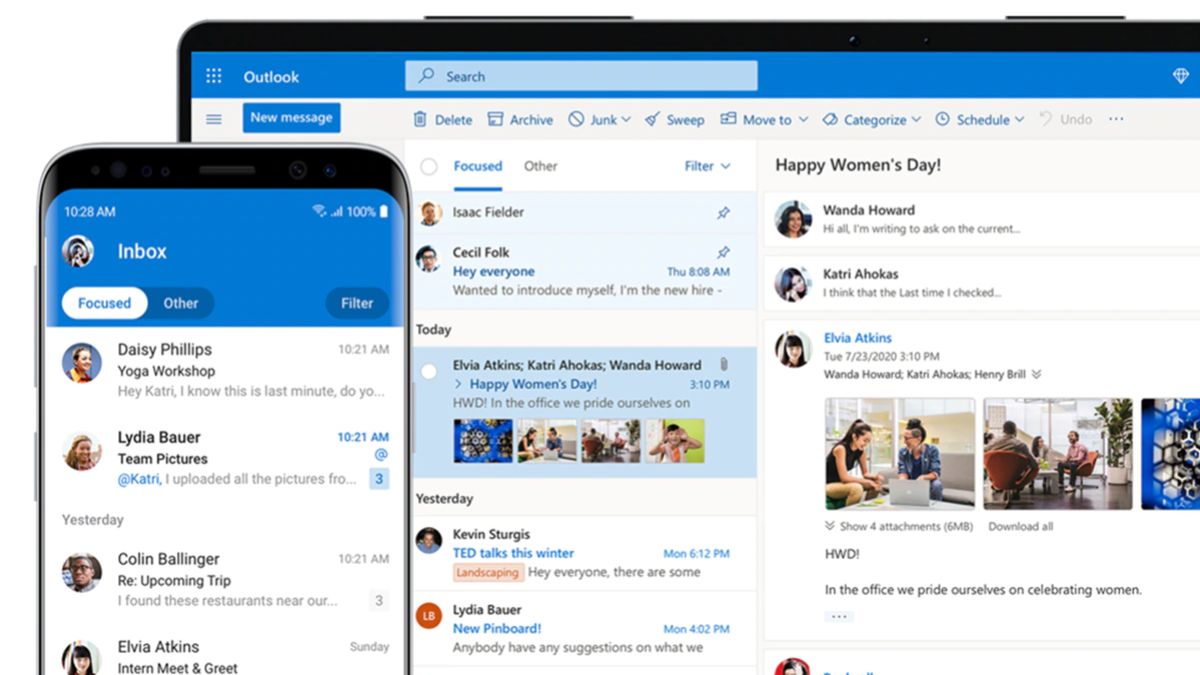
(Image Credit Google)
Recalling emails requires the desktop Outlook client, which isn't too bad because it's one of the greatest email applications you can download.
Recall an email in Outlook
Open the client in the most recent version, then choose Home to begin.
- To view your sent emails, choose Sent items from the menu on the left.
- Locate and double-click the Outlook message you wish to recall. This will launch a new window with the email open.
- Verify that in the email window, the Message tab is chosen. Recall this message can be chosen by selecting the Three dots on the toolbar's right side, then hovering over Actions.
- If the three dots aren't visible, Select Move from the toolbar, followed by Actions and Recall this message.
- Your screen displays a pop-up window. Delete Unread Copies of This Message or Delete Unread Copies and Replace With a New Message are your two alternatives here. You can also choose to have Outlook send you a notification if the operation is successful or unsuccessful. To proceed, select your choice(s) and press the OK button. Well done if you deleted the message! Continue if you want to replace it.
- Outlook opens a second screen so you can edit the message if you decide to generate a replacement. Outlook recalls your last email as you start a new one and shows a notification (if you selected that option). Once you're done editing the message, simply click the Send button.
Also Read: How to Retrieve Your Facebook Data and Deactivate Your Account
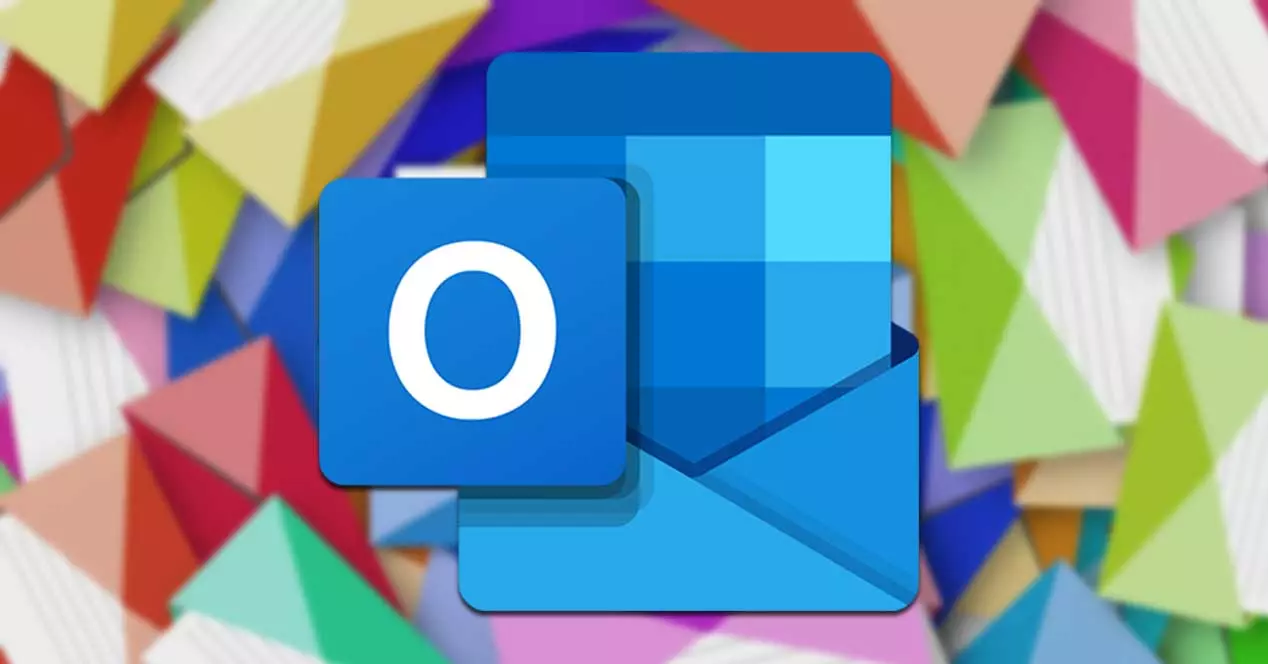 It should be noted that sending a recall message doesn't necessarily make an old email disappear. The recipient might need to open the recall message first in order for the original communication to vanish. This is why you should use a word like "urgent" or anything comparable in the title of the recall message so that it is opened before the offending email. For a more thorough explanation, read on.
Also Read: Zoom Gives A Tough Competition To Teams And Outlook
Additionally, according to Microsoft, in some circumstances the receiver might be informed when recalled messages are removed from their inbox. Therefore, keep in mind that even if a receiver can't see an inflammatory or poorly written email that was sent to them, they may still be aware of it.
It should be noted that sending a recall message doesn't necessarily make an old email disappear. The recipient might need to open the recall message first in order for the original communication to vanish. This is why you should use a word like "urgent" or anything comparable in the title of the recall message so that it is opened before the offending email. For a more thorough explanation, read on.
Also Read: Zoom Gives A Tough Competition To Teams And Outlook
Additionally, according to Microsoft, in some circumstances the receiver might be informed when recalled messages are removed from their inbox. Therefore, keep in mind that even if a receiver can't see an inflammatory or poorly written email that was sent to them, they may still be aware of it.
If you can't remember an email?
You can't retrieve it if the recipient has already opened your message in Outlook. Outlook may be configured to allow you more time to think about a message before you send it, though
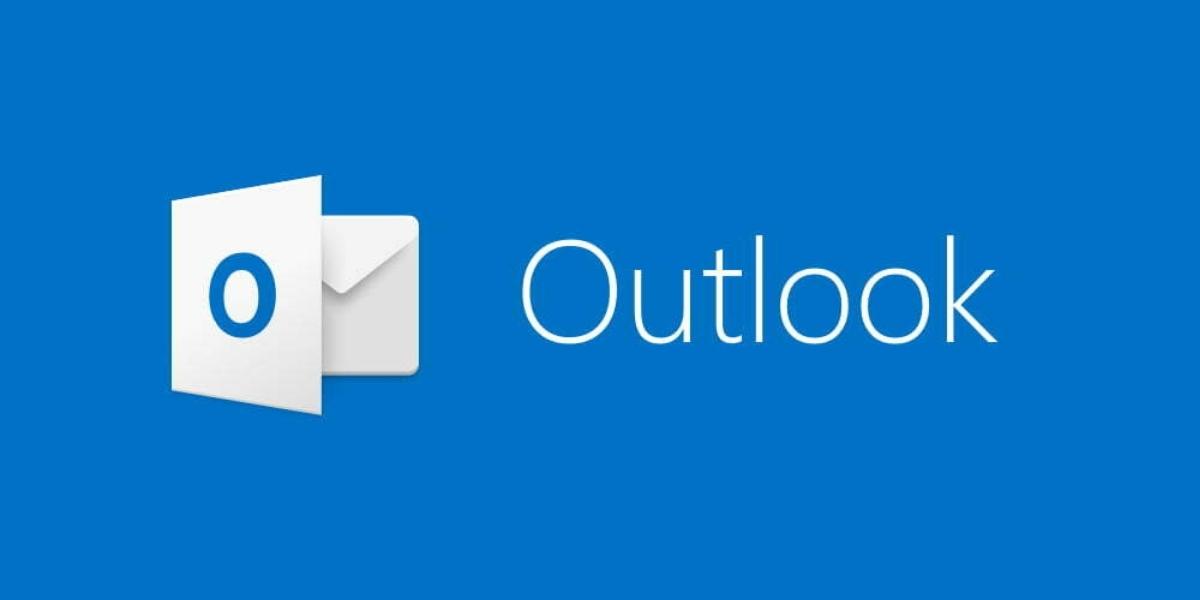 Your emails can be delayed in Outlook so they don't transmit right away. You might want to start delaying or even scheduling your emails in Outlook if you frequently respond to emails, frequently send sensitive information back and forth, or simply make mistakes. If you adhere to these straightforward procedures, you may quickly set this up for all of your Outlook emails:
Your emails can be delayed in Outlook so they don't transmit right away. You might want to start delaying or even scheduling your emails in Outlook if you frequently respond to emails, frequently send sensitive information back and forth, or simply make mistakes. If you adhere to these straightforward procedures, you may quickly set this up for all of your Outlook emails:
- Click File in Outlook's upper-left corner.
- After a little scrolling down, choose Manage Rules & Alerts.
- A window titled Rules and Alerts will appear on your screen. Choose the New Rule option from this point on.
- Another pop-up window will appear in step four.
- Click Apply Rule on Messages I Send to continue. This is listed after Start From a Blank Rule, as you will see. Click the Next button to proceed.
- Choose the exceptions options you want to use if you have any exceptions. Next, proceed by clicking the Next button.
- Give your rule a name and, if it's available, select the Turn On This Rule checkbox. Click the Finish button to finish.

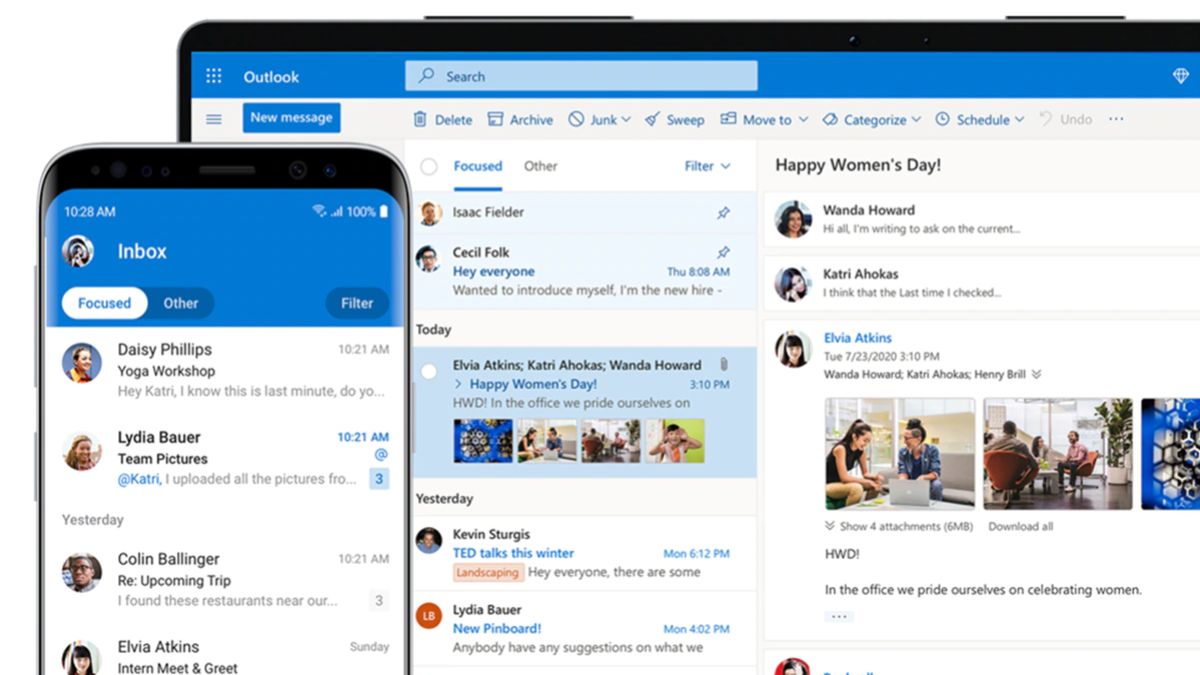
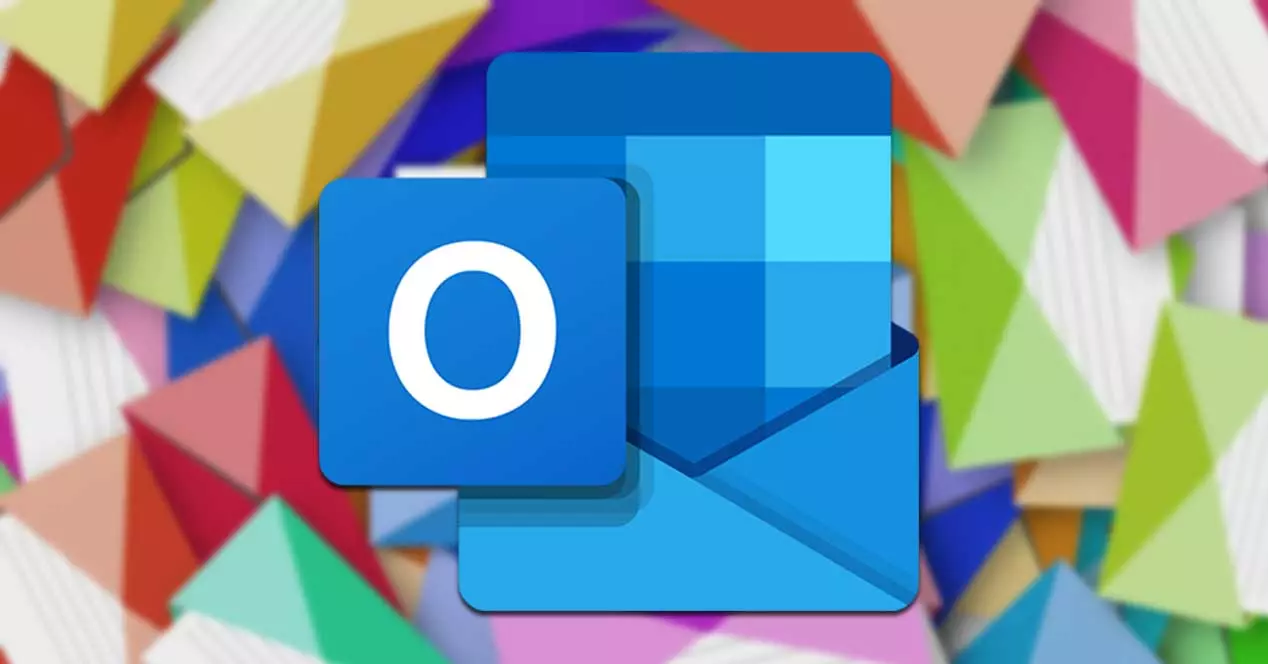 It should be noted that sending a recall message doesn't necessarily make an old email disappear. The recipient might need to open the recall message first in order for the original communication to vanish. This is why you should use a word like "urgent" or anything comparable in the title of the recall message so that it is opened before the offending email. For a more thorough explanation, read on.
Also Read: Zoom Gives A Tough Competition To Teams And Outlook
Additionally, according to Microsoft, in some circumstances the receiver might be informed when recalled messages are removed from their inbox. Therefore, keep in mind that even if a receiver can't see an inflammatory or poorly written email that was sent to them, they may still be aware of it.
It should be noted that sending a recall message doesn't necessarily make an old email disappear. The recipient might need to open the recall message first in order for the original communication to vanish. This is why you should use a word like "urgent" or anything comparable in the title of the recall message so that it is opened before the offending email. For a more thorough explanation, read on.
Also Read: Zoom Gives A Tough Competition To Teams And Outlook
Additionally, according to Microsoft, in some circumstances the receiver might be informed when recalled messages are removed from their inbox. Therefore, keep in mind that even if a receiver can't see an inflammatory or poorly written email that was sent to them, they may still be aware of it.
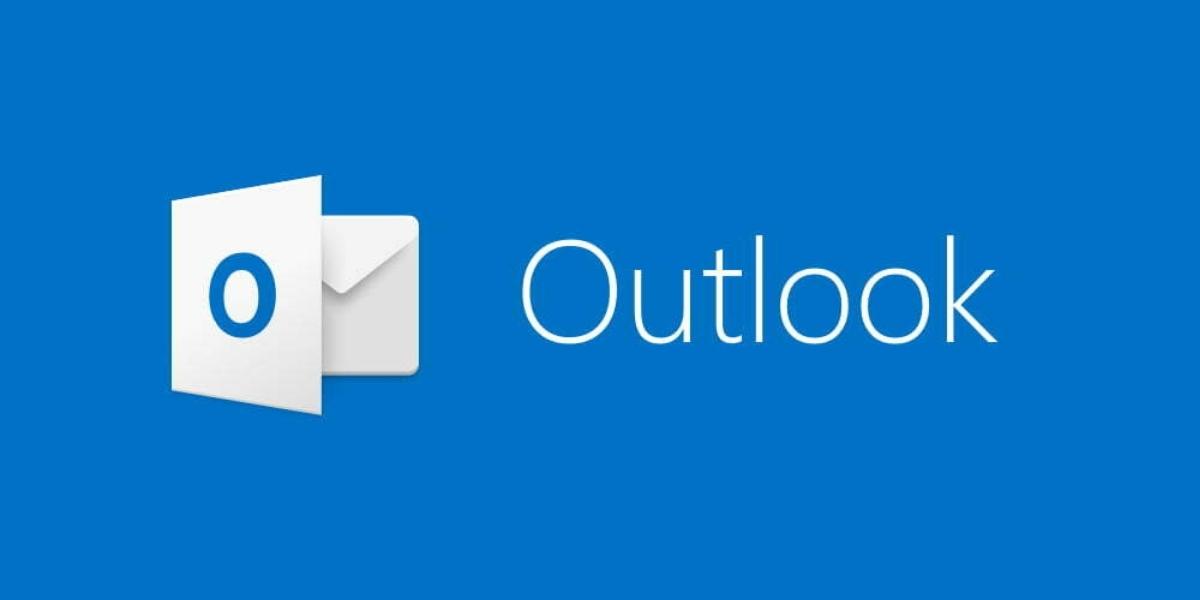 Your emails can be delayed in Outlook so they don't transmit right away. You might want to start delaying or even scheduling your emails in Outlook if you frequently respond to emails, frequently send sensitive information back and forth, or simply make mistakes. If you adhere to these straightforward procedures, you may quickly set this up for all of your Outlook emails:
Your emails can be delayed in Outlook so they don't transmit right away. You might want to start delaying or even scheduling your emails in Outlook if you frequently respond to emails, frequently send sensitive information back and forth, or simply make mistakes. If you adhere to these straightforward procedures, you may quickly set this up for all of your Outlook emails:






