
The much-awaited Galaxy M15 5G from Samsung has fi...
news-extra-space
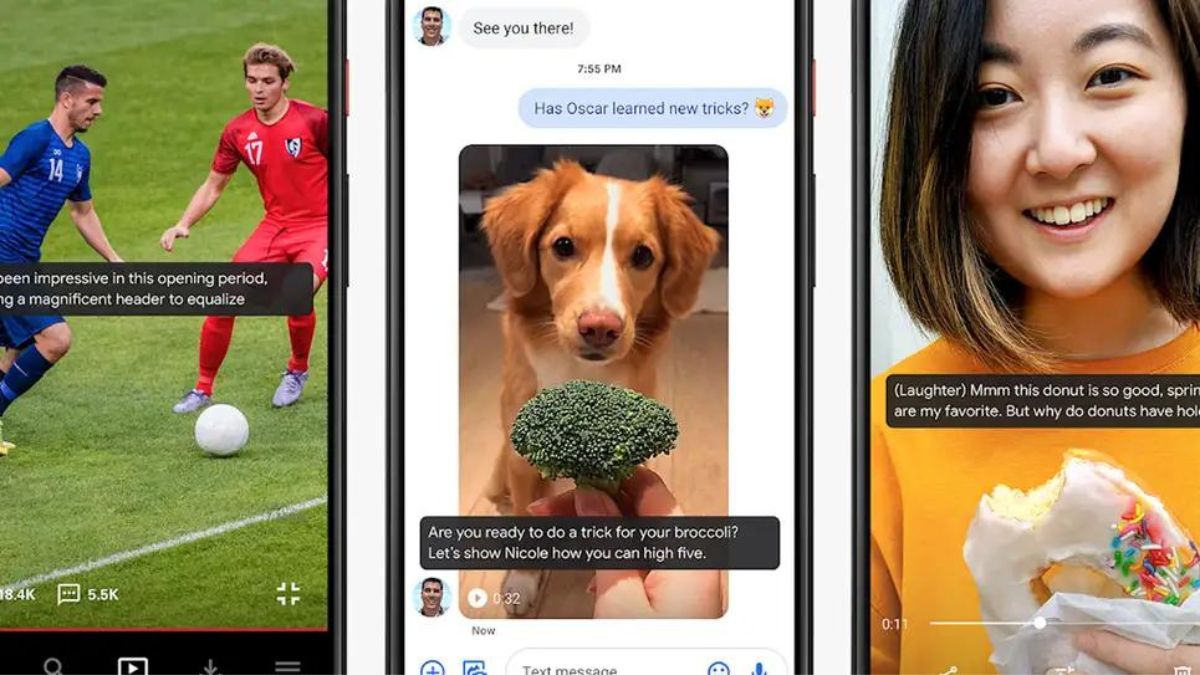
 Screenshot: Android[/caption]
The Android Live Caption feature may not be available on your phone at this time because it only works with Pixel phones and "other select Android phones," according to Google. Open Settings on your Pixel device, select Accessibility and Live Caption, and then turn the Use Live Caption switch on. Additionally, you can access it by pressing a volume button and then tapping the bottom icon on the resulting slider.
The same technology is used, but in a slightly different location, on recent flagship Samsung Galaxy phones. If you're using a Galaxy smartphone, go to Settings > Accessibility > Hearing improvements and Live Caption. Once more, you'll see a simple toggle switch along with the same options as on Google phones (including an option for blocking out profanity).
Simply put, live captions will show in the middle of the screen anytime audio or video is played and speech is detected. You should be aware that the feature functions regardless of how loud your phone is set to be, so you can have your phone on mute and the captions will still appear on the screen.
Screenshot: Android[/caption]
The Android Live Caption feature may not be available on your phone at this time because it only works with Pixel phones and "other select Android phones," according to Google. Open Settings on your Pixel device, select Accessibility and Live Caption, and then turn the Use Live Caption switch on. Additionally, you can access it by pressing a volume button and then tapping the bottom icon on the resulting slider.
The same technology is used, but in a slightly different location, on recent flagship Samsung Galaxy phones. If you're using a Galaxy smartphone, go to Settings > Accessibility > Hearing improvements and Live Caption. Once more, you'll see a simple toggle switch along with the same options as on Google phones (including an option for blocking out profanity).
Simply put, live captions will show in the middle of the screen anytime audio or video is played and speech is detected. You should be aware that the feature functions regardless of how loud your phone is set to be, so you can have your phone on mute and the captions will still appear on the screen.
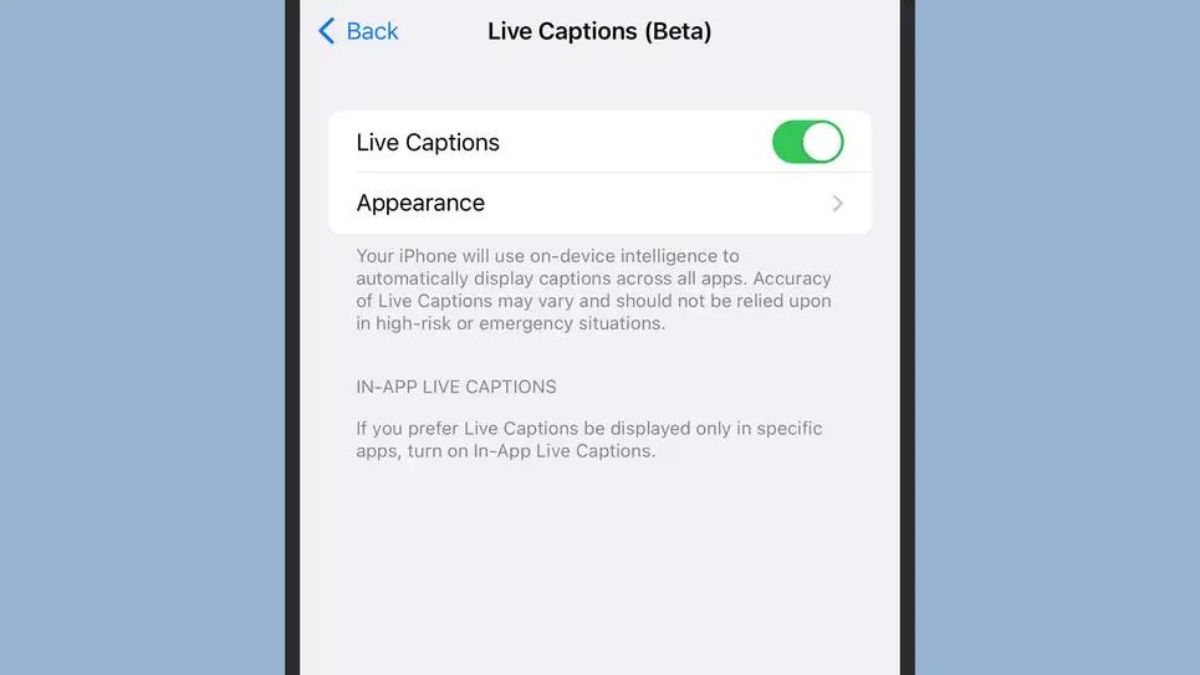 Screenshot: iOS[/caption]
Live captioning is only accessible if your phone is configured to use US English for the time being if you have an iPhone 11 or later, so proceed with caution—you may run into a few problems along the road. Overall, the function ought to be flawless. Open the iOS Settings app and choose Accessibility, then Live Captions to enable it (Beta).
When the Live Captions toggle switch is turned on, iOS will begin searching for audio; you'll notice an overlay to this effect at the bottom of the screen. By modifying the font size, text colour, and even the opacity of the overlay to your liking, you can also tap on Appearance to change how the live captions actually appear on screen. Additionally, you might notice a list of apps for which you can individually enable live captioning.
Whether or not your phone is currently muted, once you start playing something through an app with associated audio, the subtitles should show up on screen (though you may have to wait for the necessary files to download first). Even conversations taking place in real time around you will be affected. To view more options, tap the floating overlay (including the option to pause live captions).
Screenshot: iOS[/caption]
Live captioning is only accessible if your phone is configured to use US English for the time being if you have an iPhone 11 or later, so proceed with caution—you may run into a few problems along the road. Overall, the function ought to be flawless. Open the iOS Settings app and choose Accessibility, then Live Captions to enable it (Beta).
When the Live Captions toggle switch is turned on, iOS will begin searching for audio; you'll notice an overlay to this effect at the bottom of the screen. By modifying the font size, text colour, and even the opacity of the overlay to your liking, you can also tap on Appearance to change how the live captions actually appear on screen. Additionally, you might notice a list of apps for which you can individually enable live captioning.
Whether or not your phone is currently muted, once you start playing something through an app with associated audio, the subtitles should show up on screen (though you may have to wait for the necessary files to download first). Even conversations taking place in real time around you will be affected. To view more options, tap the floating overlay (including the option to pause live captions).
Leave a Reply






