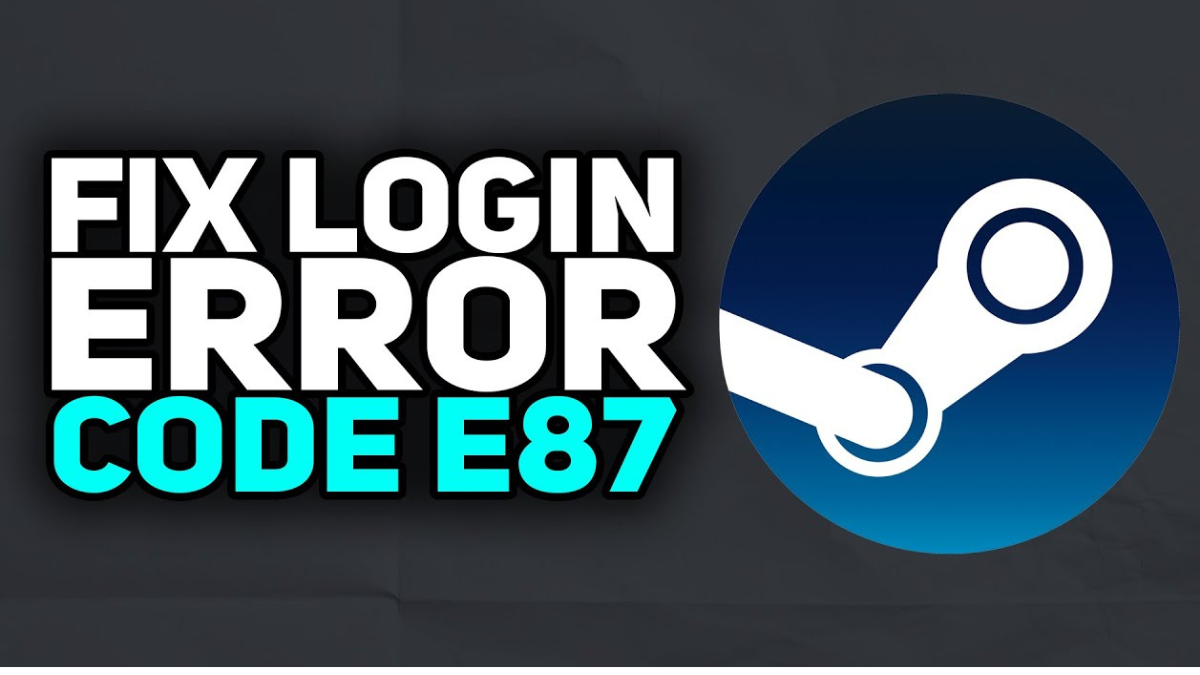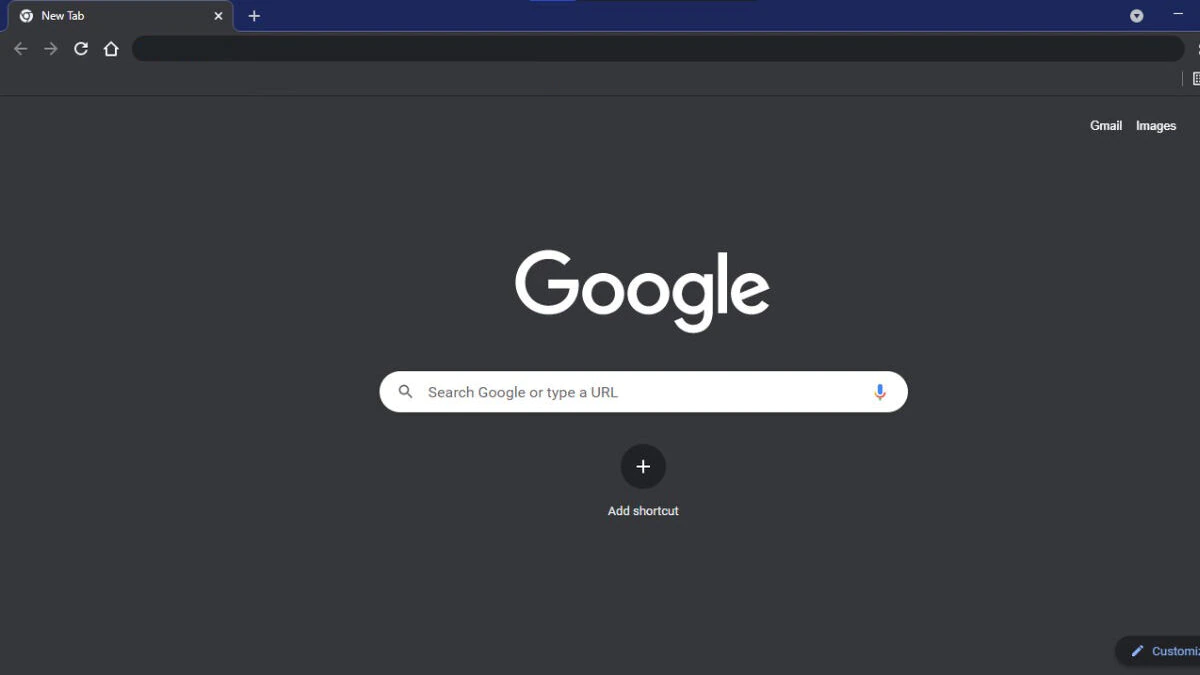How to Enable Dark Mode on Your Browser? Dive into the Dark Side
January 08, 2024 By Omal J
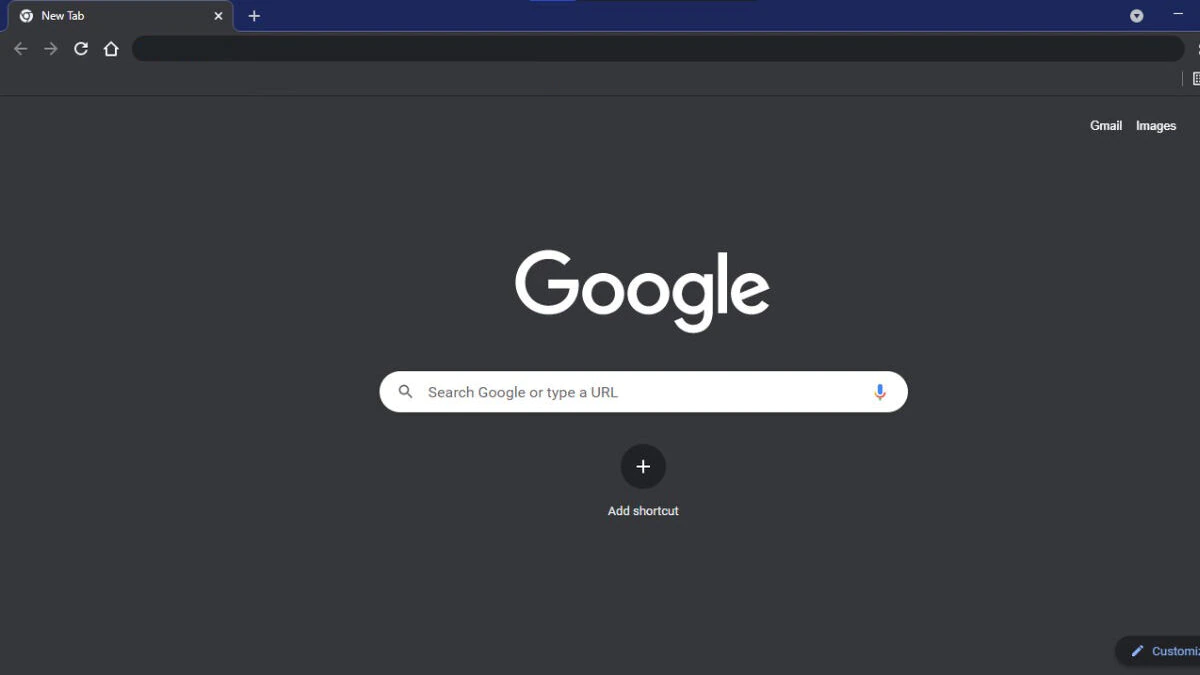
(Image Credit Google)
Ah, the bright glow of computer screens. A beacon of knowledge, a portal to endless entertainment, but also a potential source of eye strain and late-night sleep disruptions. Enter the hero of the digital age: dark mode. This sleek, nighttime-friendly interface is sweeping across apps and operating systems, and your browser is no exception. So, how do you join the dark side and reap the benefits of this shadowy shift? Buckle up, web surfers, for we're diving deep into the world of browser dark mode!
Before plunging into the darkness, let's identify your digital weapon of choice. Popular browsers like Chrome, Firefox, Safari, and Edge all offer dark mode options, but the activation paths may differ slightly. Fear not, for we'll guide you through each domain.
Chrome:
- The Easy Way: Open a new tab, click "Customize Chrome" at the bottom right, and under "Appearance," choose "Dark." Boom, instant dark mode!
- Advanced Tweaking: Craving more control? Click the three dots in the top right corner, navigate to "Settings" > "Appearance," and explore the "Themes" section. Here, you can browse pre-made dark themes, choose a custom color scheme, or even force dark mode for websites that don't natively offer it.
Also Read: Use These 2 Methods To Fix Dark Mode Not Working in Google Discover App
Firefox:
- Menu Magic: Click the three horizontal lines in the top right corner, then "Settings" > "General." Under "Language and Appearance," tick the "Dark theme" box.
- Theme Playground: Unhappy with the default dark theme? Click "Themes" in the same menu and browse a vast library of community-created dark themes. You can even preview them live before committing.
Safari:
- System Sync: On Mac, open "System Preferences" and navigate to "General." Under "Appearance," choose "Dark." This automatically applies dark mode to Safari as well.
- Independent Safari: Want dark mode just for Safari? Open the app, click "Safari" in the menu bar, then "Preferences" > "General." Check the "Use dark mode for websites" box.
Edge:
- Settings Shuffle: Click the three dots in the top right corner, then "Settings" > "Appearance." Choose "Dark" under "Theme."
- Force the Darkness: Similar to Chrome, Edge offers a "Force dark mode for websites" option under "Appearance" settings. This can be helpful for websites that haven't embraced the dark side yet.
Beyond the Browser: Dark Mode Everywhere!
Remember, dark mode isn't just for browsers! Many operating systems, apps, and even websites now offer independent dark mode settings. So, explore your digital landscape and embrace the darkness wherever you can. It's not just about aesthetics; studies suggest dark mode can reduce eye strain, improve sleep quality, and even boost focus.
Embrace the Night, But...
While dark mode has its perks, remember it's not a magic cure-all. Excessive screen time, regardless of the mode, can still disrupt sleep and impact well-being. So, take breaks, listen to your body, and remember to step away from the screen and into the real world sometimes.
So, there you have it, fellow web surfers! With just a few clicks, you can join the dark side and experience the benefits of dark mode browsing. Remember, the choice is yours – embrace the darkness, bask in the light, or mix and match to create your own perfect digital balance. Now go forth and conquer the internet, one dark tab at a time!
By Omal J
I worked for both print and electronic media as a feature journalist. Writing, traveling, and DIY sum up her life.