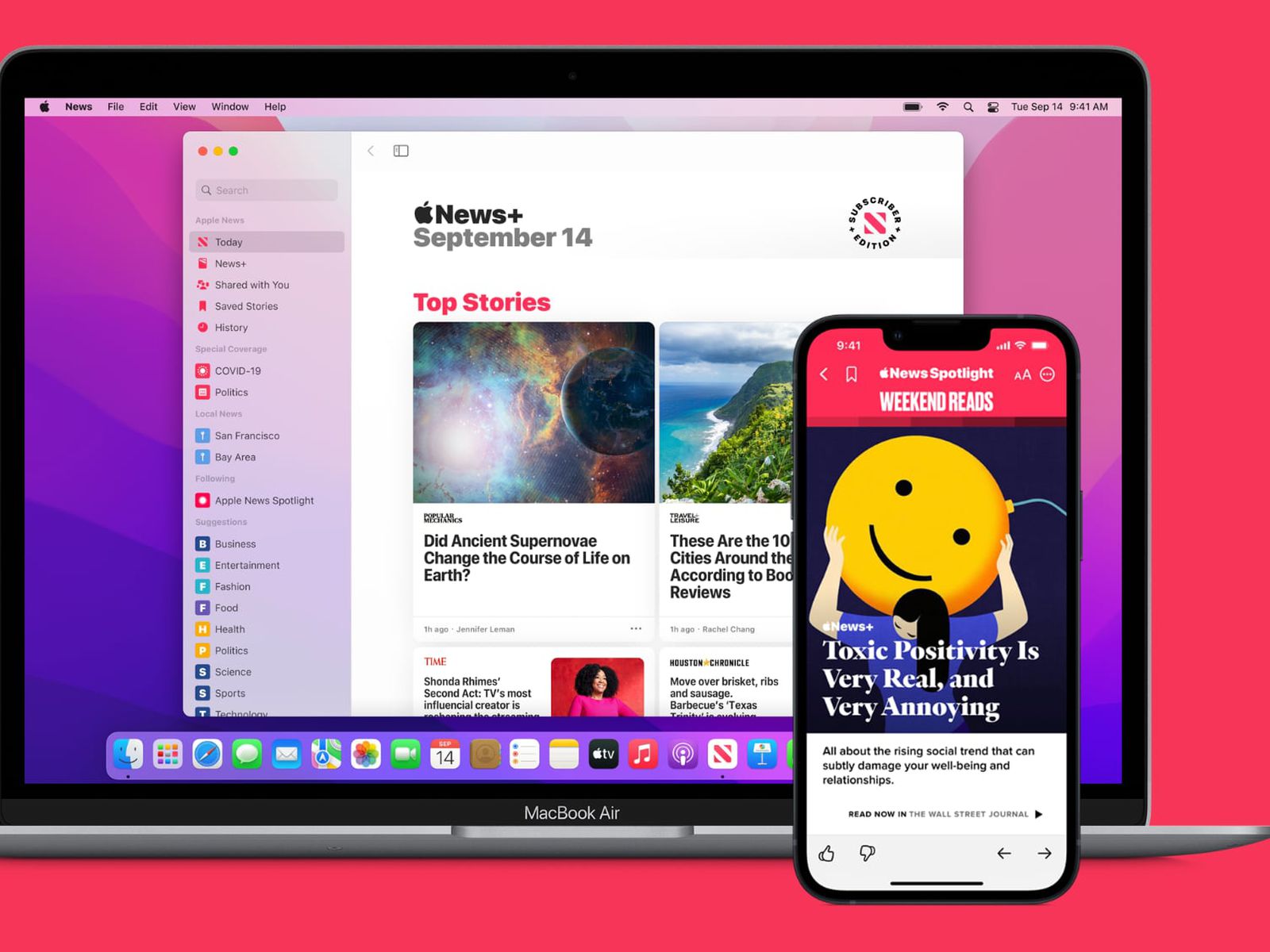How to share & customize Apple News in iOS 16, know here
October 15, 2022 By Omal J
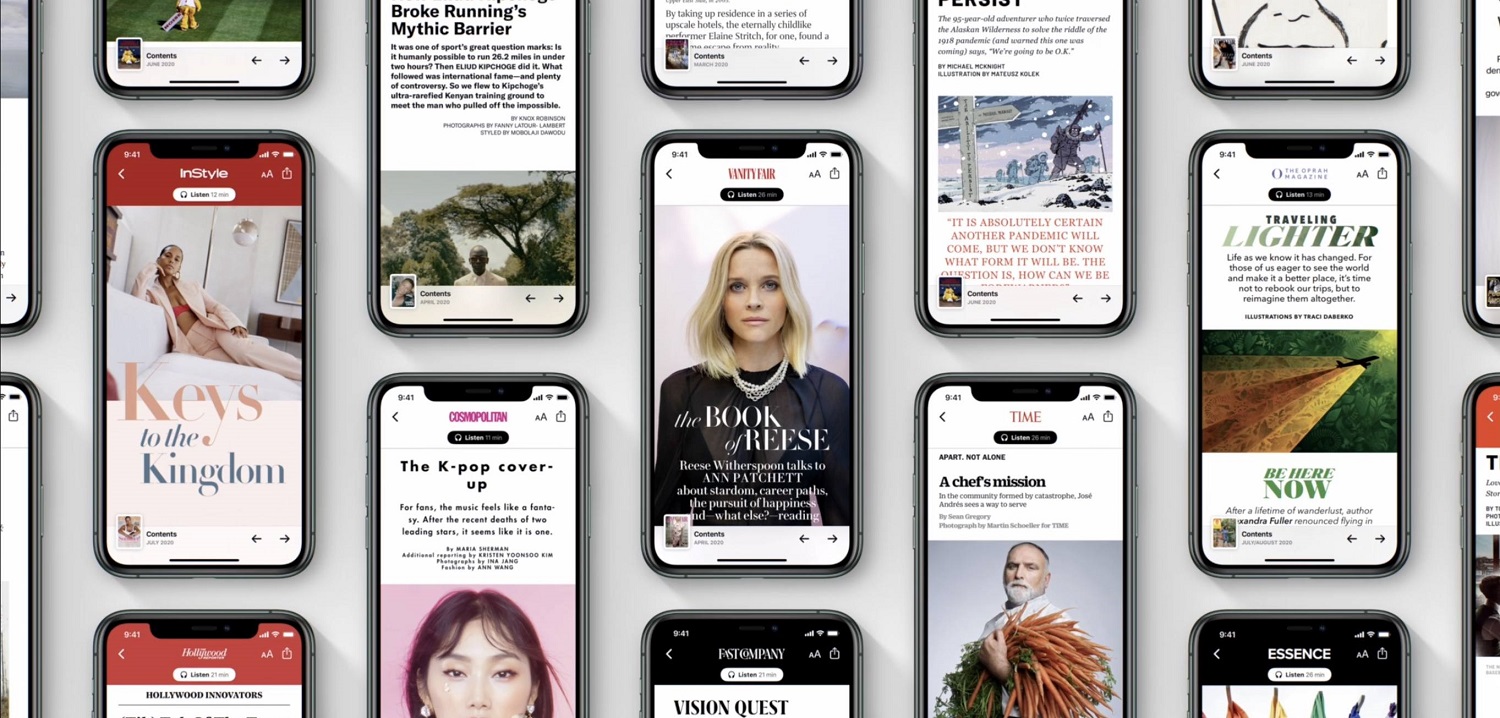
(Image Credit Google)
Apple News allows you to browse stories based on your preferences and interests, as well as see what others are reading and what is trending. Here's how to easily share stories with others, as well as how to tailor the reading experience to what you wish to see within the app.
How to Tell a Story
- Choose the story you want to tell.
- Tap the More Options button (the circle with three dots) in the upper right corner of the screen.
- Select Share Story.
- Choose who or what app you want to share the story with or through.
If you send a story from Apple News+ and the recipient is not a subscriber to the service, they will be unable to read the story you sent them. They will see the article's header, the publication from which it is published, and an ad to subscribe to Apple News+.
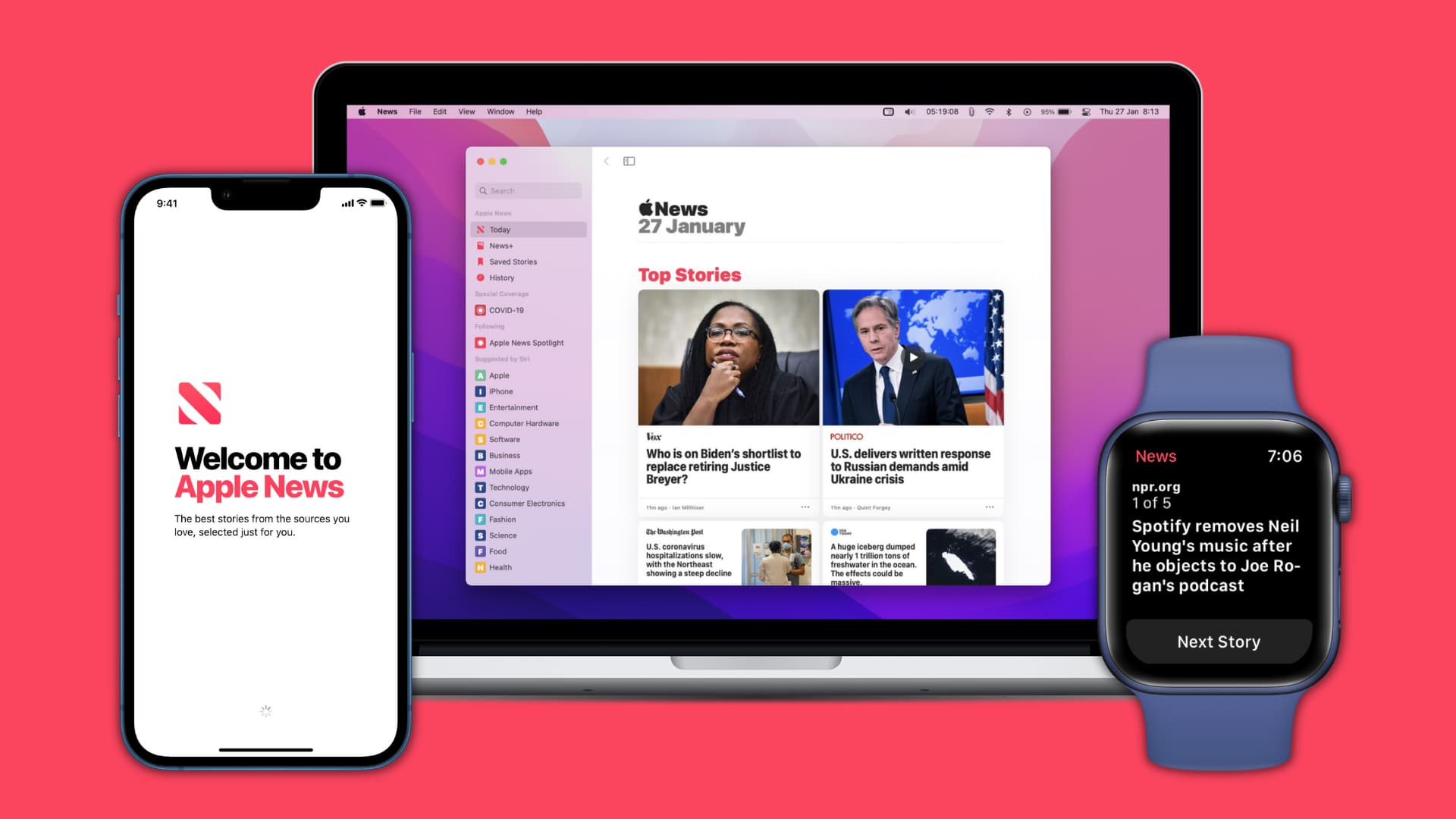 Shared with You: How to Use
Apple introduced "Shared with You," a new way of sharing with others from the Messages app, in iOS 15. This creates a portion within your apps focused to the content shared with you by others, which you can access later from the app you're currently in.
Also Read: Apple Fires Contractor Following Trending “Day in the Life” TikTok Video
Shared by You can be found on iPads in its own tab and on iPhones in the Following tab. This section will contain all content shared with you via Messages by others.
Shared with You is an excellent way to revisit stories that you may have missed or were unable to read at the time they were delivered to you. When you tap on a shared story, it will show you who shared it at the top of the page.
How to Add Channels and Topics to the Apple News App:
You can choose which topics you want to read about, and the system will present you with stories from various publications. You can also add global Channels (publications) to get all of their stories.
Managing Apple News Notifications
Shared with You: How to Use
Apple introduced "Shared with You," a new way of sharing with others from the Messages app, in iOS 15. This creates a portion within your apps focused to the content shared with you by others, which you can access later from the app you're currently in.
Also Read: Apple Fires Contractor Following Trending “Day in the Life” TikTok Video
Shared by You can be found on iPads in its own tab and on iPhones in the Following tab. This section will contain all content shared with you via Messages by others.
Shared with You is an excellent way to revisit stories that you may have missed or were unable to read at the time they were delivered to you. When you tap on a shared story, it will show you who shared it at the top of the page.
How to Add Channels and Topics to the Apple News App:
You can choose which topics you want to read about, and the system will present you with stories from various publications. You can also add global Channels (publications) to get all of their stories.
Managing Apple News Notifications
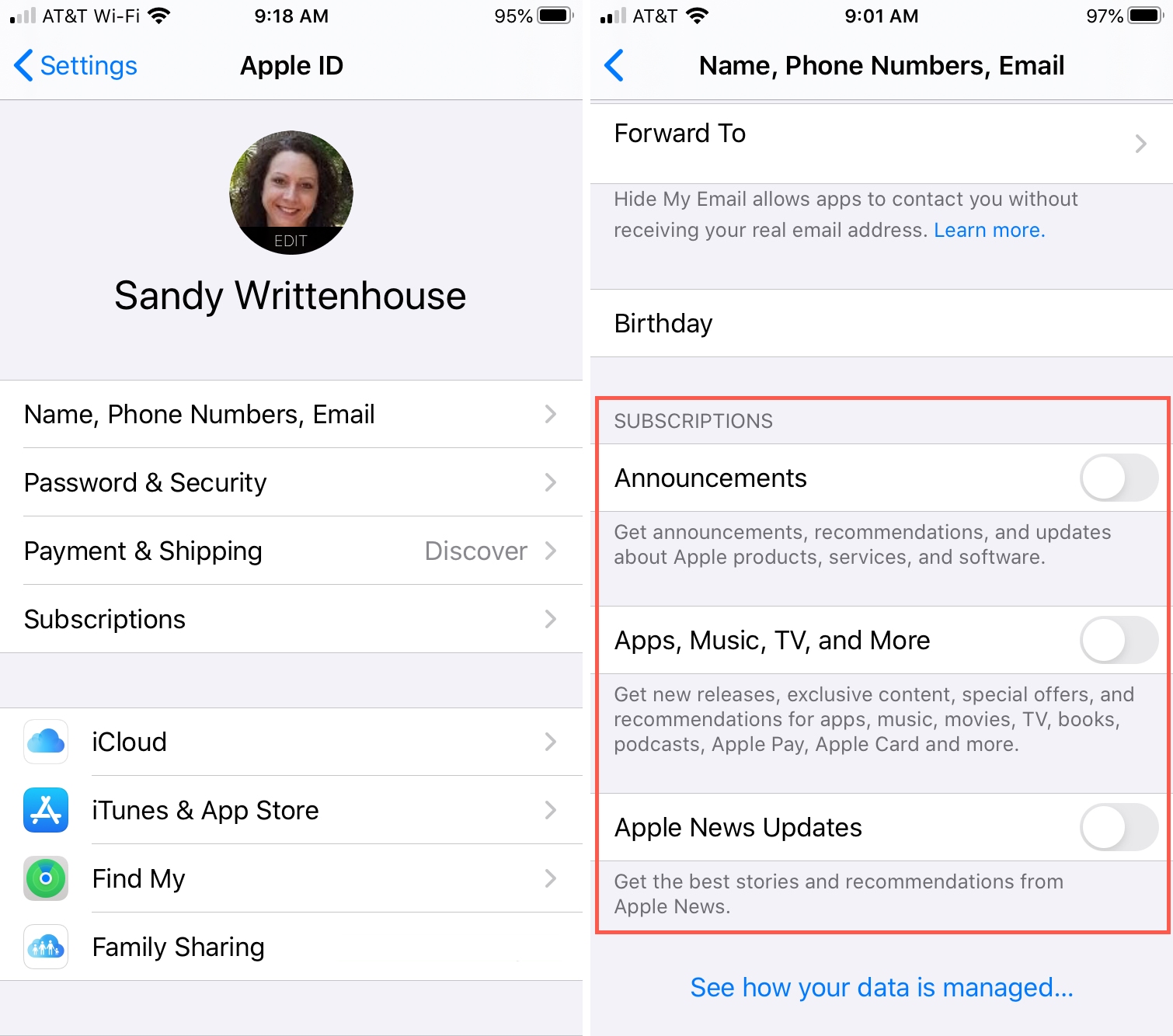 You can be notified when publications or Channels of your choice post, but you may want to turn off notifications if the publication sends you too many.
Here's how to handle notifications in the News app.
You can be notified when publications or Channels of your choice post, but you may want to turn off notifications if the publication sends you too many.
Here's how to handle notifications in the News app.
- Open the News app.
- In the Following tab, tap on any Channel or Topic.
- Select More Options. button
- Select Manage Notifications.
- Choose which channels you want to receive notifications from and which you don't.
- To receive notifications, toggle the switch ON; to avoid receiving notifications, toggle the switch OFF.
Also Read: Apple’s Refurbished Studio Display Now Available: See Cost
At any time, you can change your notification preferences for the Channels you follow.
Apple News Publications Management
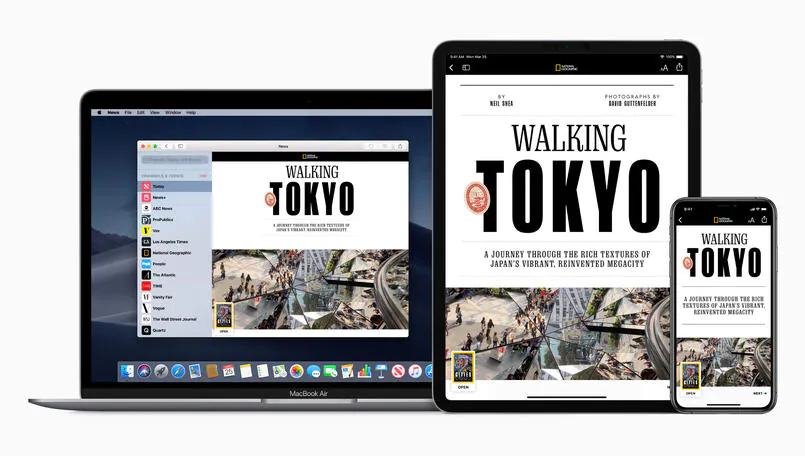 If you subscribe to Apple News+, you will have access to the subscription service's more than 300 magazines. As of October 2022, these titles are organised into 19 categories.
You can view all of the publications available by going to the News+ tab within the News app. The publications are divided into four groups:
If you subscribe to Apple News+, you will have access to the subscription service's more than 300 magazines. As of October 2022, these titles are organised into 19 categories.
You can view all of the publications available by going to the News+ tab within the News app. The publications are divided into four groups:
- My Magazines
- Downloaded
- Newspapers
- Catalog
You can download magazine issues to read them offline whenever you want. They will appear in the Downloaded tab after you download them. You can choose to be notified when a new issue of a publication is released when you follow it. When new issues are released, they will be added to your library automatically. All iCloud-connected devices will receive notifications.
While you can subscribe to and follow publications, you can also unsubscribe at any time.
How to Unsubscribe From Apple News Publications
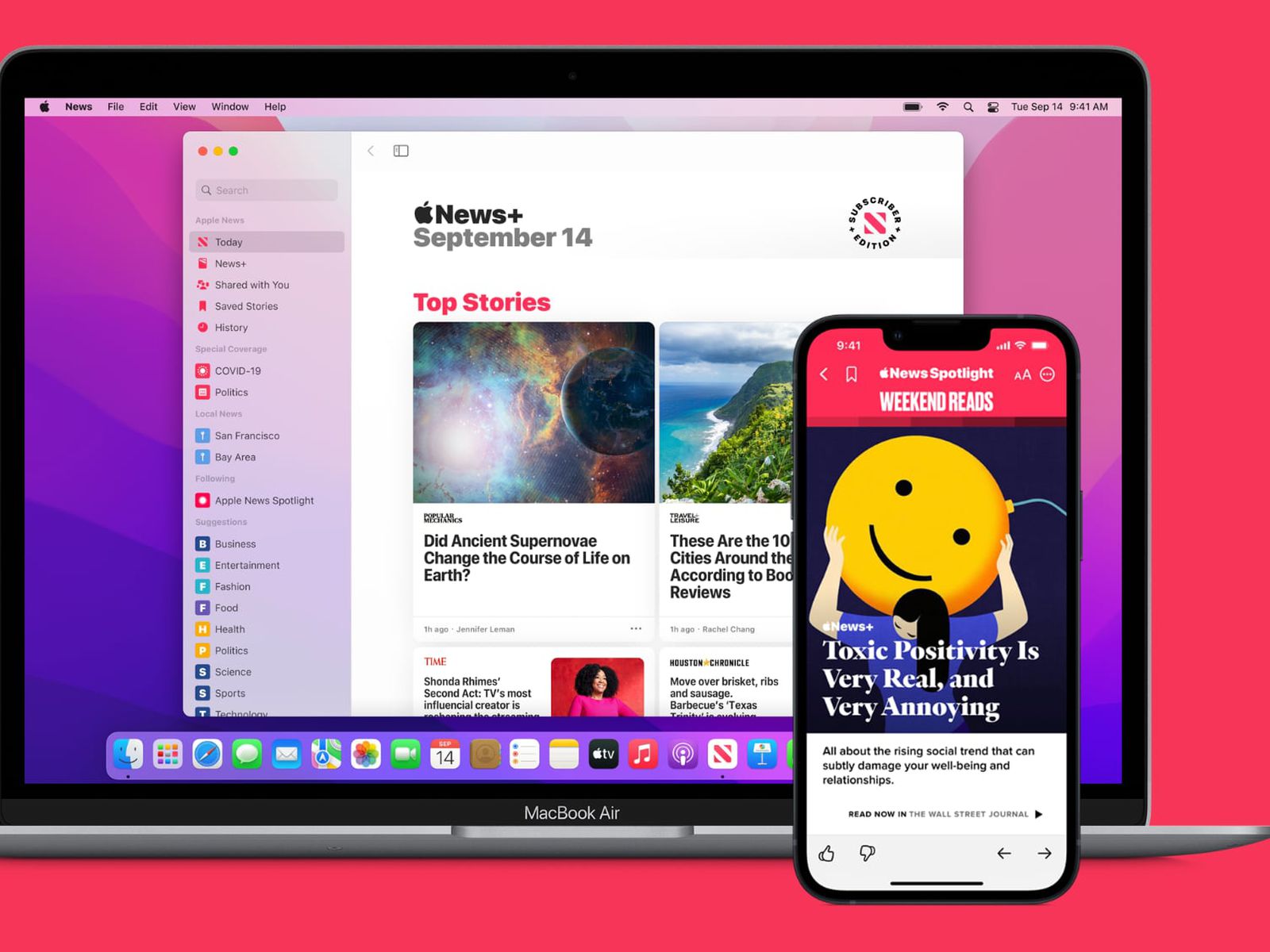
- Tap the three dots next to one of the issues of the publication from which you want to unsubscribe.
- Unfollow Channel appears in the options menu.
- When new issues are released, they will not be added to your library.
The Apple News app is an excellent way to consume news from multiple publications in a single site. You can customize your reading experience by selecting the stories you want to see.
Also Read: Making the Best Use of Google and Apple Photos Memories
Sharing stories and the Shared with You tab enable you to share your Apple News experience with others. The Share with You tab keeps all the stories shared with you in one spot so you can easily access them at any time.
The News app is accessible on iOS, iPadOS, and macOS. Subscriptions begin at $9.99 per month and are included in Apple One bundles.
By Omal J
I worked for both print and electronic media as a feature journalist. Writing, traveling, and DIY sum up her life.

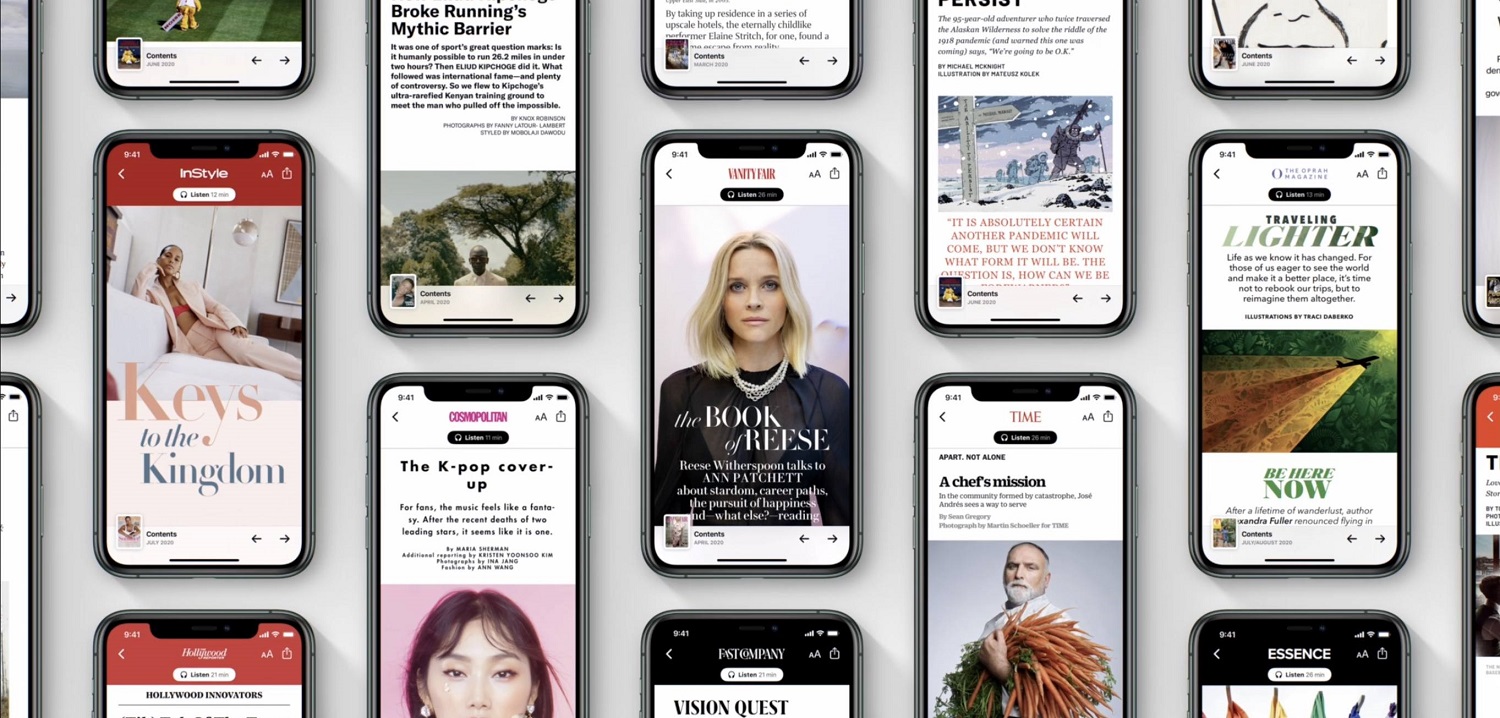
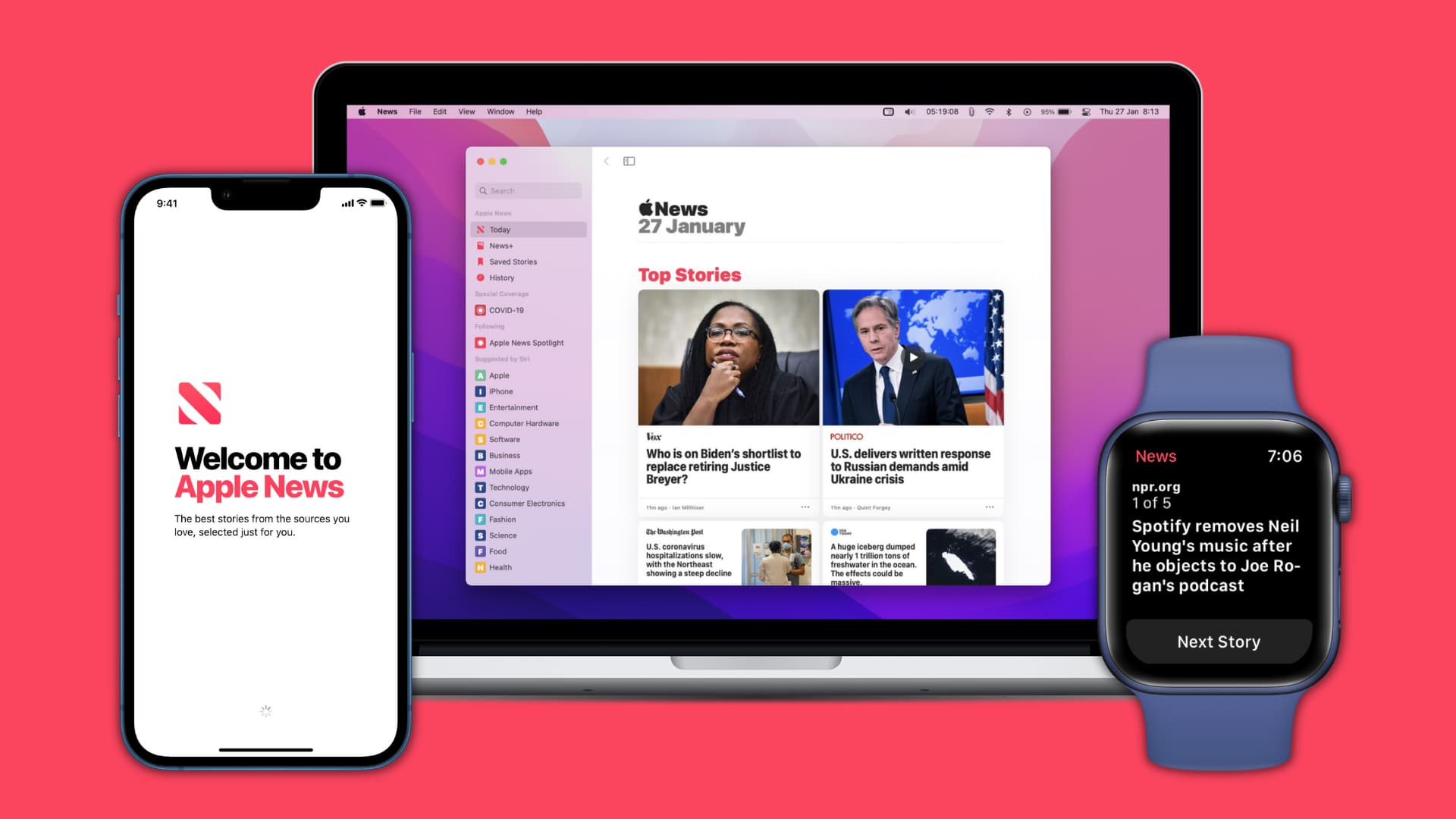 Shared with You: How to Use
Apple introduced "Shared with You," a new way of sharing with others from the Messages app, in iOS 15. This creates a portion within your apps focused to the content shared with you by others, which you can access later from the app you're currently in.
Also Read: Apple Fires Contractor Following Trending “Day in the Life” TikTok Video
Shared by You can be found on iPads in its own tab and on iPhones in the Following tab. This section will contain all content shared with you via Messages by others.
Shared with You is an excellent way to revisit stories that you may have missed or were unable to read at the time they were delivered to you. When you tap on a shared story, it will show you who shared it at the top of the page.
How to Add Channels and Topics to the Apple News App:
You can choose which topics you want to read about, and the system will present you with stories from various publications. You can also add global Channels (publications) to get all of their stories.
Managing Apple News Notifications
Shared with You: How to Use
Apple introduced "Shared with You," a new way of sharing with others from the Messages app, in iOS 15. This creates a portion within your apps focused to the content shared with you by others, which you can access later from the app you're currently in.
Also Read: Apple Fires Contractor Following Trending “Day in the Life” TikTok Video
Shared by You can be found on iPads in its own tab and on iPhones in the Following tab. This section will contain all content shared with you via Messages by others.
Shared with You is an excellent way to revisit stories that you may have missed or were unable to read at the time they were delivered to you. When you tap on a shared story, it will show you who shared it at the top of the page.
How to Add Channels and Topics to the Apple News App:
You can choose which topics you want to read about, and the system will present you with stories from various publications. You can also add global Channels (publications) to get all of their stories.
Managing Apple News Notifications
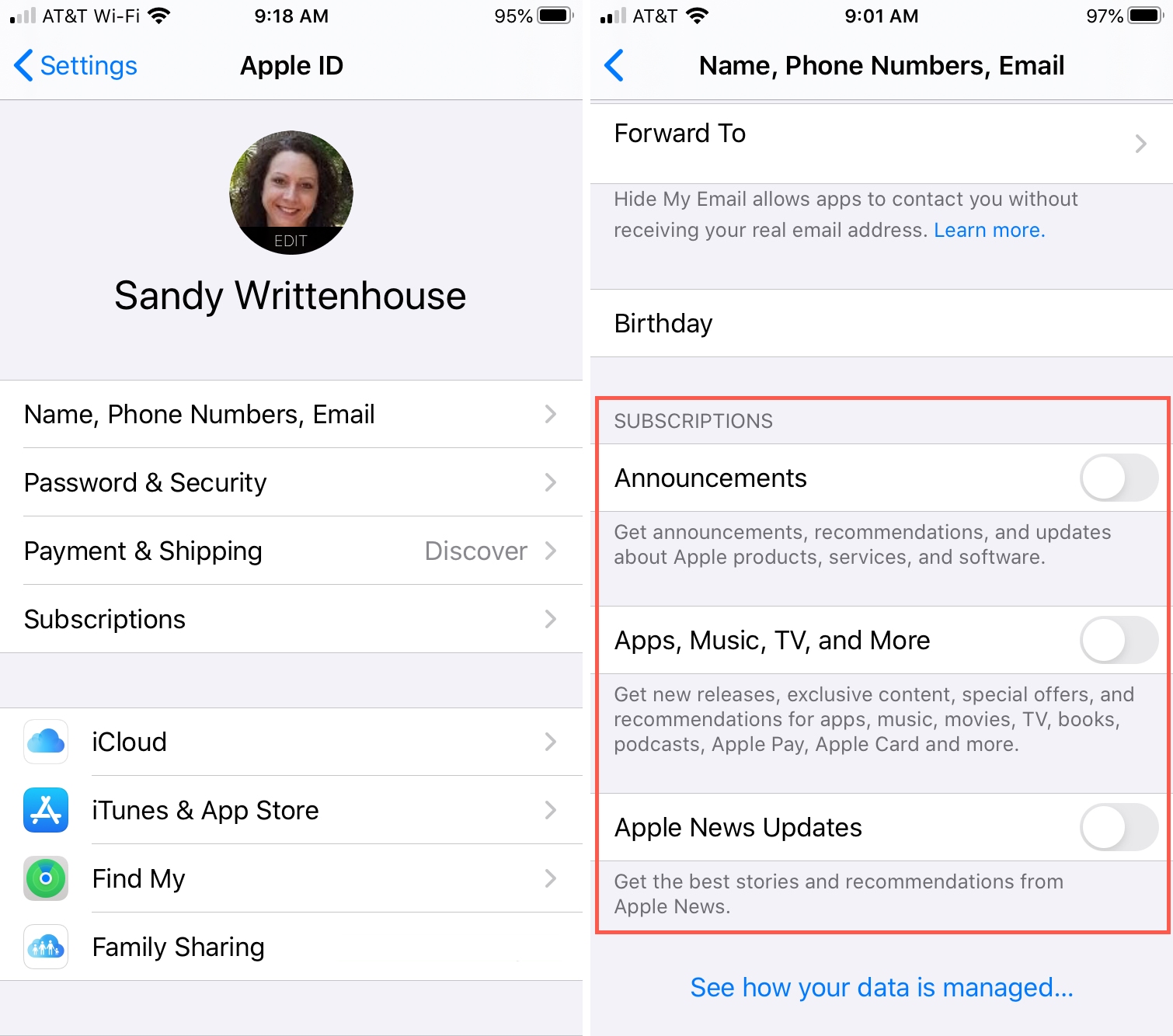 You can be notified when publications or Channels of your choice post, but you may want to turn off notifications if the publication sends you too many.
Here's how to handle notifications in the News app.
You can be notified when publications or Channels of your choice post, but you may want to turn off notifications if the publication sends you too many.
Here's how to handle notifications in the News app.
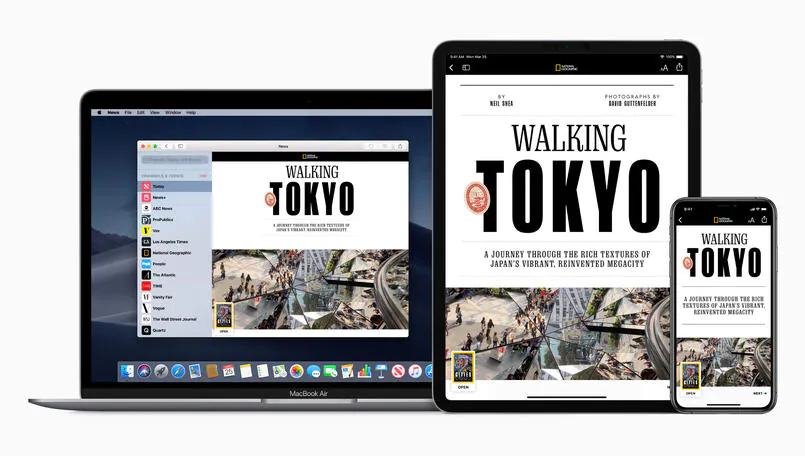 If you subscribe to Apple News+, you will have access to the subscription service's more than 300 magazines. As of October 2022, these titles are organised into 19 categories.
You can view all of the publications available by going to the News+ tab within the News app. The publications are divided into four groups:
If you subscribe to Apple News+, you will have access to the subscription service's more than 300 magazines. As of October 2022, these titles are organised into 19 categories.
You can view all of the publications available by going to the News+ tab within the News app. The publications are divided into four groups: