Simple Steps to Remove a Device from an Apple ID
June 09, 2023 By Monica Green
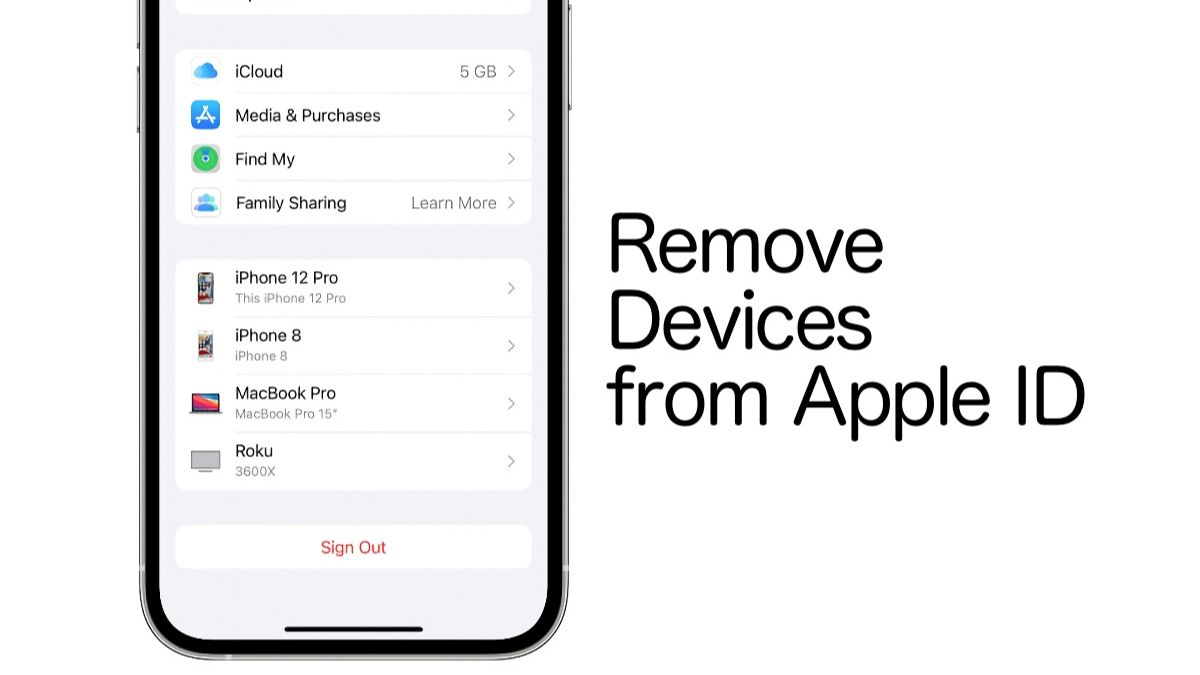
(Image Credit Google)
(Image credit- Apple Support)
How to unlink or remove a device from your Apple ID
From among your other Apple devices, you can unlink an iPad, an iPhone, or even your Mac from your Apple account. To ensure that it knows what devices to check for, just make sure your Apple account is signed in on the device you intend to use.
If you attempt to delete a device from your Apple account while logged into your account (for example, by using your iPad Air to remove itself), the option to do so will not be available.
Take the following actions on your iPhone or iPad:
- Open the Settings on your device.
- Tap your Apple ID at the top of the page after selecting Settings.
- Your name and the image you chose to represent your account should be visible.
- A list of the many devices linked to your Apple ID can be found at the bottom of the menu if you scroll down.
- You can delete a device from your Apple account by choosing it.
- Choose to Remove from Account from the device information page.
- When you remove a device from your account, a pop-up will inform you that doing so will prevent it from using iCloud or any other Apple services until you log back in.
To delete the device from your account, tap delete.
Another pop-up message requesting that you call your carrier to cancel your SIM card may display depending on the device being removed. Tap OK.
[caption id="" align="aligncenter" width="1400"]

Image credit- Apple Support[/caption]
While removing the device from your
Apple account, this method leaves your login information on the device, which may prompt you to enter back in. You must manually log out of your Apple account from the device you've removed in order to completely remove it from your account.
- Go to your Apple ID menu, scroll down, and press Sign Out to log out of your Apple account on the device.
- Enter your Apple ID password, then toggle off by tapping Turn Off.
- You can log back in if necessary after logging out of your Apple account and removing your device. Alternatively, another person can enter their Apple ID to link the device to their account.
Not all of your data or information is deleted when you sign out and remove a device from your Apple account. Reset the device to factory settings if you plan to sell it.
[caption id="" align="aligncenter" width="700"]
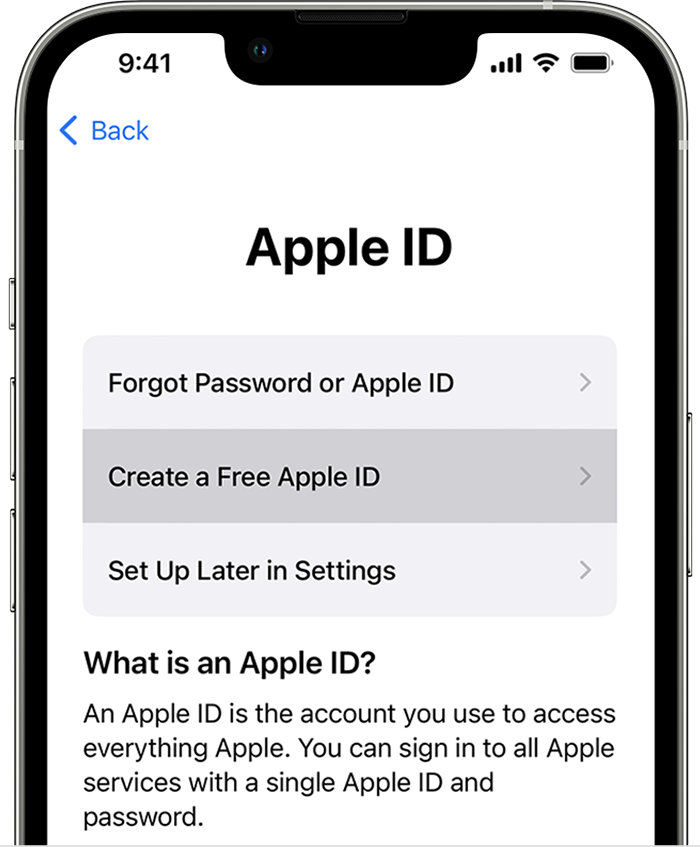
Image credit- Apple Support[/caption]
How to Unlink the iPhone From Apple ID?
The steps to unlink an iPhone from your Apple ID are the same as those above. Using your Mac, you may also unlink your iPhone (or any other Apple device) from your Apple ID.
- System Preferences can be accessed by opening the Apple menu.
- Choose Apple ID from the menu's top-right area. Click iCloud if you're using macOS Mojave or an earlier version.
- From the menu on the window's left side, choose the device you want to remove.
- Click to remove the account.
- You'll get a pop-up asking you to confirm. To continue, press Remove; to go back, press Cancel.
Also read:
How to Fix Touch ID Issues on all Apple Devices? – Easy Tips

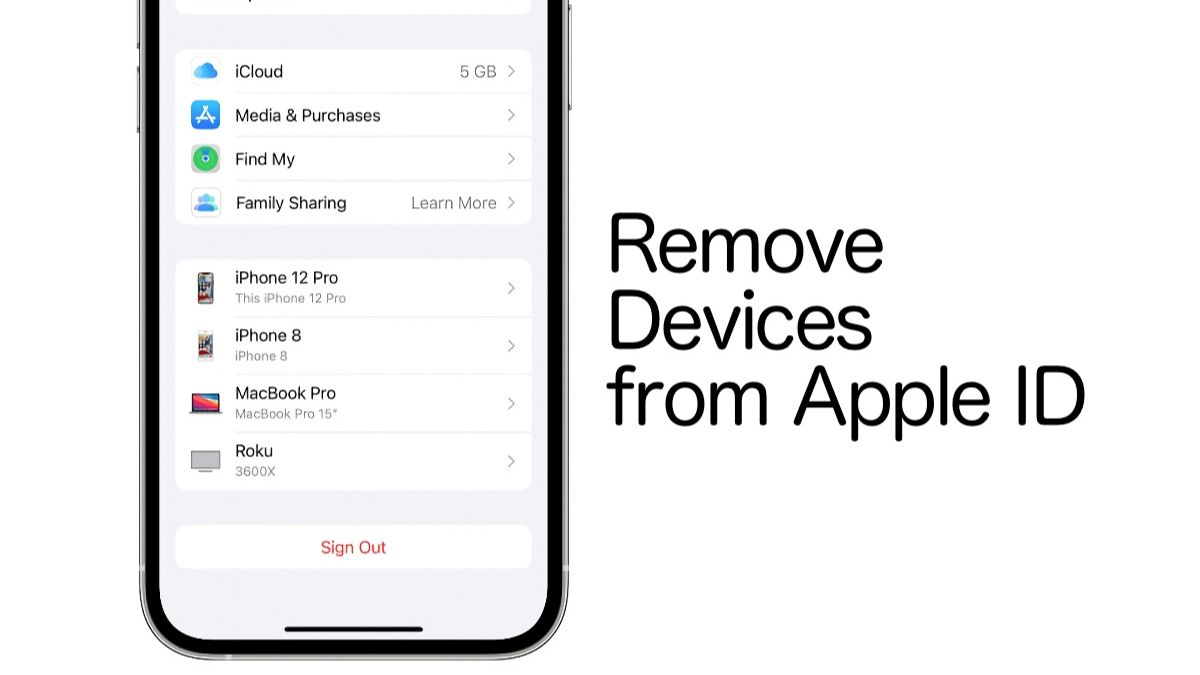
 Image credit- Apple Support[/caption]
While removing the device from your Apple account, this method leaves your login information on the device, which may prompt you to enter back in. You must manually log out of your Apple account from the device you've removed in order to completely remove it from your account.
Image credit- Apple Support[/caption]
While removing the device from your Apple account, this method leaves your login information on the device, which may prompt you to enter back in. You must manually log out of your Apple account from the device you've removed in order to completely remove it from your account.
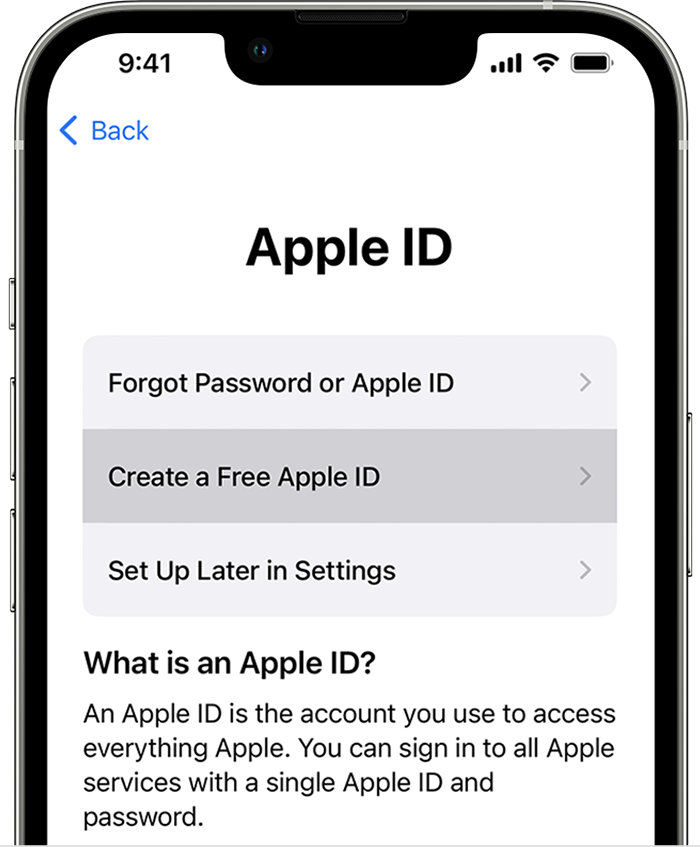 Image credit- Apple Support[/caption]
Image credit- Apple Support[/caption]






