How to Clean Up Your Netflix Continue Watching List
July 05, 2023 By Prelo Con
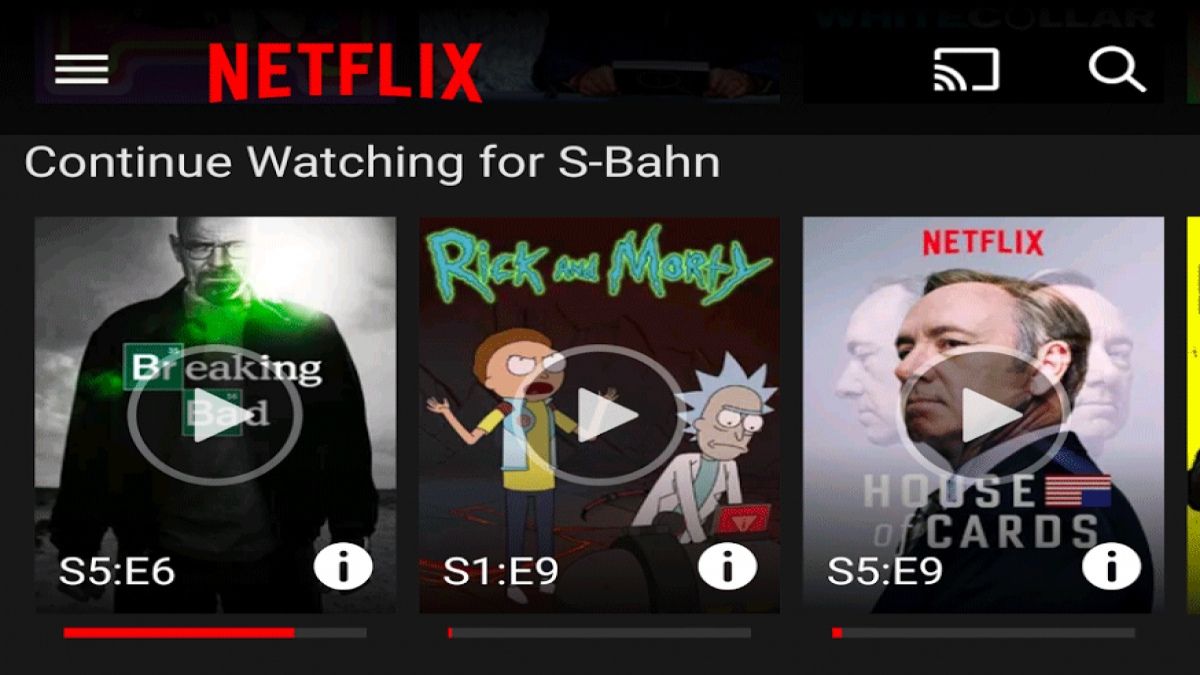
(Image Credit Google)
(Image credit- NewsX)
In the modern era, Netflix is the most widely used streaming service. It managed to maintain its position as the leader despite a crackdown on password sharing and a price rise, making it the preferred option among streaming providers.
Despite its many intriguing features, some individuals find watching a Netflix show annoying, especially if it keeps popping up on the
"Continue Watching" list.
This post will help you stop undesired series or movies from resurfacing if you're one of the people who only want to delete certain items from this list.
[caption id="" align="aligncenter" width="960"]

Image credit- Expert Reviews[/caption]
How to Remove Netflix Titles From the "Continue Watching" List
Netflix subscribers, according to the reports, can delete their "Continue Watching list" on a computer as well as iOS and Android mobile devices.
- You can remove a Netflix Show Using a Computer
- You can search for the show you wish to delete if you're using a computer. Set the cursor on its tile, but make sure to keep it closed at all times.
- Find the desired show on the list. It is displayed below the tile preview. It is immediately adjacent to the "thumbs down" icon.
- Press "Remove From Row."
- When you're done, Netflix will ask you why you want to delete a particular show.
- Choose "I don't like this," or "Just cleaning up" if you don't want to keep watching.
- Once a message appears on the screen, you can reverse this process if you unintentionally removed your favorite series or TV show.
Also read:
Netflix’s controversial password-sharing crackdown rattles US users
Removing a Netflix Show Using a TV
You can also use this way to access
Netflix from your television. Pay attention to the procedures to remove a show from the "Continue Watching" list.
- Find the show you want to remove from the list.
- Remove the show from "Continue Watching" by clicking its name.
- Once more, you may simply hit the back arrow to fix your error if you accidentally delete a show from the list that you don't want to.
[caption id="" align="aligncenter" width="1200"]
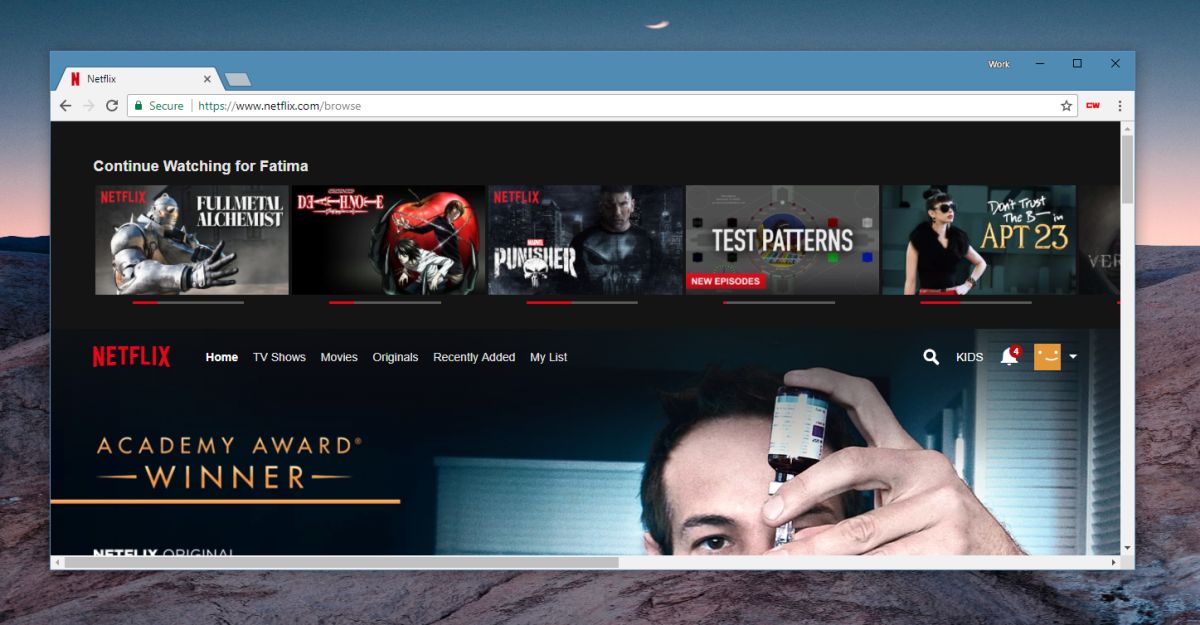
Image credit- Addictive tips[/caption]
Using a phone or tablet to remove Netflix show from the list
You can complete the process using an Android or iOS phone or tablet, too. To follow the process, look at the steps below.
- Start clicking the three dots at the bottom of the show's tile to take it off the "Continue Watching" list.
- Once there, select "Remove from Row."
- Depending on your device, hit "Remove" or "OK."
As an added bonus, try these easy techniques to make Netflix viewing more entertaining. The real pearls of viewing to enhance your free time are these secret codes.
- Christmas emoji: Christmas Movies
- 1365: Action and Adventure
- 6839: Documentaries
- 5763: Dramas
- 31574: Classic Movies
- 6548: Comedies
- 5977: LGBTQ
- 1492: Sci-Fi and Fantasy
- 7077: Independent Movies
- 7424: Anime
- 783: Children and Family
By Prelo Con
Following my passion by reviewing latest tech. Just love it.

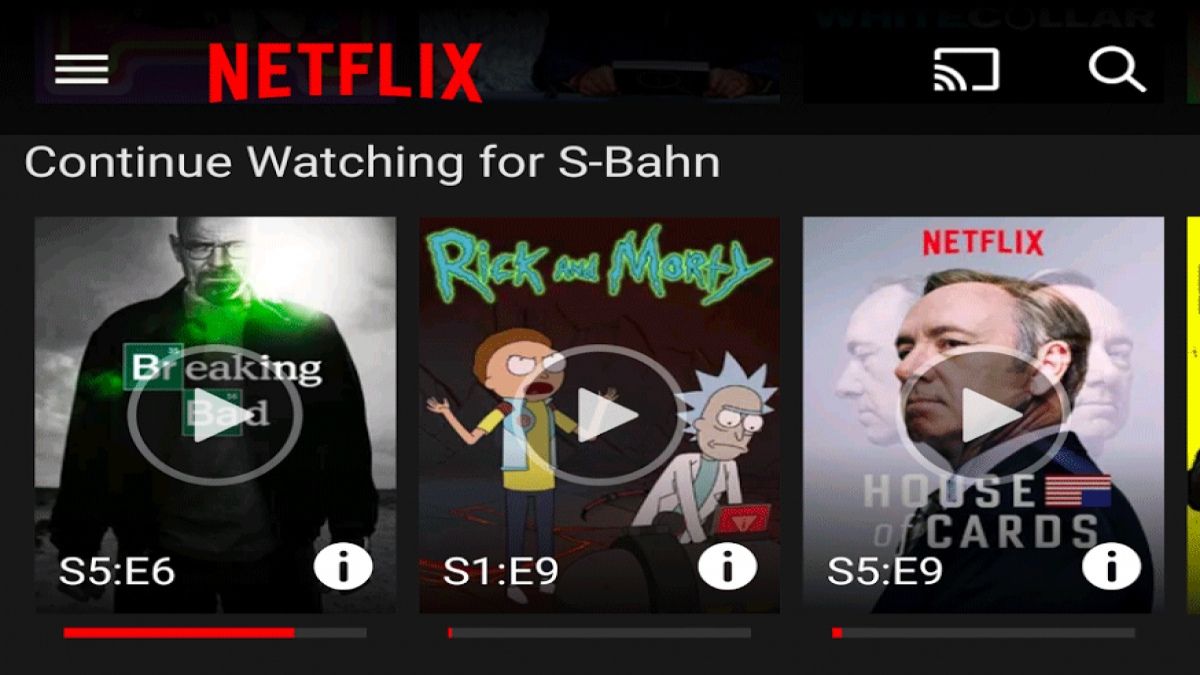
 Image credit- Expert Reviews[/caption]
Image credit- Expert Reviews[/caption]
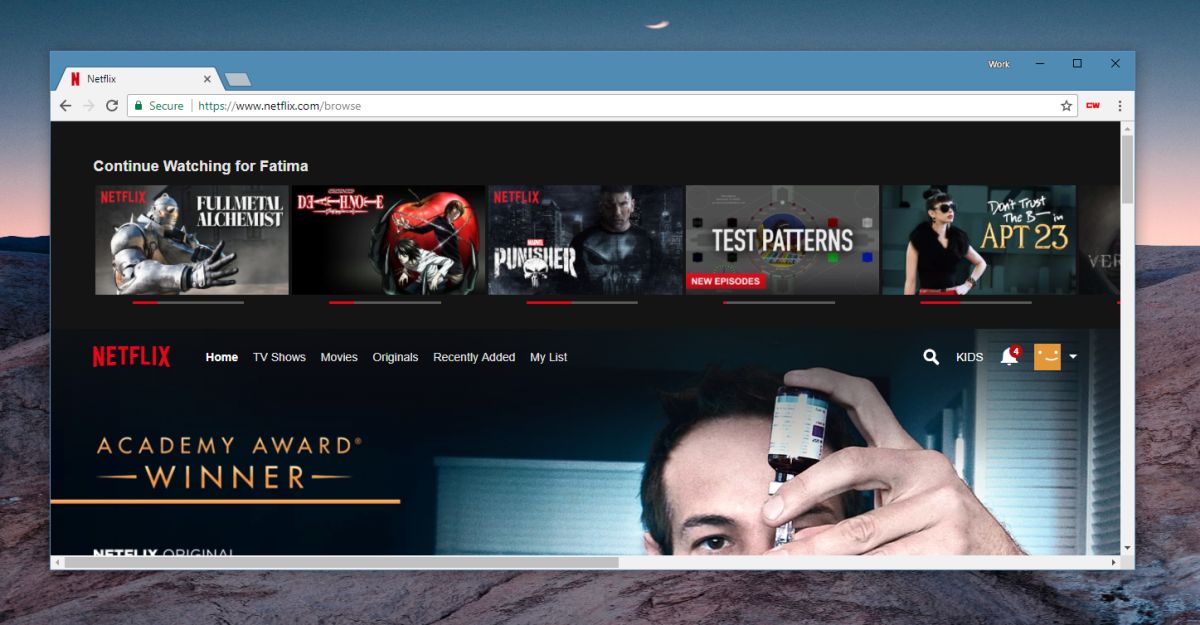 Image credit- Addictive tips[/caption]
Image credit- Addictive tips[/caption]






