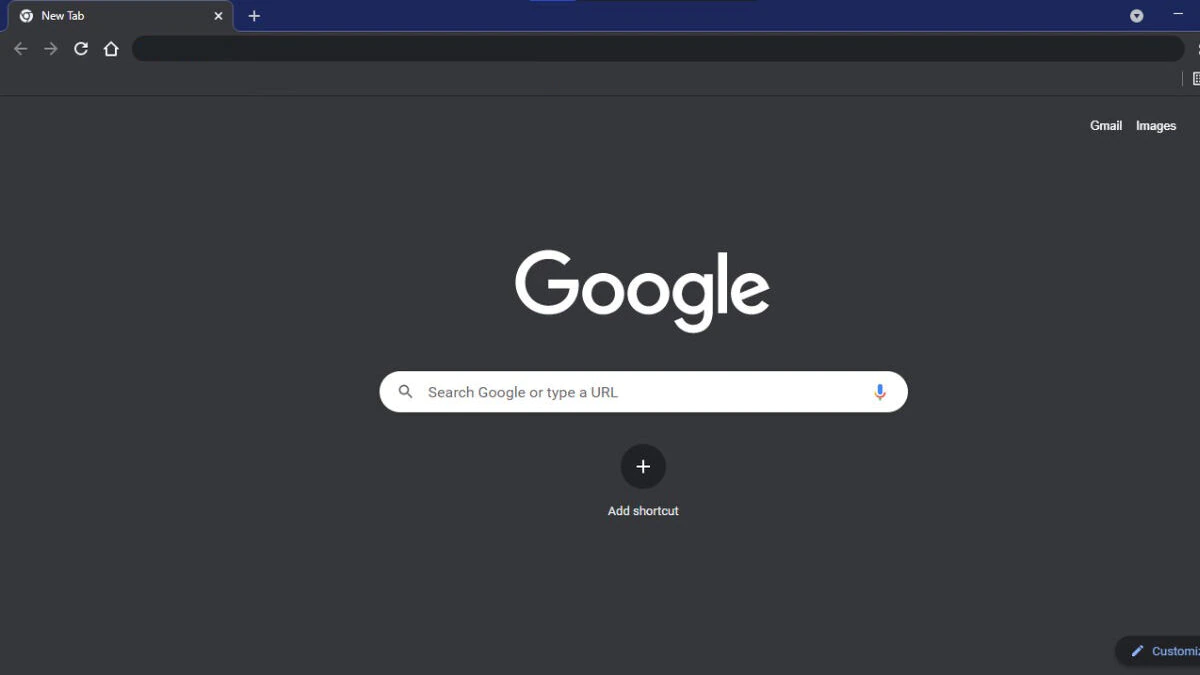
Ah, the bright glow of computer screens. A beacon ...
news-extra-space

 Image: Ventura[/caption]
Every time an operating system is installed, some background processing updates and indexes numerous files, taking at least a few hours and occasionally days to complete. Your MacBook might feel a little slower as a result of the additional effort, and you'll probably need to charge it more frequently.
However, you may lessen power consumption by switching to Low Power mode on the majority of Apple Silicon MacBook models so that you can go through your workday without having to stay plugged in.
High Power mode is an option on the most potent MacBook model, the MacBook Pro 16-inch with M1 Max processor. Your laptop won't use less energy when this is activated. Change this to Automatic or Low Power if macOS Ventura is reducing your runtime too drastically.
How to restore the previous operating system is one of the most frequently asked questions regarding macOS Ventura on Apple forums. Although there aren't any serious issues with macOS Ventura, you could be tempted to revert to the earlier version of the operating system, Monterey, if one or more of your essential programs don't work with Ventura.
The process is comparable on an Intel Mac. Holding Command + R when turning off and on again will cause you to view the Apple logo or another graphic. In either scenario, you must ensure that your disk is backed up and that you have dependable power to keep your Mac running throughout the macOS update.
The majority of people have few, if any, concerns with macOS Ventura, so it's crucial to bear that in mind if you haven't updated yet and are concerned about these difficulties. Even during beta testing, it was a reasonably reliable release, and two updates have already been made to it while it has been in use for a few months.
[caption id="attachment_75142" align="aligncenter" width="1200"]
Image: Ventura[/caption]
Every time an operating system is installed, some background processing updates and indexes numerous files, taking at least a few hours and occasionally days to complete. Your MacBook might feel a little slower as a result of the additional effort, and you'll probably need to charge it more frequently.
However, you may lessen power consumption by switching to Low Power mode on the majority of Apple Silicon MacBook models so that you can go through your workday without having to stay plugged in.
High Power mode is an option on the most potent MacBook model, the MacBook Pro 16-inch with M1 Max processor. Your laptop won't use less energy when this is activated. Change this to Automatic or Low Power if macOS Ventura is reducing your runtime too drastically.
How to restore the previous operating system is one of the most frequently asked questions regarding macOS Ventura on Apple forums. Although there aren't any serious issues with macOS Ventura, you could be tempted to revert to the earlier version of the operating system, Monterey, if one or more of your essential programs don't work with Ventura.
The process is comparable on an Intel Mac. Holding Command + R when turning off and on again will cause you to view the Apple logo or another graphic. In either scenario, you must ensure that your disk is backed up and that you have dependable power to keep your Mac running throughout the macOS update.
The majority of people have few, if any, concerns with macOS Ventura, so it's crucial to bear that in mind if you haven't updated yet and are concerned about these difficulties. Even during beta testing, it was a reasonably reliable release, and two updates have already been made to it while it has been in use for a few months.
[caption id="attachment_75142" align="aligncenter" width="1200"] Image: Ventura[/caption]
Check with the developer to see if a beta version is available or if the Ventura release is imminent for the app or applications that don't work right now. If necessary, it is possible and quite simple to switch from macOS Ventura to Monterey.
You most likely have an Apple Silicon processor in your most recent Mac. That makes the downgrade rather straightforward. To restart your Mac, simply turn it off and hold down the power button for a few seconds. Up until you see the startup options screen, keep depressing the power button. Prior to reinstalling Monterey, select Options.
The intriguing new Stage Manager multitasking option and the Freeform tool, which offers a limitless canvas that can be shared with others, are two of the more intriguing additions featured with macOS Ventura.
With Continuity Camera, you can utilize your iPhone as a high-end webcam. Speaking of integration, FaceTime can now transfer a call via Handoff from your Mac to your iPhone or iPad so you can continue talking while on the go.
There are dozens of additional fantastic features, and the most recent release of macOS often provides the greatest level of privacy and security against online threats. Check out our instructions to update your Mac quickly and simply if you haven't already done so to macOS Ventura.
Image: Ventura[/caption]
Check with the developer to see if a beta version is available or if the Ventura release is imminent for the app or applications that don't work right now. If necessary, it is possible and quite simple to switch from macOS Ventura to Monterey.
You most likely have an Apple Silicon processor in your most recent Mac. That makes the downgrade rather straightforward. To restart your Mac, simply turn it off and hold down the power button for a few seconds. Up until you see the startup options screen, keep depressing the power button. Prior to reinstalling Monterey, select Options.
The intriguing new Stage Manager multitasking option and the Freeform tool, which offers a limitless canvas that can be shared with others, are two of the more intriguing additions featured with macOS Ventura.
With Continuity Camera, you can utilize your iPhone as a high-end webcam. Speaking of integration, FaceTime can now transfer a call via Handoff from your Mac to your iPhone or iPad so you can continue talking while on the go.
There are dozens of additional fantastic features, and the most recent release of macOS often provides the greatest level of privacy and security against online threats. Check out our instructions to update your Mac quickly and simply if you haven't already done so to macOS Ventura.
Leave a Reply






