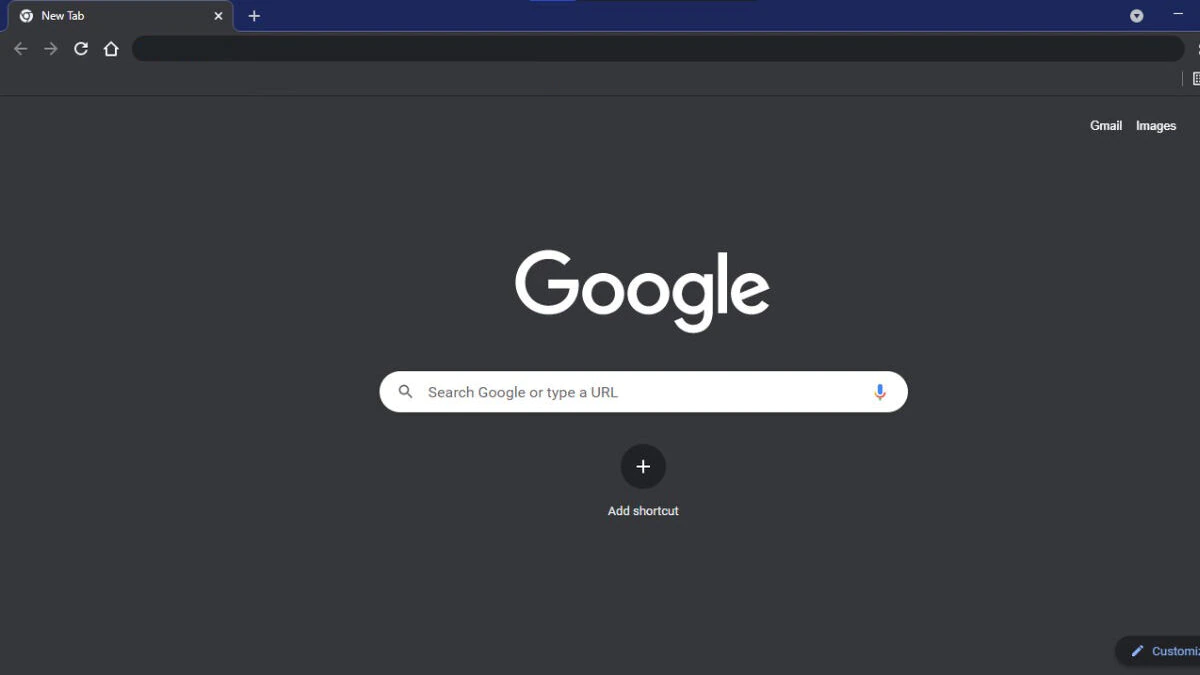
Ah, the bright glow of computer screens. A beacon ...
news-extra-space
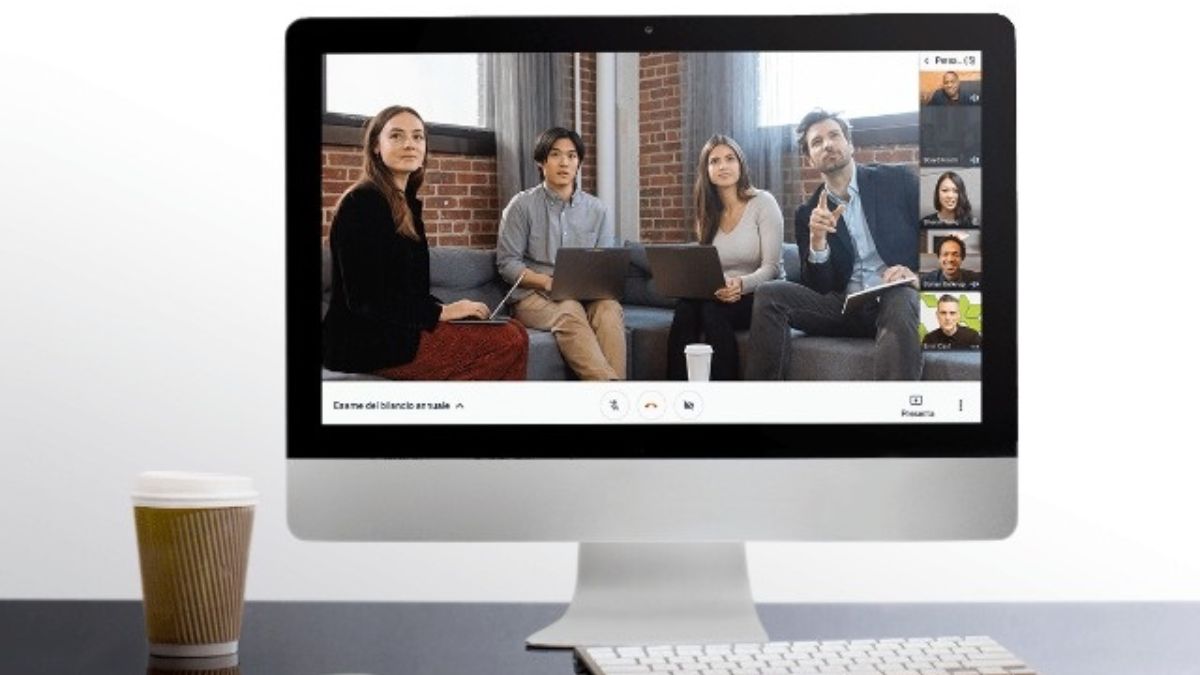
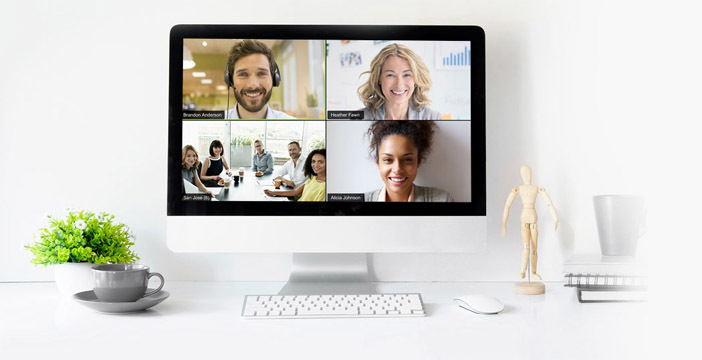 When you select the recording option, a floating bar will appear at the bottom of the screen. If you choose the option, you'll also see a live preview of your webcam if you went with the camera recording option.
You can change the camera, microphone, and other settings using the floating bar. Select what you want to record by clicking the red Record button (the entire screen, a window, or a browser tab). Check the "Share system audio" box if you want to include the system audio. When everything is in place, click the "Share" button to begin recording. Do your thing now.
To stop the recording, click the blue Stop button. You will see a preview of the video clip you created. Select the "Save and Edit" option. The raw video file is automatically saved to the Downloads folder by the app. If that's all you require, navigate to the folder and share the file.
When you select the recording option, a floating bar will appear at the bottom of the screen. If you choose the option, you'll also see a live preview of your webcam if you went with the camera recording option.
You can change the camera, microphone, and other settings using the floating bar. Select what you want to record by clicking the red Record button (the entire screen, a window, or a browser tab). Check the "Share system audio" box if you want to include the system audio. When everything is in place, click the "Share" button to begin recording. Do your thing now.
To stop the recording, click the blue Stop button. You will see a preview of the video clip you created. Select the "Save and Edit" option. The raw video file is automatically saved to the Downloads folder by the app. If that's all you require, navigate to the folder and share the file.
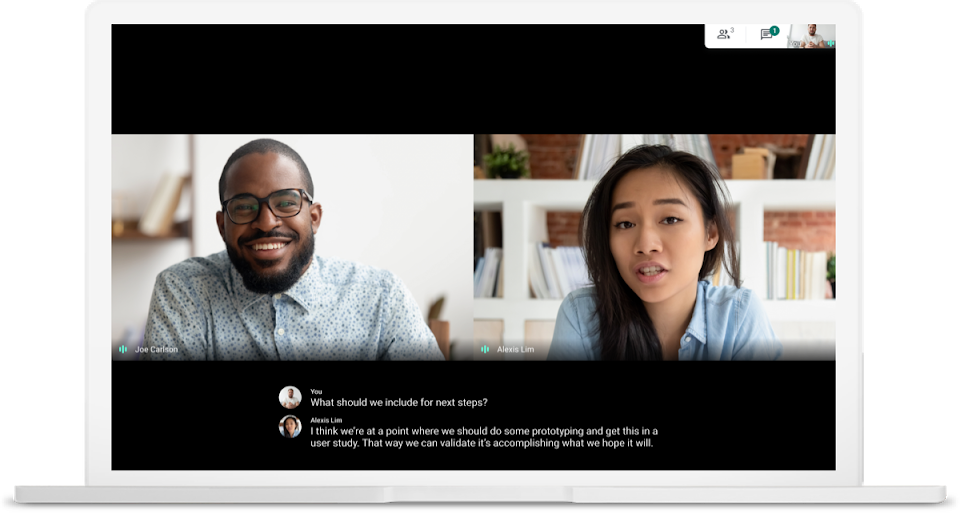 However, I believe you should spend some time in the editor because this is where the Clipchamp app shines. You can trim the video and apply various effects here. If you're a content creator, you'll be able to use the sidebar to add stock video, stock images, music, graphic effects, transitions, and more. Take some time to experiment with and investigate all of the tools available here. Once you're satisfied, use the "Export" tool to save the recording as a full-HD file, 720p for social media, or a GIF (the 4K option isn't yet available).
Wait a few moments while Clipchamp renders your file. After that, the file will be automatically saved to the Downloads folder. From here, you can either create a link for the file or directly upload it to YouTube, Google Drive, TikTok, or your preferred social media hellsite.
However, I believe you should spend some time in the editor because this is where the Clipchamp app shines. You can trim the video and apply various effects here. If you're a content creator, you'll be able to use the sidebar to add stock video, stock images, music, graphic effects, transitions, and more. Take some time to experiment with and investigate all of the tools available here. Once you're satisfied, use the "Export" tool to save the recording as a full-HD file, 720p for social media, or a GIF (the 4K option isn't yet available).
Wait a few moments while Clipchamp renders your file. After that, the file will be automatically saved to the Downloads folder. From here, you can either create a link for the file or directly upload it to YouTube, Google Drive, TikTok, or your preferred social media hellsite.
Leave a Reply






